Samsung SCH-R560DAAMTR User Manual
Page 58
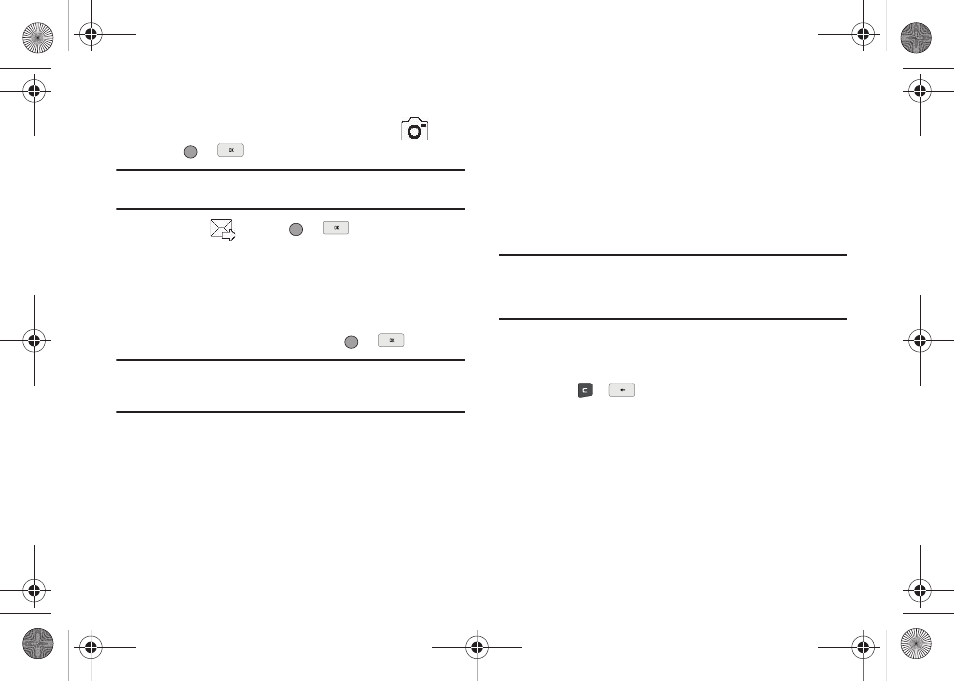
55
2.
Using the display as a viewfinder, when the image that you
wish to send appears in the display, press the
soft
key (
or
) to take a picture.
Note: For more information about using the camera feature in your phone,
see “Camera-Camcorder” on page 75.
3.
Press the
soft key (
or
) to save the picture
and begin delivery process. The Create Pic Msg screen
then appears in the display with the Send To: list
highlighted.
4.
Enter the phone number or e-mail address of the recipient
of the Picture message, then press
or
.
Tip: Press the Add soft key to display a pop-up menu containing: Contacts,
Groups, and Recent Calls. These options allow you to find and add
recipients to the Send To: list.
5.
The Subject: field appears in the display. Enter a subject
for the Picture message using the keypad. (See “Entering
Text” on page 34 for more information.)
6.
Press the Down navigation key until the Text: field is
highlighted, then enter the message text using the keypad.
(See “Entering Text” on page 34 for more information.)
7.
Your new picture appears in the PIC: field.
8.
If you wish to insert a sound into your Picture message,
use the Down navigation key to highlight the Sound: field
and do the following; otherwise, proceed to step 10.
• Press the Sounds soft key. The My Sounds screen appears in the
display showing the following options:
–
Record New — Record a new memo to insert into the message.
Note: You can record and insert a voice memo of up to 60 seconds in length,
if you record first before attaching a picture. If a picture is attached
before recording, the size of the voice memo is limited to the amount
of remaining memory.
–
Audio files list — Select from the list of previously recorded voice
memos and preloaded audio files on your phone.
Select an option to insert a sound into your message.
Press
or
to exit the pop-up menu without inserting a sound.
9.
To complete the message text and set message send
options, press the Options soft k
ey
. The following options
appear in the display:
•
Preview
— View the picture as the recipient will see it.
•
Add Quick Text
— Add pre-composed text to your message.
•
Save As Draft
— Save the message to your Draft folder.
•
Priority
Level
— Choose
High
,
Normal
, or Low.
r560.book Page 55 Tuesday, June 16, 2009 1:04 PM
