Samsung SGH-A157ZKAATT User Manual
Page 94
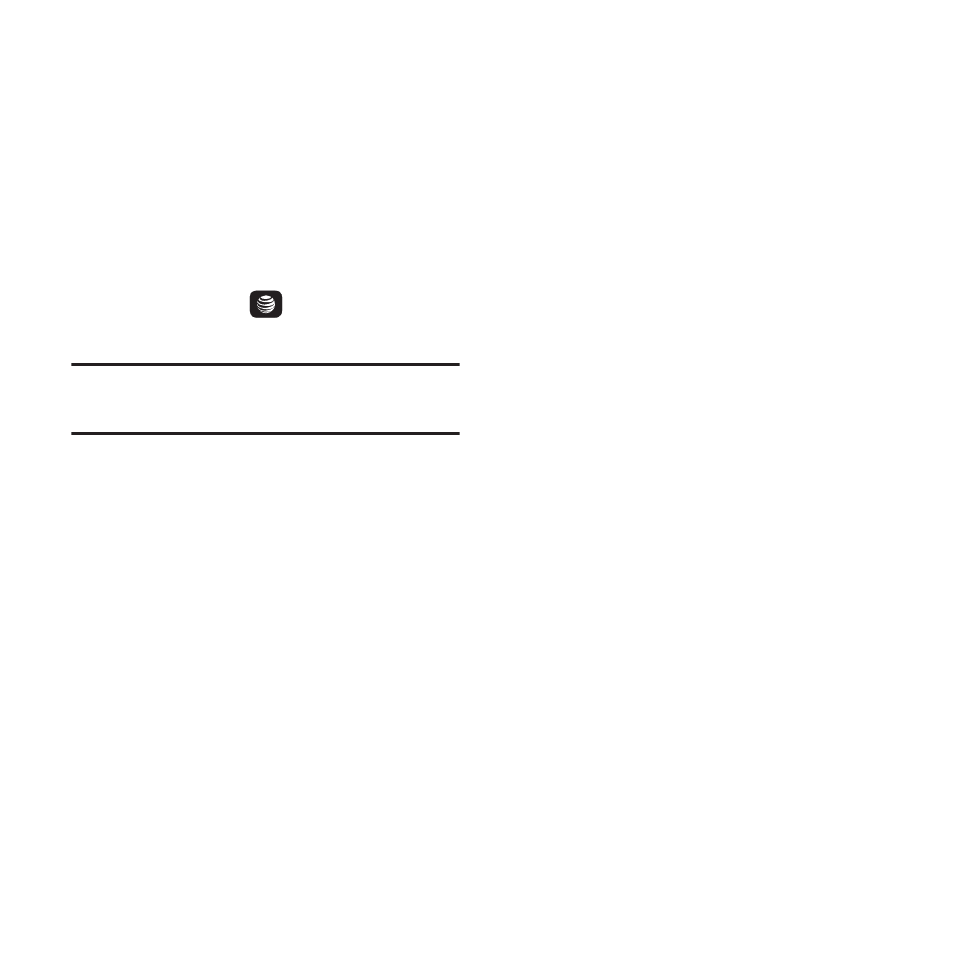
90
Selecting and Using Menu Options
Various menus are available when you are using
the WAP Browser to navigate the Wireless Web.
To access a Browser option:
1.
Press the Options soft key.
A menu list displays.
2.
Press the Up and Down Navigation keys to
move through the menus. Press the Select
soft key or the
key to make
selections.
Note: The menus may vary, depending on your
version of the WAP Browser.
The following options are available:
• Open: Display a page associated with a
selected link.
• Navigate: Choose Backward to display the
previous page, Reload to reload the current
page, or Homepage to display the home page
of the Wireless Web service provider.
• Smart-width view / Standard view: Use
Smart-width view to better fit a wide web page
to your phone screen. In Standard view a
position bar across the bottom of the screen
indicates the portion of the screen being
displayed: left, center, or right.
• View Favorites: Shows the bookmarks list. You
can bookmark the current page or access
previously bookmarked pages.
• Add to Favorites: Add the selected URL to your
Favorites list.
• Enter URL: Enter a URL address. Press Go to
display the requested page.
• Advanced.
–
History: Displays the history for the URL
addresses selected.
–
Send URL via Msg: Create a text message
that includes the URL of the current page.
–
Save: Save an image to the Pictures folder or
save the web page URL.
–
Saved pages: View the web page URLs you
have saved. Press Options to View, Rename, or
Delete a URL.
–
Page Details: Display details about the current
page, such as title, address, size, and so on.
• Browser Settings: Change various browser
settings. For more information, refer to
