Selecting functions and options – Samsung SGH-A157ZKAATT User Manual
Page 18
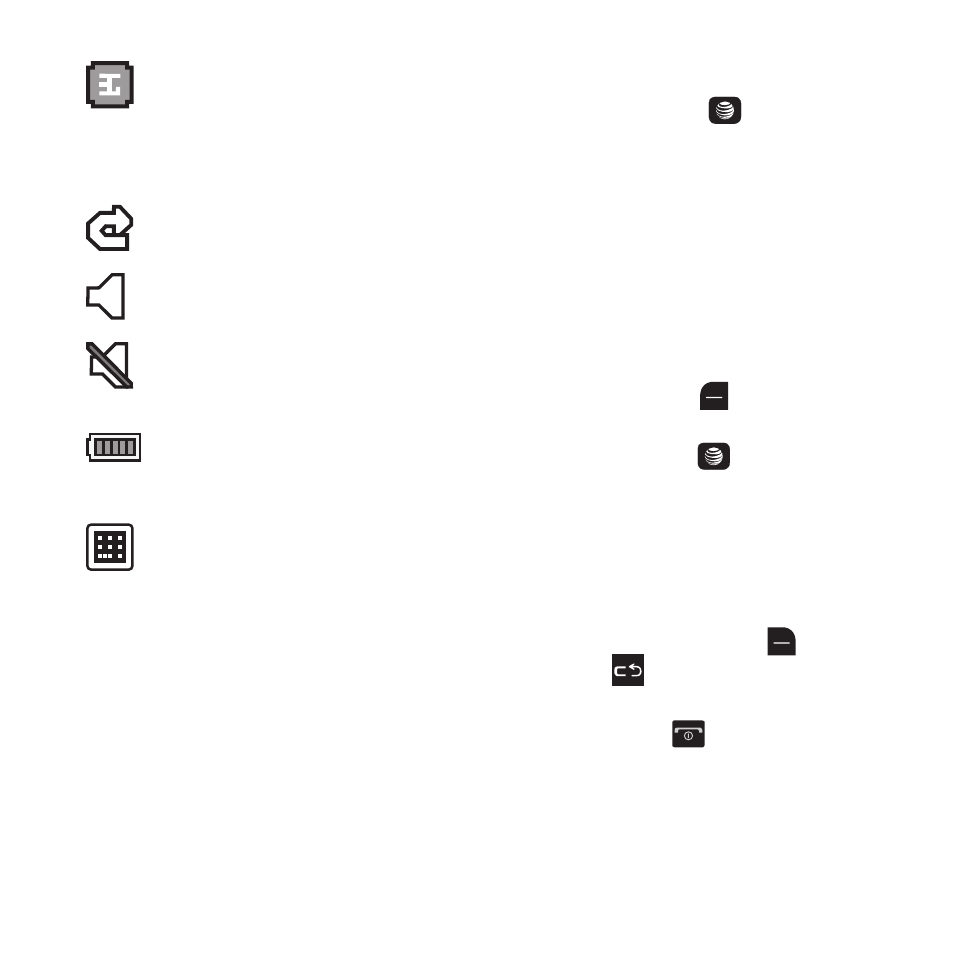
14
Selecting Functions and Options
Your phone offers a set of functions that can be
customized for your ease and specific needs.
These functions are arranged in menus and sub-
menus, accessed using the two soft keys. Each
menu and sub-menu allows you to view and
alter the settings of a particular function.
In some functions, you may be asked for a
password or PIN. Enter the code and press the
Confirm soft key or the
key.
When you access a list of options, your phone
highlights the currently active option. If, however,
there are only two options, such as On/Off or
Enable/Disable, your phone highlights the
option that is not currently active, so that you
can select it first.
Selecting Options
To view the various functions and options
available and to select the one you want:
•
Press the Left soft key
.
•
To select the function displayed or the option
highlighted, press the
key.
•
To view the next function or highlight the next option
on a list, press the Down Navigation key.
•
To move back to the previous function or option on a
list, press the Up Navigation key.
•
To move back up one level in the menu structure,
press the Back soft key (usually
)
or the
Clear key .
•
To exit the menu structure without changing the
settings, press the
key or simply close your
phone.
Displays with a blue background when
your connection to a 3G network is
active. Displays with a red background
when your phone is communicating
with the 3G network.
Appears when the Call Forwarding
feature is active.
Displays when the Sound profile is set
to Normal.
Displays when the Sound profile is set
to Silent or the volume has been
manually lowered below level 1.
Shows the level of your battery. The
more bars you see, the more power you
have remaining.
Displays when a TTY device has been
inserted. For more information, refer to
“TTY Mode” on page 74.
