Section 8: my stuff, Audio, D used space. for more – Samsung SGH-A157ZKAATT User Manual
Page 79: Information, refer to “my stuff” on
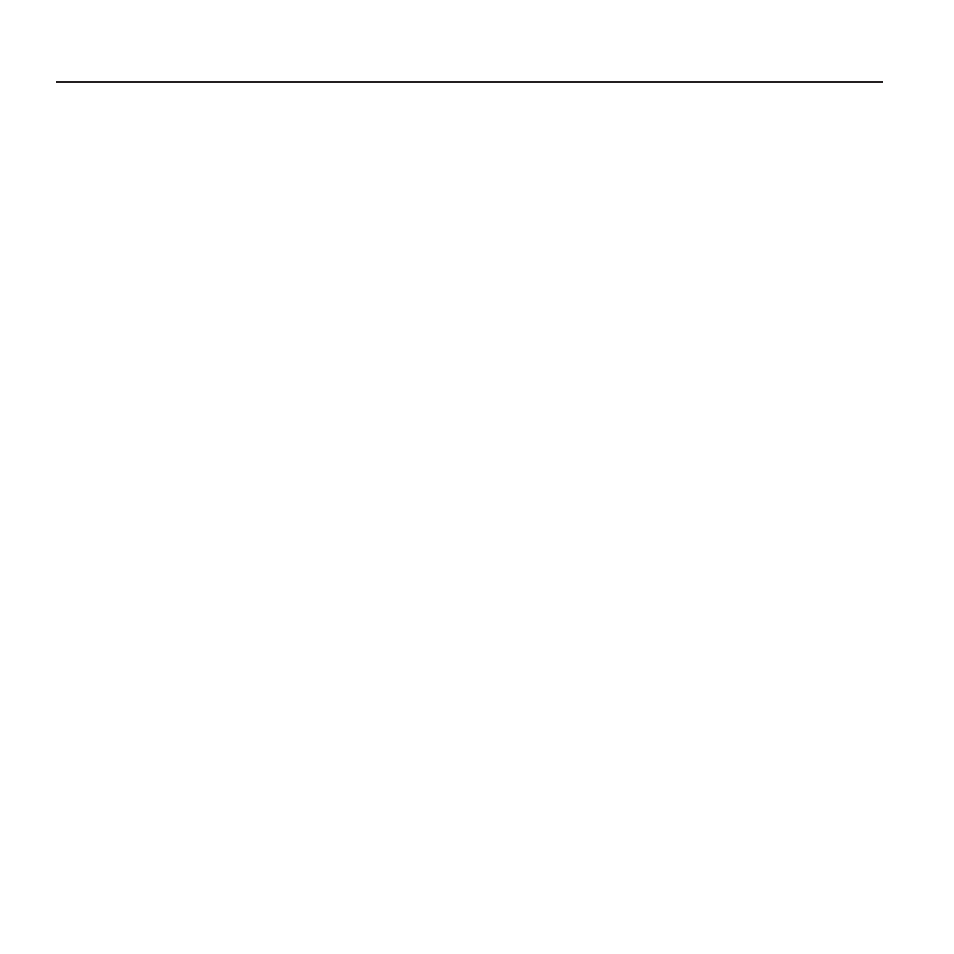
My Stuff 75
Section 8: My Stuff
The topics covered in this section include Audio,
Pictures, Tools, Other Files, and Used Space.
1.
From the Home screen, press Menu
➔
My Stuff.
2.
Select from one of the following functions:
Audio, Pictures, Tools, Other Files, or Used
Space.
Audio
The Audio menu option allows you to shop tones
and answer tones using AppCenter. You can also
access previously stored audio files.
1.
From the Home screen, press Menu
➔
My Stuff
➔
Audio.
2.
Select an option (Tones, Answer Tones, or
Recorded Audio).
Tones
You can shop, download, and save to your
Downloaded Ringtones folder.
1.
From the Home screen, press Menu
➔
My Stuff
➔
Audio
➔
Tones.
A menu displays to provide the option of
either shopping for tones or selecting from
files previously stored to your phone.
2.
Select Shop Tones, select a file to
download, and follow the on-screen
instructions. (These files are downloaded
and stored in the Tones folder.)
– or –
Select an available entry.
3.
From the Tones screen, highlight a tone
and press Options
➔
Set as and select
from the following options:
• Call Ringtone: Assign the selected ringtone for
use with general incoming calls when no other
caller ringtone has been assigned.
• Caller Ringtone: Assign a ringtone to someone
in your Contacts list. Select Search contact to
find an existing contact or Create contact to
create a new one.
• Alarm tone: Assign the tone to an alarm.
Answer Tones
You can shop and download Answer Tones,
manage your Answer Tones, and access Help
files. To access the Answer Tones menu option,
use the following steps:
1.
From the Home screen, press Menu
➔
My Stuff
➔
Audio
➔
Answer Tones.
