Using message templates – Samsung SGH-A157ZKAATT User Manual
Page 45
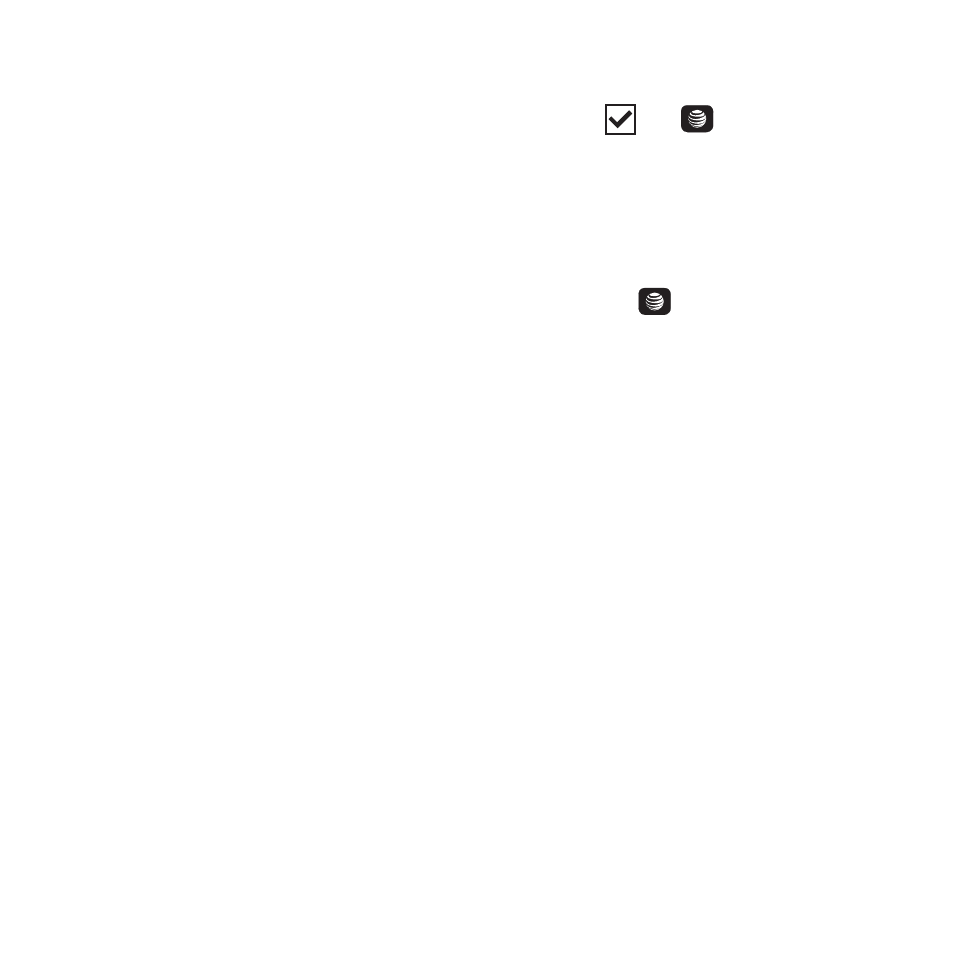
Messaging 41
• Delete: Delete the selected message or multiple
messages.
• Forward: Forward the message.
• Save to Address Book: Save the recipient or
sender’s information from the message to your
Address Book on either the Phone or SIM. This
option only appears if the number is not
currently in your address book.
• Save as Templates: Save the message to the
Templates Folder.
• Message Details: View the properties
associated with this message such as: Date,
From, To, Size, Priority, Delivery Report, and
Read Report. This option is only available for
multimedia messages
.
• More:
–
Save Items: Save any selected attachments.
Select from the listed items. This option is only
available for multimedia messages.
–
Lock/Unlock: Lock the message to protect it
from deletion or unlock it to allow deletion.
Deleting Messages
When your phone’s memory is full, a notification
message displays and you cannot receive any
new messages. Use the Delete option to erase
obsolete messages to free memory for new
messages. You can delete the messages either
individually or all at one time.
1.
From the Home screen, press Menu
➔
Messaging
➔
Delete by Folder.
2.
Press
(the
key) to mark the
message folders you want to empty or
select All to delete all of the messages in
all folders.
3.
Press the Delete soft key.
4.
At the “Delete?” confirmation screen:
• Press the
key to indicate whether to
delete locked messages.
• Press the Yes soft key to confirm deletion or
press the Cancel soft key to cancel deletion.
Using Message Templates
When we create messages, we tend to use some
phrases repeatedly, such as, “I am on my way.”
These phrases can be saved on you phone as
templates and then retrieved when you are
creating a message.
To manage your templates or send a template as
a message:
1.
From the Home screen, press Menu
➔
Messaging
➔
Templates.
2.
Highlight Text Templates or Multimedia
Templates and press the Select soft key.
