Group settings – Samsung SGH-A157ZKAATT User Manual
Page 55
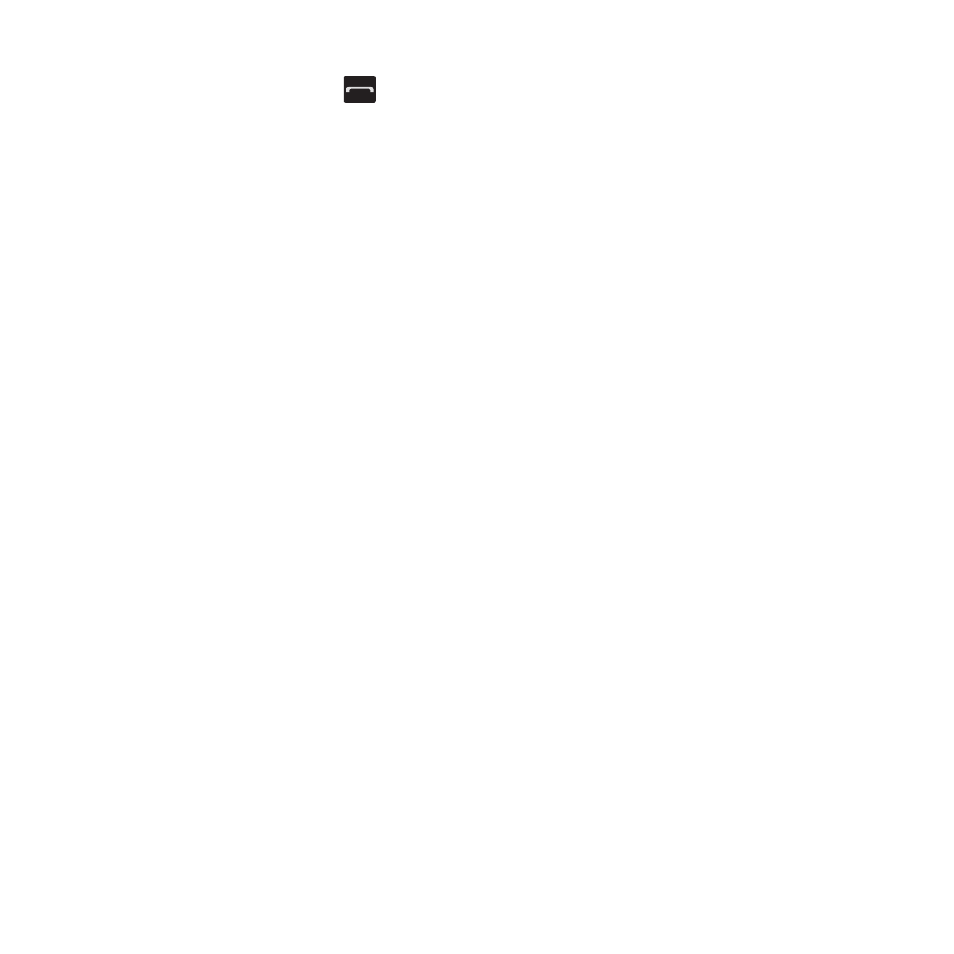
Understanding Your Address Book 51
2.
To call a contact, highlight the FDN
Contact to call and press the
key.
– or –
Press the Options soft key for these
options:
• View: Display the contact’s information.
• Create FDN contacts: Add additional FND
contacts.
• Call: Call the contact.
• Send Message: Send the contact a message.
• Edit: Change the contact’s information.
• Delete: Delete the Selected, Multiple, or All FDN
contacts.
• Send Business Card via: Send a business card
to the selected FDN contact in a message.
• More
:
The following options are
available:
–
Assign Speed Dial: For more information,
refer to “Adding Speed Dial Entries” on
–
Copy to Phone: Copy the FDN information
from the SIM card to the phone’s memory.
–
Copy to SIM: Copy the FDN information from
the phone’s memory to the SIM card.
Group Settings
Set up Groups in order to locate contacts by
Group.
To view your list of Groups:
1.
From the Home screen, press Menu
➔
Address Book
➔
Groups.
Any Groups you have created and the
default Groups, Family and Friends,
display.
2.
Press Options to display these options:
• View: List the members of the Group.
• Create group: Create a new Group.
• Send Message: Create a message and send it
to everyone in the Group.
• Delete: Delete the Group, but not the members
of the Group.
• Rename: Change the name of the Group.
• Group Settings: Assign a picture and ringtone
to the Group.
Creating a New Group
To create a new Group:
1.
From the Home screen, press Menu
➔
Address Book
➔
Groups.
2.
Press Options
➔
Create group.
