Samsung SGH-A157ZKAATT User Manual
Page 65
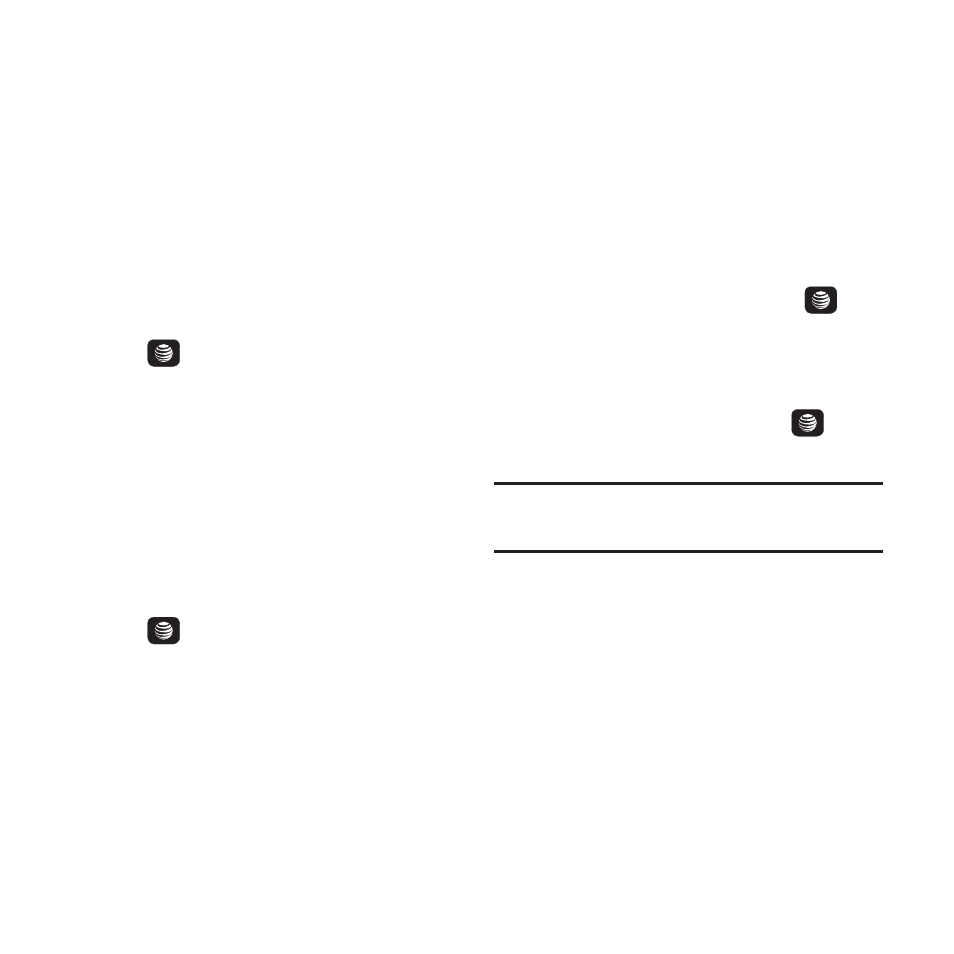
Changing Your Settings 61
3.
Use the Up and Down Navigation keys to
scroll to and set the following options:
Language
This menu allows you to select a display
language for Text language and Text Input mode.
Choose from Automatic, English, Français, and
Español.
1.
From the Home screen, select Menu
➔
Settings
➔
Phone
➔
Language.
2.
Highlight Screen text and press
the
key.
3.
Highlight one of the following selections
and press OK:
• Automatic (uses the language set on your SIM
card).
• English
• Français
• Español
4.
Highlight the Input T9 field and press
the
key.
5.
Highlight one of the following selections
and press OK:
• English
• Français
• Español
6.
Press Save to save your settings and
return to Phone settings page.
Shortcuts
The Shortcuts option allows you to change the
applications assigned to your navigation keys.
1.
From the Home screen, press Menu
➔
Settings
➔
Phone
➔
Shortcuts.
2.
Use the Navigation keys to select the Right
or Left key.
3.
Press the Options soft key.
4.
Highlight Change and press the
key.
5.
Use the Up and Down Navigation keys to
highlight a new application to assign to the
previously pressed key.
6.
Press the Save soft key or the
key to
assign the new application.
Note: Only the Left and Right Navigation keys can
be changed.
Own Number
This menu option allows you to view the number
assigned to your phone and any other numbers
you want to list in the remaining Empty menu
options.
