Tv soundconnect, 20 software upgrade, Connecting a tv to the soundstand – Samsung HW-H600-ZA User Manual
Page 18: Using the bluetooth power on function
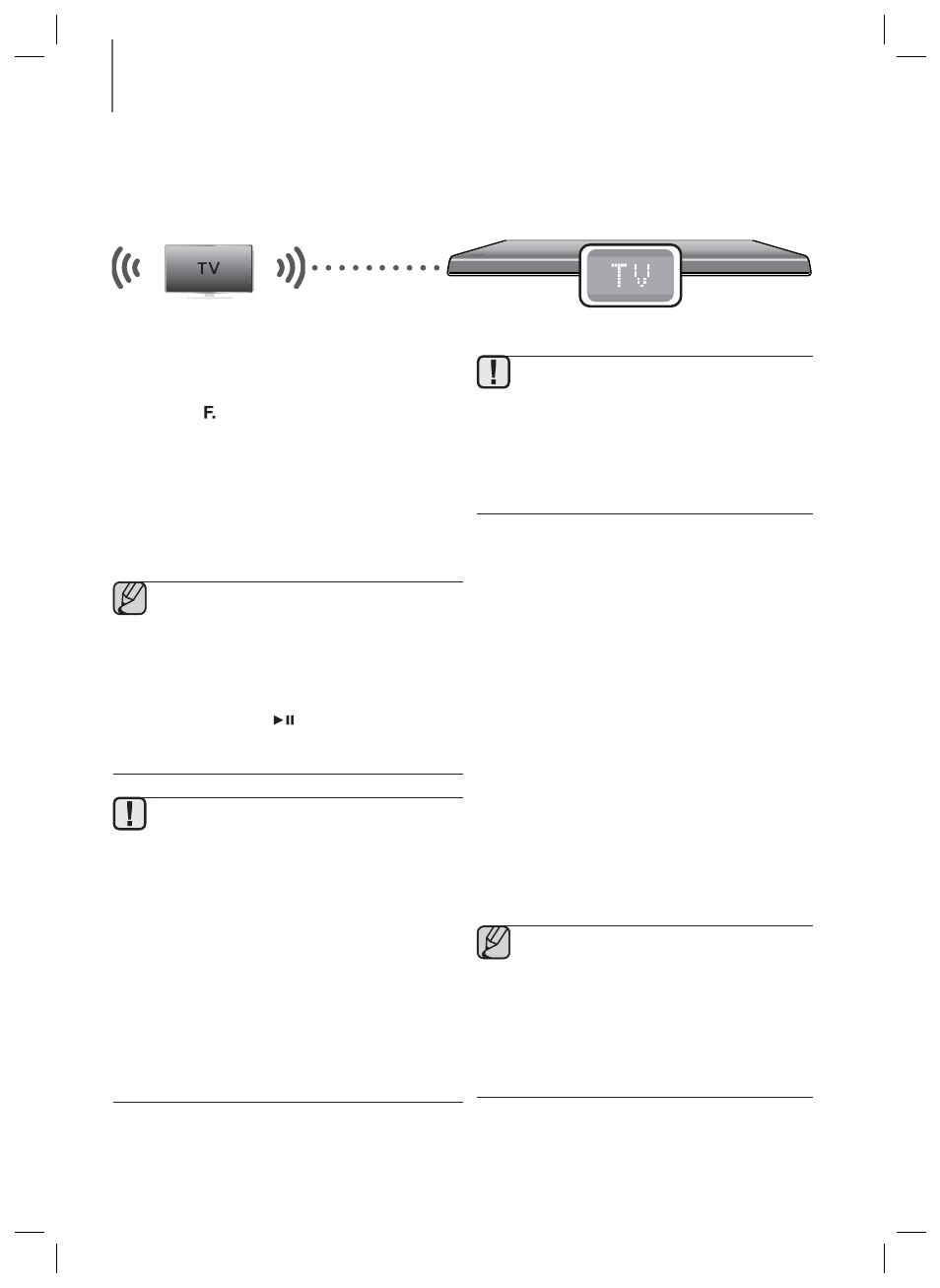
18
FUNCTIONS
TV SOUNDCONNECT
You can enjoy TV sound through your SoundStand connected to a Samsung TV that supports the TV
SoundConnect function.
+ Connecting a TV to the SoundStand
Connect
1. Turn on the TV and SoundStand.
• Set the "Add New Device" menu of the TV to
"On".
2. Press the ( ) button on the main unit’s top panel
or the SOURCE button on the remote control to
select the TV mode.
3. On the TV, a message asking whether to enable the
TV SoundConnect function. "[Samsung]
SoundStand" is displayed on the TV screen.
4. Select
SoundStand.
● Switching the SoundStand’s mode from TV
to another automatically terminates TV
SoundConnect.
● To connect the SoundStand to another TV,
the existing connection must be terminated.
● Terminate the connection to the existing TV,
then press the
button on the remote
control for 5 seconds to connect to another
TV.
● The TV SoundConnect (SoundShare) function
is supported by some Samsung TVs released
from 2012 on. Check whether your TV
supports the TV SoundConnect(SoundShare)
function before you begin. (For further
information, refer to the TV’s user manual.)
● If your Samsung TV is released before 2014,
check the SoundShare setting menu.
● If the distance between the TV and
SoundStand exceeds 16.25 ft. (5m), the
connection may not be stable or the audio
may stutter. If this occurs, relocate the TV or
SoundStand so that they are within
operational range, and then re-establish the
TV SoundConnect connection.
● TV SoundConnect Operational Range
- Recommended pairing range: within
20 inches (within 50cm)
- Recommended operational range:
within 16.25 ft. (5m)
● PLAY, NEXT, PREV and STOP buttons are
not operable in TV SoundConnect mode.
+ Using the Bluetooth POWER On
function
After the TV and the SoundStand have been
connected using TV SoundConnect, if you set the
Bluetooth Power On function on, the SoundStand
will turn on and off automatically when you turn the
TV on or off.
1. Connect the TV with your SoundStand using the
TV SoundConnect function.
2. Press the Bluetooth POWER button on the
SoundStand remote. "BLUETOOTH POWER ON"
appears on the SoundStand's display.
• BLUETOOTH POWER ON : The SoundStand
turns on and off when you turn the TV on or
off.
• BLUETOOTH POWER OFF : The SoundStand
only turns off when you turn the TV off.
● This function is supported only by some
Samsung TVs released from 2013 on.
● If the SoundStand is connected to a TV
through TV SoundConnect, and you turn
the SoundStand off by turning off the TV,
the Bluetooth Power function will not turn
the SoundStand on, even if you connect
another Bluetooth device to it.
