Samsung HW-H450 User Manual
Understanding your m7, Wireless audio - multiroom, Accessories
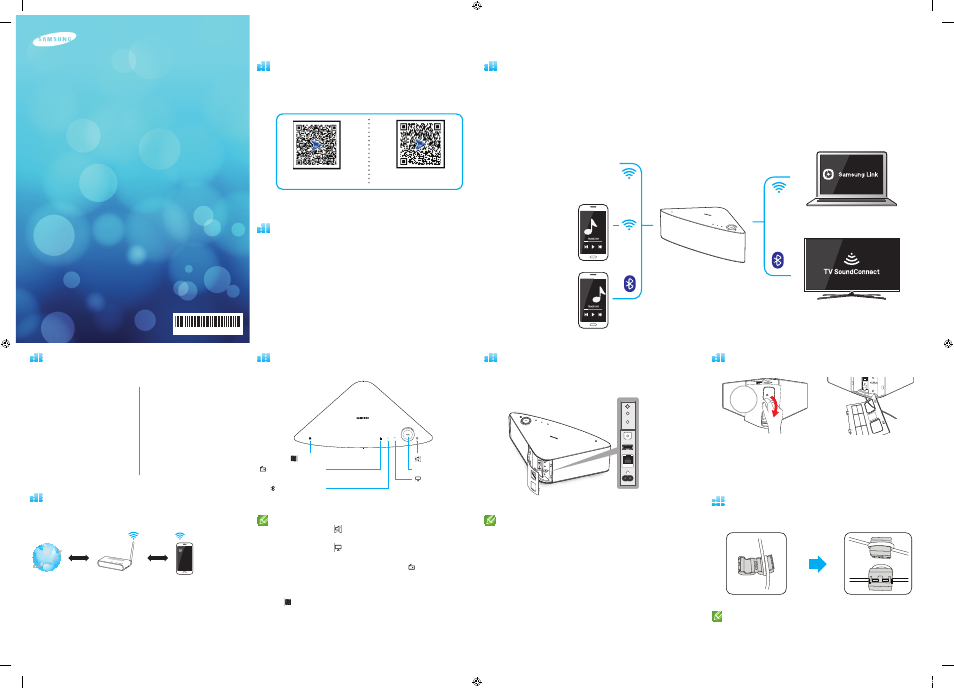
Wireless Audio -
Multiroom
Understanding Your M7
Wireless Audio 를 어떻게 사용 할까요?
Accessories
Confirm you have the supplied accessories shown below.
Wireless Audio-Multiroom
M7
Toroidal ferrite core
(3301-000144)
Power cord
(WAM750 : 3903-000910
WAM751 : 3903-000911)
Quick Setup Guide
(AH68-02665A)
Cover-Stand
(WAM750 : AH96-02695A
WAM751 : AH96-02695B)
Getting Started
(AH68-02665D)
Before you begin
•
Communication Basics
Top Panel
Rear Panel
Connecting the Power Cable
SPK ADD
WPS /
Wi-Fi SETUP
AUX IN
SERVICE
ETHERNET
POWER
Rear
Cover
open
SPK ADD
WPS /
Wi-Fi SETUP
AUX IN
SERVICE
ETHERNET
POWER
Insert the power cable through the
rear cover hole into the M7 power port.
—
—
When completing network setup, close the rear cover.
How you can enjoy your M7
• Stream music through Internet radio, music services, or from the cloud.
• Play music through a Wi-Fi connection from your smart device.
• Play music from your phone, PC, or smart devices via Bluetooth.
• Use the TV SoundConnect function to play sound from your Samsung TV.
• If you have connected a HUB, you can configure multiple M7s in a Multi-room set-up with Internet radio,
music services, and Samsung Link.
—
—
Note that Bluetooth and TV SoundConnect are not configured for Multi-room set-ups.
Wireless Router
Smart Device:
Android or iOS
(App Control)
Internet
—
■
When you turn on the M7, touch buttons appear on its top panel.
—
■
Press and hold the
Mute button for more than 5 seconds to place
the M7 into Sleep Mode.
—
■
Press and hold the
TV SoundConnect button for more than 5
seconds to reset TV SoundConnect and connect a new TV.
—
■
You can listen to radio stations by pressing the
Internet Radio
Preset button on the top panel of the M7. Each time you press the
button, the M7 changes the station.
—
■
Enable your smart device’s Bluetooth by touching it to the
NFC Tag on the top panel of the M7. (Android only)
—
■
SPK ADD Button: Press for 1 second to pair your M7 with a HUB.
—
■
WPS/Wi-Fi SETUP Button:
—
—
Press for 1 second to connect the M7 to your wireless router using
WPS.
—
—
Press and hold down for more than 5 seconds until you hear a fast,
3 note beep to connect the M7 to your network through your
smart device using the Wi-Fi Setup method.
—
■
It is better to attach Toroidal ferrite cores at each end of the cable,
one close to the wall plug and another close to the terminal where it
connects to the M7.
SPK ADD button
WPS/Wi-Fi SETUP button
AUX IN
SERVICE
ETHERNET
POWER
SPK ADD
WPS /
Wi-Fi SETUP
AUX IN
SERVICE
ETHERNET
POWER
WAM750 / WAM751
Mute Button
NFC Tag
Volume Control
Internet Radio Preset
Button
TV SoundConnect
Button
Bluetooth Button
|
Quick Setup Guide |
M7
AH68-02665A-03
Looping the power cable around
the toroidal ferrite core
더 자세한 설명은 Web 매뉴얼을 이용하세요.
•
Web manual : www.Samsung.com ; Support ;
Product name search : WAM750/WAM751 ; PDF file download.
You can play music
from your smart devices
through the M7 using a
Wi-Fi connection.
Streaming music services
Enable the Bluetooth function
of the smart device and the
[Samsung] M7 will appear on
the device list.
You can play music in devices
connected to your local network
using
App’s Devices menu.
You can listen to the sound from
your Samsung TV through the M7 by
using the SoundConnect function.
1.
Requirements: Wireless Router, Smart Device
2.
The wireless router should be connected to the Internet.
3.
The smart device should be connected to the router via a
Wi-Fi connection.
iOS
Android
QR code
QR code
[WAM750,WAM751-ZA-QSG]AH68-02665A-03ENG.indd 1
2014-05-13 오후 8:21:32
