Samsung SGH-T739TSATMB User Manual
Page 84
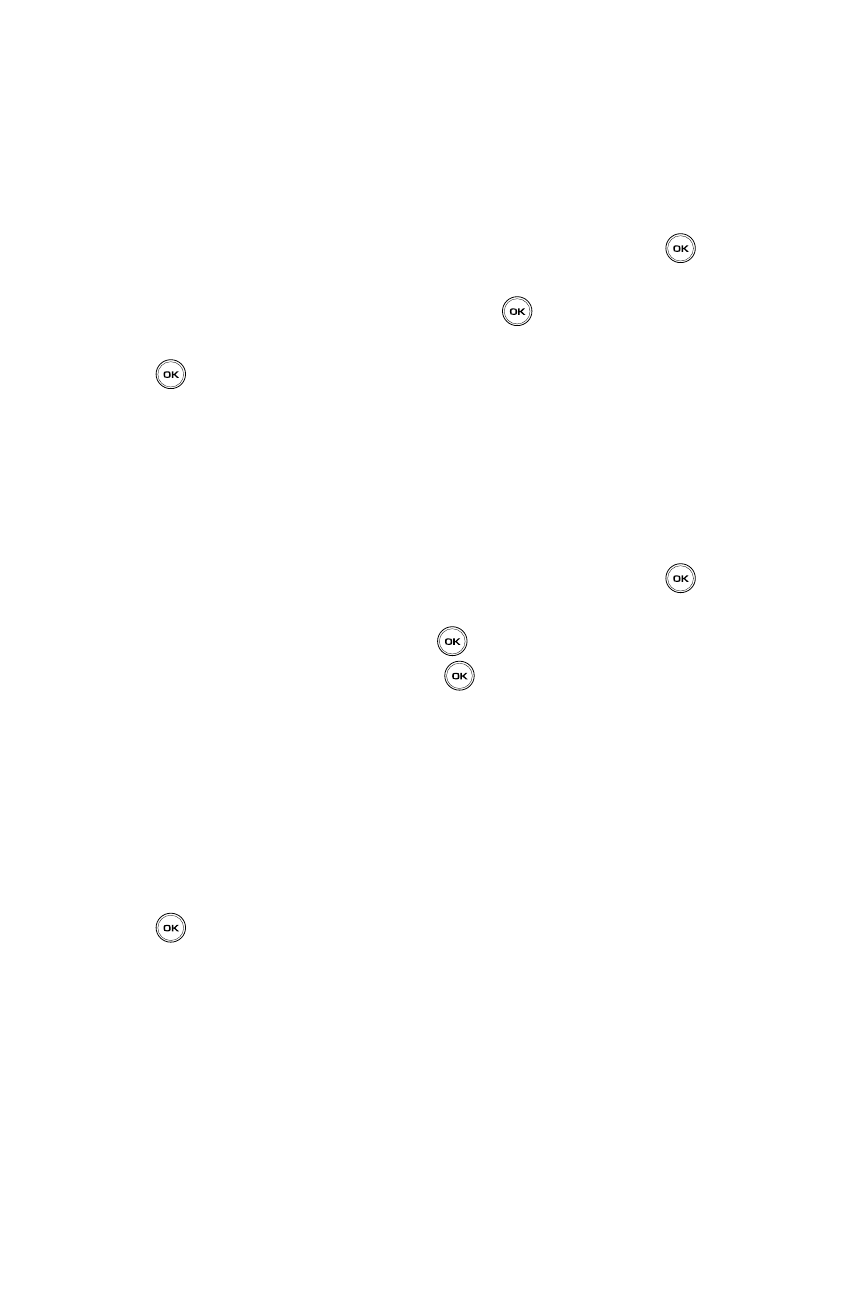
81
• Downloaded videos: allows you to select a previously downloaded video file to
send in the picture message.
• Videos: allows you to select a video from your videos folder.
• Memory card: allows you to select an image or video from the memory card.
9.
Select an image/video and press the Options soft key.
10.
Highlight the Add option and press the Select soft key or the
key to
add it to your message.
11.
Highlight the Sound option and press the
key.
12.
Highlight one of the following options and press the Select soft key or the
key.
• Record audio: allows you to record a new voice message.
• Sounds: allows you to select a sound from your Sounds folder.
• Voice list: takes you to the Voice list (Recorded audio) folder to select a
voice note to add.
• Memory card: allows you to select a sound file from your memory card.
13.
Select an audio file and press the Options soft key.
14.
Highlight the Add option and press the Select soft key or the
key to
add the sound to your message.
15.
Highlight Message and press the
key.
16.
Enter your message and press the
key.
17.
To change the Subject or Message, select a category and press the
Options soft key. Highlight Edit to edit the item.
18.
To change the image or sound with another one, select a category and
press the Options soft key. Depending on the category selected, highlight
Remove media to remove or replace the item.
19.
When you finish creating the message, press the Send to soft key.
20.
Highlight one of the following send options, press the Send soft key or the
key:
• Recent recipients: allows you to select a number or an address from the last
20 destinations you entered.
• Phonebook: allows you to enter the phone number you want from your
phonebook.
• New recipient: allows you to manually enter a phone number or email address.
• My Album: allows you to send the message to My Album.
• My Journal: allows you to send the message to My Journal.
The number or address selected displays in the To text box.
