Samsung SGH-T739TSATMB User Manual
Page 157
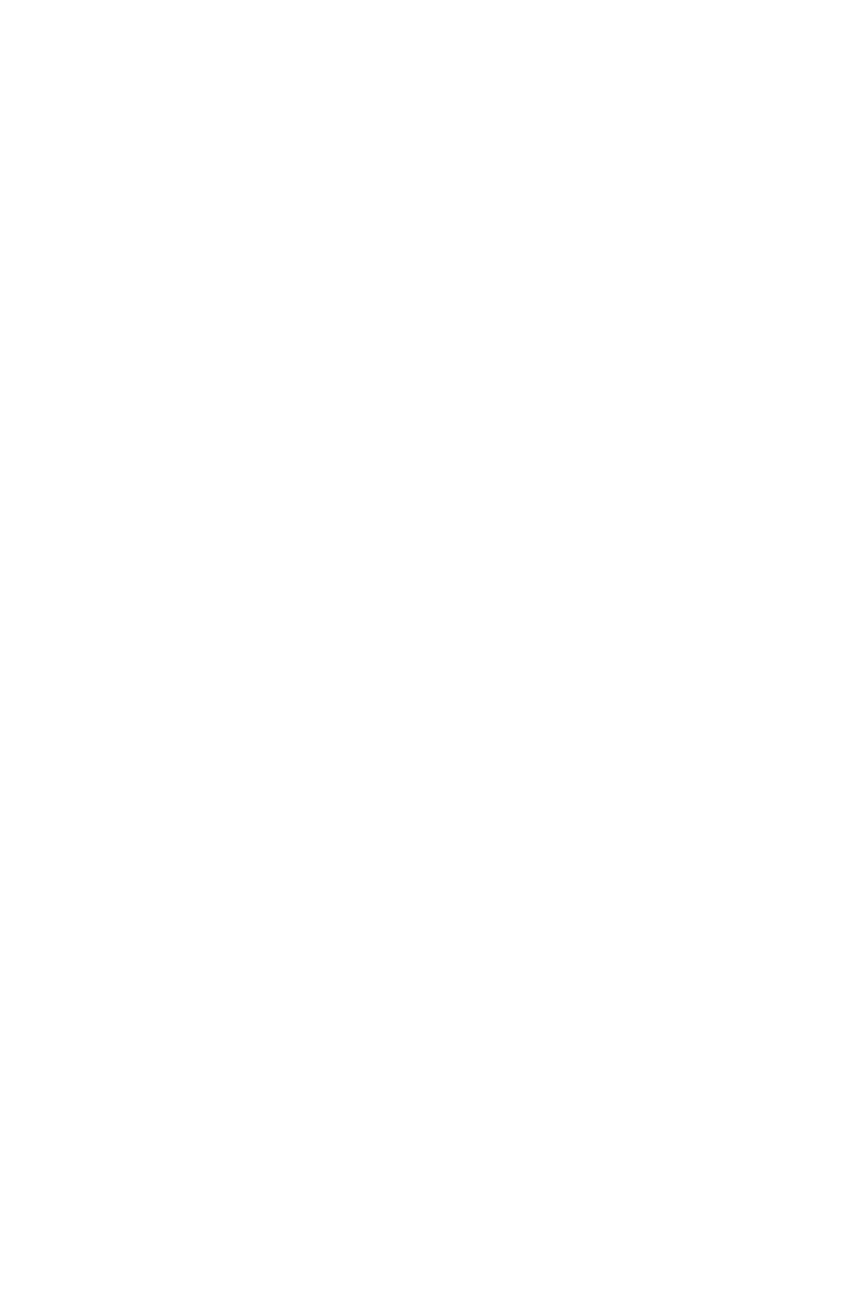
Camera 154
Record video
-
Lock/Unlock: allows you to lock the video to protect it from deletion, or unlock
an already locked video.
-
Details
: displays the properties of the current video such as Name, Date,
Format, Resolution, Size, Length, Quality, and Lock/Unlock.
• Camcorder settings: customizes your camcorder settings. Choose from the
following options:
-
Recording mode
: sets the maximum allowable recording time. Choose
Limit for message
, or Normal.
-
Size
: sets the video size. Choose Sub-QCIF(128x 96), or QCIF(
176 x 144
)
when the Recording mode is set to Limit for message. Choose Sub-QCIF(128x
96), QCIF(
176 x 144
), or QQVGA(160 x 120) when the Recording mode is set
to Normal.
-
Audio Record
: allows you to choose whether to use audio in your video.
Choose between
On
or
Off
(microphone is muted).
-
White balance
: sets the white balance for the camcorder. Choose
Automatic
,
Daylight
,
Incandescent
,
Fluorescent or Cloudy
.
-
Zoom sound
: turns the Zoom sound Off or On.
-
Brightness sound
: turns the Brightness sound Off or On.
-
Default name
: allows you to alter the default name for videos.
• Camcorder shortcuts: displays the shortcut keys associated when using the
camcorder (see page 155).
2.
Press the OK key to return to the picture viewer.
3.
You can use the keypad to quickly change the camera options using the
camera shortcut keys. For more information on camera shortcut keys, see
"Camcorder Shortcuts" on page 155.
Once the video has been recorded, the following options are available:
•
Record another: allows you to record another video.
•
Edit message: allows you to edit a picture message to add the video to.
•
Delete: allows you to delete the video.
•
Rename: allows you to rename the video. When the video is recorded, it is
automatically saved with a default name.
•
Default destination: Allows you to remove or change where your videos are sent
after shooting them.
•
Go to videos: Allows you to move the selected files to the video folder.
•
Lock/Unlock: allows you to lock the video to protect it from deletion, or unlock an
already locked video.
•
Properties: allows you to view the properties of the video.
