Section 11: music player, Music player, Music player options – Samsung SGH-T739TSATMB User Manual
Page 142: Music player music player options
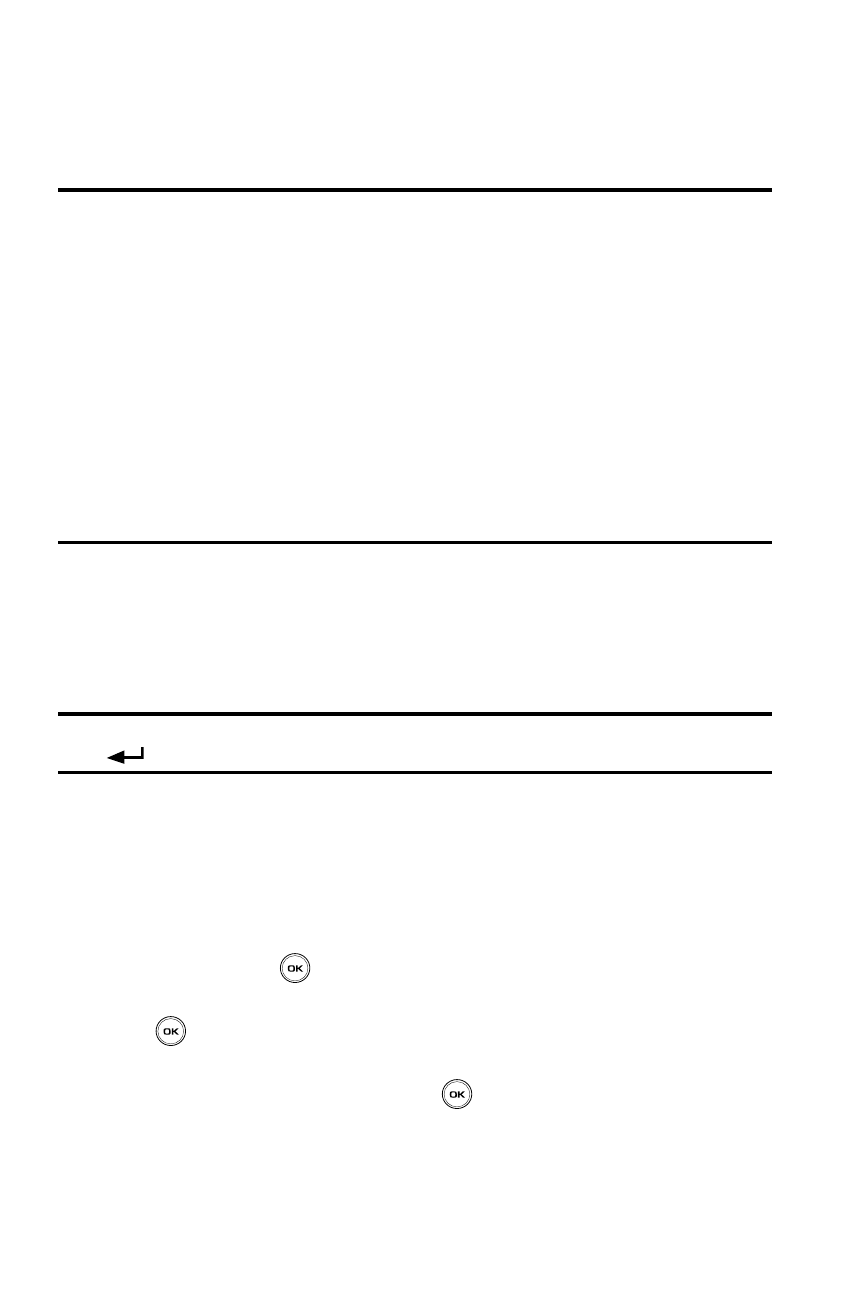
139
Section 11: Music Player
Topics Covered
• Deleting Music Files From the Memory Card
This section describes how to use the Music Player to play downloaded music files.
There are also instructions on how to use the Music Setup Wizard.
Music Player
The Music Player allows you to play music files stored on the phone.
Note: Note: The following characters cannot be used in the filename:
< > “ ? / \ : * |
Music Player Options
Use the Options menu to access the Playlist. The Playlist soft key (Up Navigation key)
allows you to change the settings such as repeat or shuffle.
1.
In Idle mode, press the Menu soft key to access Menu mode.
2.
Using the Navigation keys, scroll to the Fun & Apps icon. Press the Select
soft key or the
key to enter the menu.
3.
Highlight the Music player option and press the Select soft key or the
key.
4.
Press the Options soft key and select one of the following music player
application options then press the
key.
• Add music from: allows you to add music from either your phone or inserted
memory card. The memory card should contain a Music folder to house the
desired music files.
