Configuring picture options – Samsung SGH-T739TSATMB User Manual
Page 152
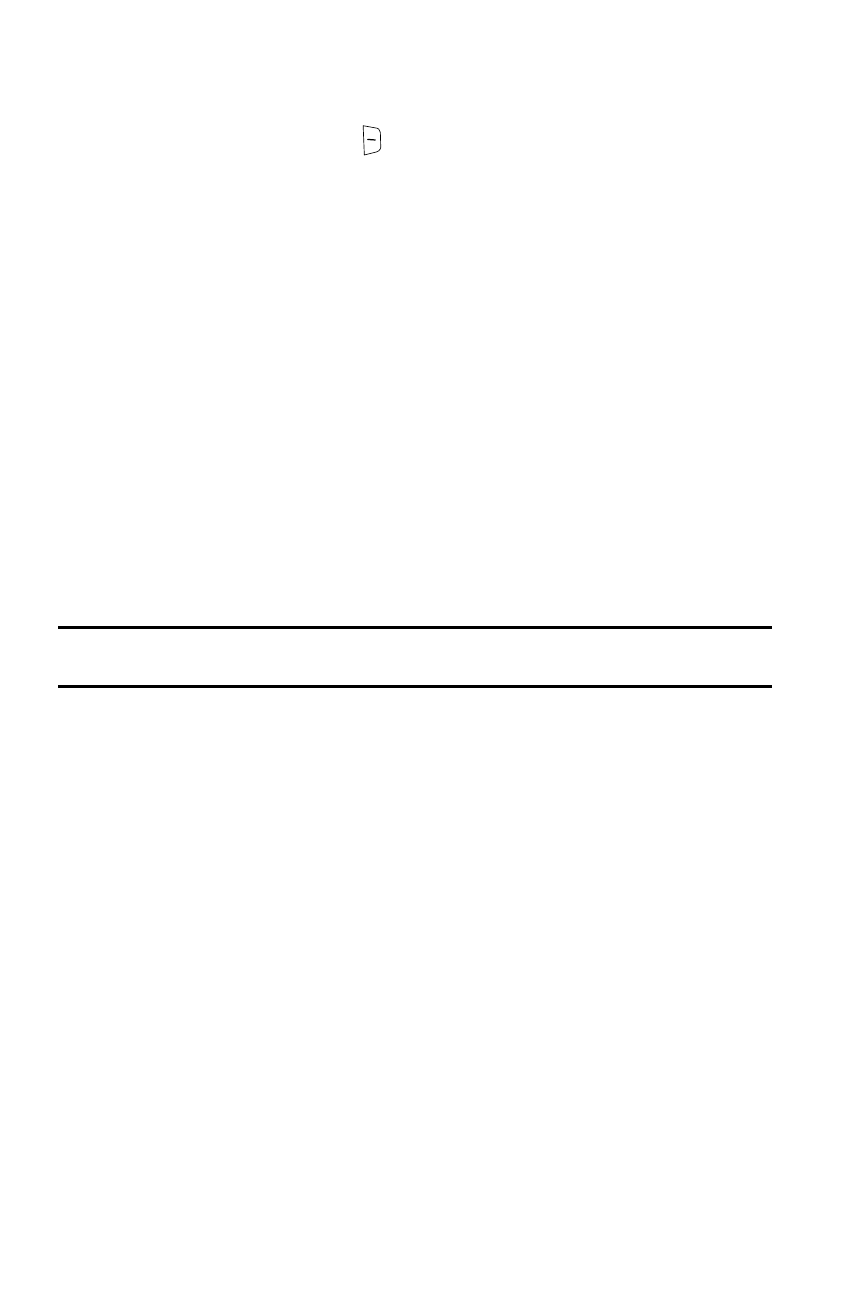
149
Configuring Picture Options
After you take a picture, press the
key to access the photo’s Options menu for
the current photograph. This list of options differ from the Camera’s main menu
which allows you to configure options for the camera and not for the picture.
The following options are available:
•
Take another: returns you to camera mode to take another photo.
•
Send to: displays the Send to menu and allows you to select a destination for the
currently taken photograph. This destination can be a single or multiple
recipient(s) (such as, Recent recipients, Phonebook, Phone number or Email
address) or to a remote folder such as My Album or My Journal.
•
Edit message: allows you to edit the contents of the outgoing picture message
(such as Subject, Photo, Sound and Text).
•
Set as: allows you to use the current photo as an Caller ID or Wallpaper.
•
Default destination: allows you to Remove a current destination location or
Change the current location by establishing a new folder in which to place the
pictures. Select from the following options: Recent recipients, Phonebook, Phone
number, Email address, My Album, or My Journal.
Note: To change the default destination for your pictures, highlight the Default destination option, press
the Right Navigation key, then select Change.
•
Edit Image: allows you to edit the photo. Image editor has the following options:
-
Send via: allows you to send the photo using a Picture Message.
-
New image: allows you to open an existing photo or take another photo.
-
Save as: allows you to save the photo to your default destination and with a default
name. You may alter the default name.
-
Effects: allows you to edit the photo using the following effects:
• No effects
• Black & White: allows you to save the photo as a black and white image.
• Negative: allows you to save the photo as a reverse image of the photo.
• Sepia; allows you to save the photo with a yellowish brown effect, as if the photo
were old.
• Emboss: allows you to save the photo as an embossed image.
• Sketch: allows you to save the photo as a sketch.
-
Insert: allows you to insert a frame, an emoticon, or clip art into the photo.
-
Set as: allows you to set the photo as caller ID, or as wallpaper.
-
Undo: allows you to undo any editing done to the photo.
•
Delete: allows you to delete the selected photo.
