Record video – Samsung SGH-T739TSATMB User Manual
Page 155
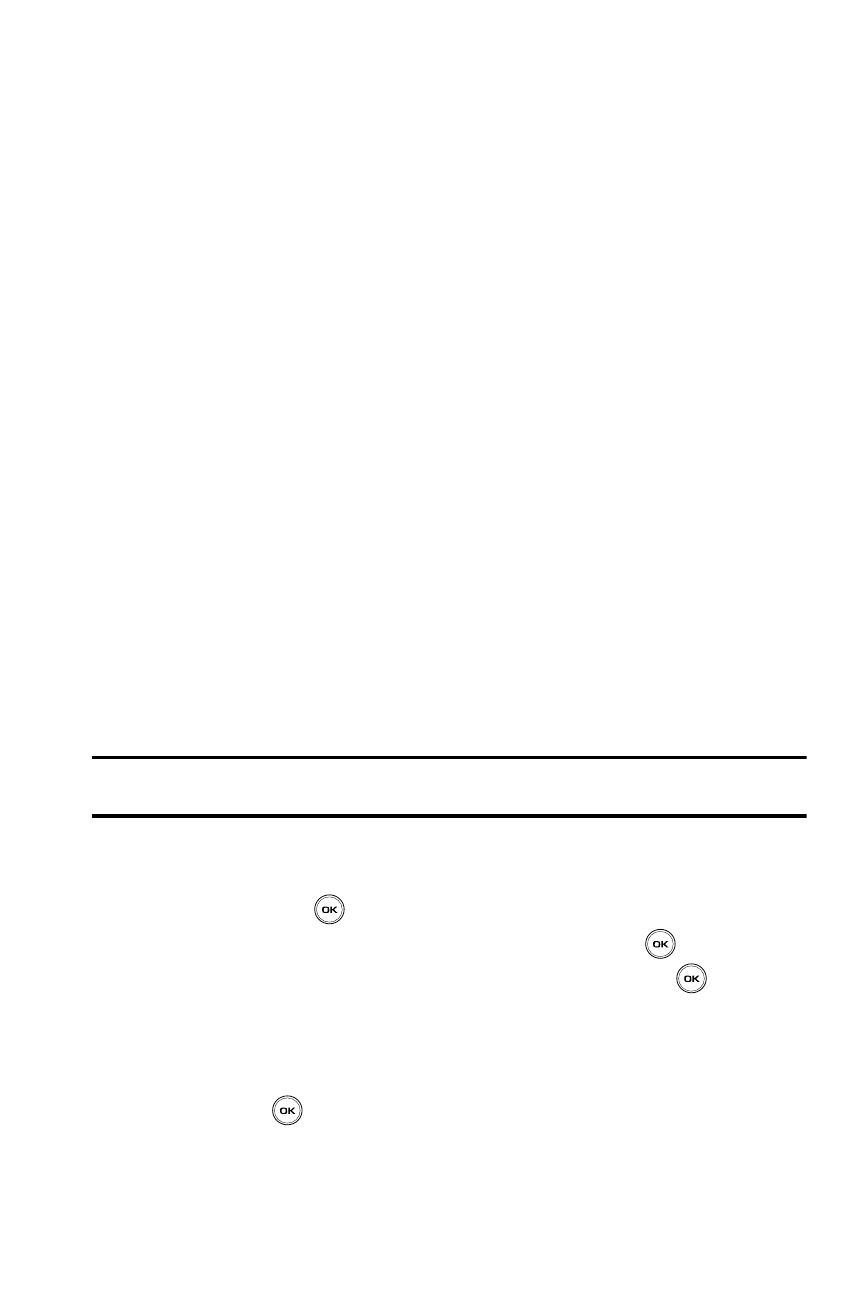
Camera 152
Record video
Photo Settings
•
Size: allows you to set the image size to either: SXGA(1280 x 1024),
XGA(1024 x 768), SVGA(800 x 600), VGA(640 x 480), QVGA(320 x 240), Mobile(176
x 220), QCIF(176 x 144).
•
Viewfinder mode: allows you to set the view finder to Full screen, Full screen &
Indicator, Full screen & Guideline, Actual screen.
•
Scene program: allows you to set the camera options to record normal or night
scene.
•
Metering exposure: allows you to set how the camera measures or meters the
light source: Matrix (several positions), Center-weighted, or Spot.
•
White balance: allows you to set this option from the following choices: Auto,
Daylight, Incandescent, Fluorescent, or Cloudy.
•
ISO: allows you to set film speed (ISO speed) of the camera from the following
choices: Automatic, 100, 200, or 400.
Setup Options
•
Shutter sound: allows you to select a tone to play when the camera’s shutter opens
and closes. Sound selections are Shutter1, Shutter2, and Shutter3.
•
Zoom sound: allows you to turn zoom sound On or Off.
•
Brightness sound: allows you to turn brightness sound On or Off.
•
Default name: allows you to change the default name assigned to your photo.
Record video
Tip: When shooting video in direct sunlight or in bright conditions, it is recommended that you provide your
subject with sufficient light by putting the light source behind you.
1.
In Idle mode, press the Menu soft key to access Menu mode.
2.
Using the Navigation keys, scroll to the Fun & Apps icon. Press the Select
soft key or the
key to enter the menu.
3.
Highlight Camera and press the Select soft key or the
key.
4.
Select Record video then press the Select soft key or the
key.
5.
Before filming the video, press the Options
soft key to access camcorder
options (see below).
6.
Adjust the image by aiming the camera at the subject.
7.
Press the
key to begin shooting video.
8.
Press the Stop soft key to stop the recording.
