Selecting an external signal – Samsung SPP4231KX-XAA User Manual
Page 48
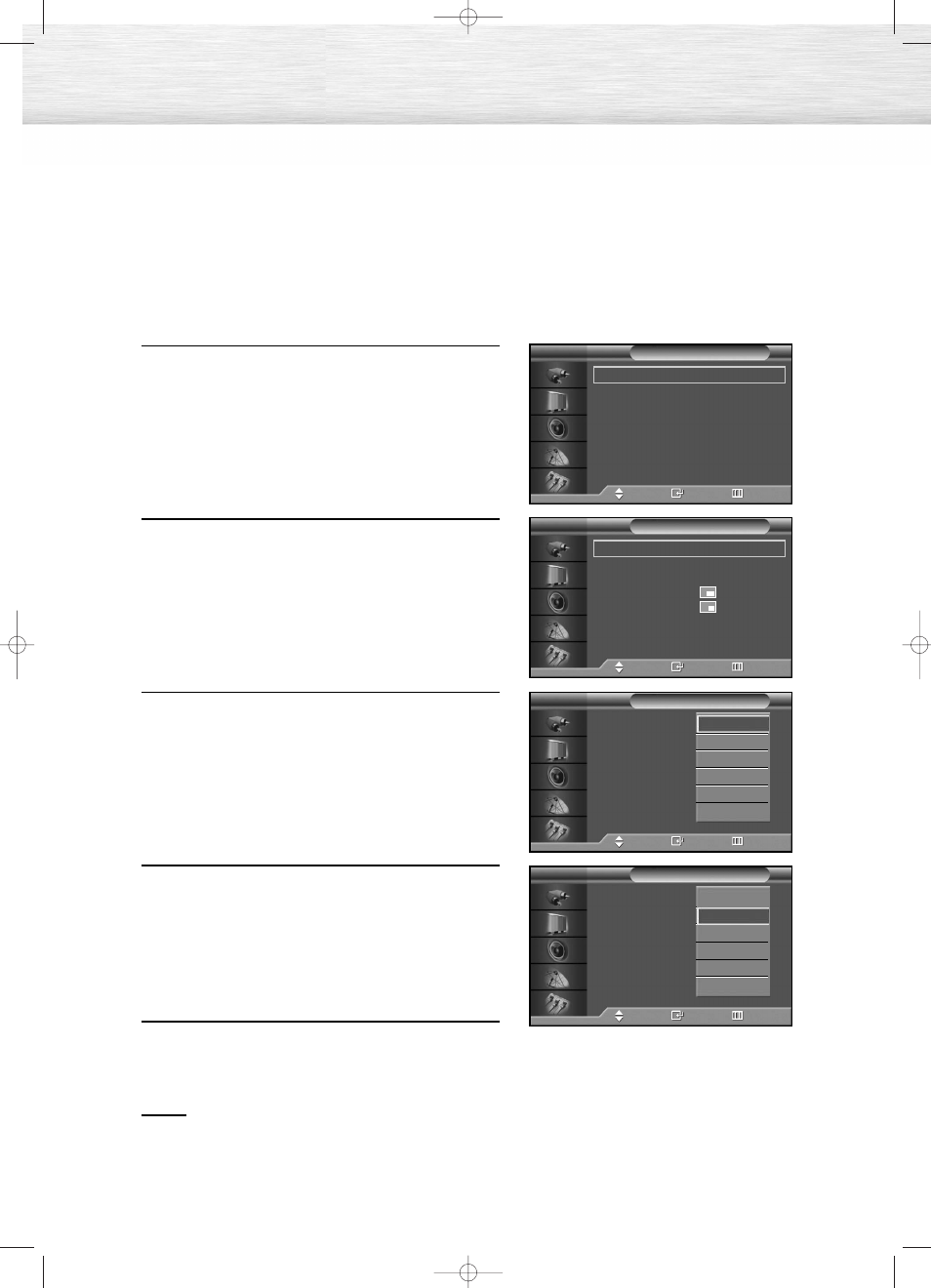
Selecting an External Signal
You can use PIP to view a signal from an external source, such as a VCR.
1
Press the MENU button. Press the
▲ or ▼ button to
select “Picture”, then press the ENTER button.
2
Press the
▲ or ▼ button to select “PIP”, then press
the ENTER button.
3
Press the
▲ or ▼ button to select “Source”, then
press the ENTER button.
4
Press the
▲ or ▼ button to cycle through all of the
available signal sources:
“TV”, “AV”, “S-Video”, “Component”, “PC” and
“DVI”.
The signal from these inputs will not appear if you
have not connected any equipment to the PDP's
respective input jacks.
5
Press the MENU button to exit.
Notes
• The PIP function operates in Wide screen(16 : 9) (16 : 9 and Panorama).
• Using Multi-Screen in the Normal(4 : 3) or Zoom screen will change the size of the main screen to
Wide screen.
48
Mode
: Custom
√
Custom
√
Color Tone
: Normal
√
Color Control
√
Film Mode
: Off
√
Size
: 16:9
√
DNIe
: On
√
PIP
√
Picture
TV
Move
Enter
Return
PIP
: On
√
Source
: TV
√
Swap
√
Size
:
√
Position
:
√
Air/CATV
: Air
√
Channel
: 22
√
PIP
TV
Move
Enter
Return
PIP
: Off
Source
: TV
Swap
Size
:
Position
:
Air/CATV
: Air
Channel
: 22
PIP
TV
Move
Enter
Return
TV
AV
S-Video
Component
PC
DVI
PIP
: Off
Source
: TV
Swap
Size
:
Position
:
Air/CATV
: Air
Channel
: 4
PIP
TV
Move
Enter
Return
TV
AV
S-Video
Component
PC
DVI
BN68-00631B-00_014-061Eng 2004.6.10 7:33 PM Page 48
