Viewing the picture-in-picture, Selecting the pip screen, Pip settings – Samsung SPP4231KX-XAA User Manual
Page 47: Pip screen main screen
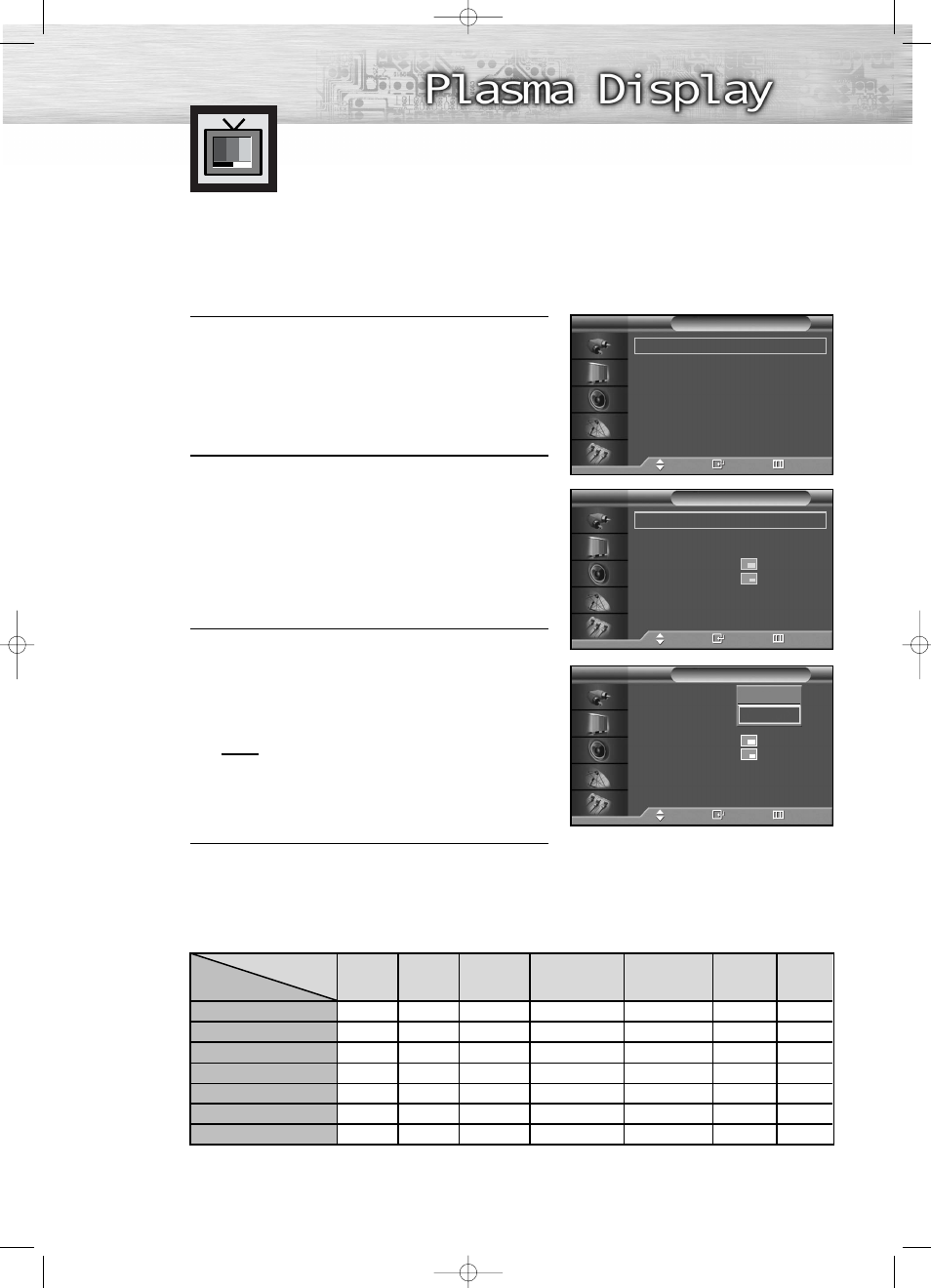
Selecting the PIP Screen
1
Press the MENU button. Press the
▲ or ▼ button to
select “Picture”, then press the ENTER button.
2
Press the
▲ or ▼ button to select “PIP”, then
press the ENTER button.
3
Press the ENTER button, then press the
▲ or ▼
button to select “On”. The PIP image will appear in
the corner of the screen.
• Pressing the
▲ or ▼ button will alternate between
“On” and “Off”.
Note
• Check if the V-Chip Lock (refer to page 91) is
ON if the PIP On/Off will not function. PIP does
not function when the V-Chip Lock is set to On.
Change the setting to Off and try it again.
4
Press the MENU button to exit.
PIP Settings
Viewing the Picture-in-Picture
O : PIP and Swap Operate
X : PIP doesn’t Operate
47
Mode
: Custom
√
Custom
√
Color Tone
: Custom
√
Color Control
√
Film Mode
: Off
√
Size
: 16:9
√
DNIe
: On
√
PIP
√
Picture
TV
Move
Enter
Return
PIP
: Off
√
Source
: TV
√
Swap
√
Size
:
√
Position
:
√
Air/CATV
: Air
√
Channel
: 4
√
PIP
TV
Move
Enter
Return
PIP
:
Off
Source
: TV
Swap
Size
:
Position
:
Air/CATV
: Air
Channel
: 4
PIP
TV
Move
Enter
Return
Off
On
PIP screen
Main screen
TV
AV S-VHS Comp480i
Comp480p~
DVI
PC
TV
X
X
X
X
O
O
O
X
X
X
X
O
O
O
X
X
X
X
O
O
O
X
X
X
X
X
X
X
O
O
O
X
X
X
X
O
O
O
X
X
X
X
O
O
O
X
X
X
X
AV
S-VHS
Comp480i
Comp480p~
DVI
PC
BN68-00631B-00_014-061Eng 2004.6.9 10:57 AM Page 47
