Samsung SGH-T199ZKWTMB User Manual
Page 56
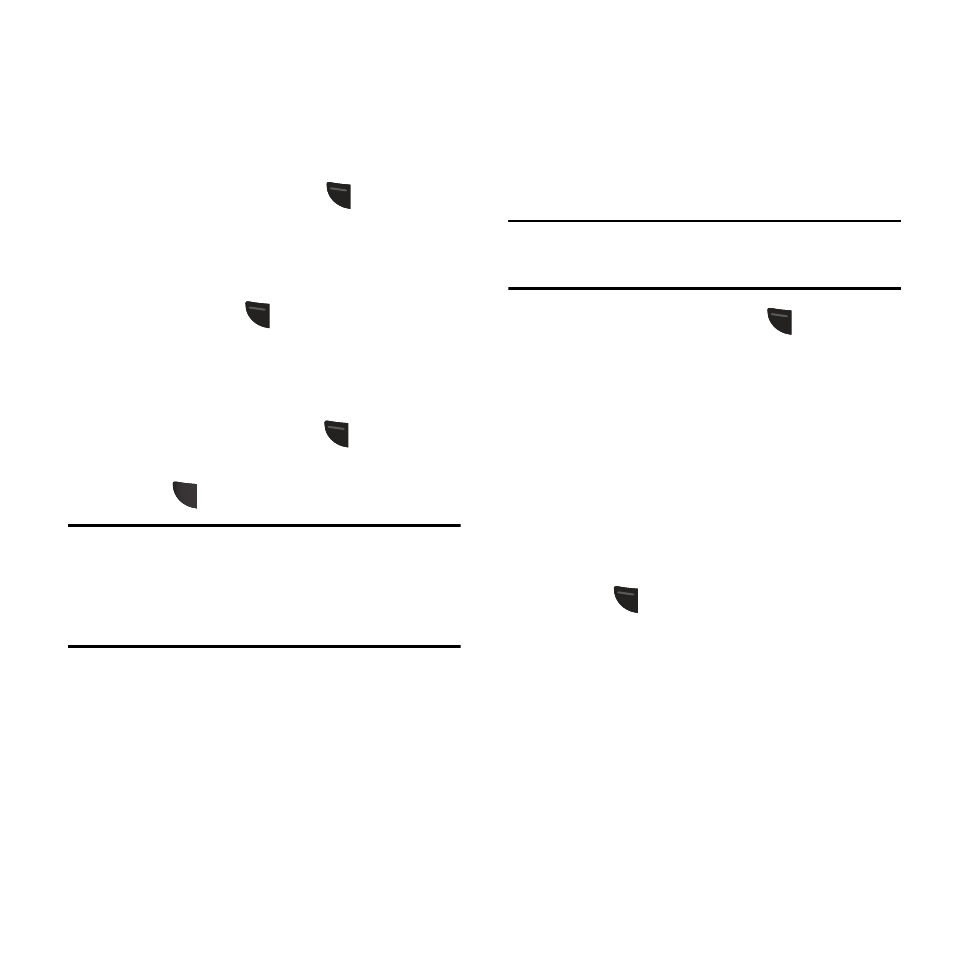
Change Phone Password
The Change phone password setting allows you
to change the current phone password to a new
one. You must enter the current password to
confirm the password change.
1. From the Idle screen, press
(Menu) ➔
Settings ➔ Personalize ➔ Phone settings
➔ Security ➔ Change phone password.
2. Enter a password in the Current password
field and press
(Confirm). This
password would have been previously
setup, see “Lock Phone” on page 51.
3. Enter the new password in the New
Password field and press
(Confirm).
4. Re-enter the same new password and
press
(Confirm).
Note: If you change your password, be sure to
record it and keep it in a safe place. If you
forget your password, contact your Service
Provider for assistance.
Check PIN Code
When the Check PIN code feature is enabled, you
must enter your PIN each time you switch on the
phone. This means that any person who does not
know your PIN cannot use your phone without
your approval.
Note: You must enter the PIN code to enable or
disable the Check PIN Code feature.
1. From the Idle screen, press
(Menu) ➔
Settings ➔ Personalize ➔ Phone settings
➔ Security ➔ Check PIN code.
2. Select Enable to have the phone prompt
you for the PIN each time you power it on.
– or –
Select Disable to have the phone connect
directly to the network when you power it
on.
(Save) to store your changes.
3. Press
52
