Adding a new contact, Groups, Speed dial list – Samsung SGH-T199ZKWTMB User Manual
Page 29: Groups speed dial list
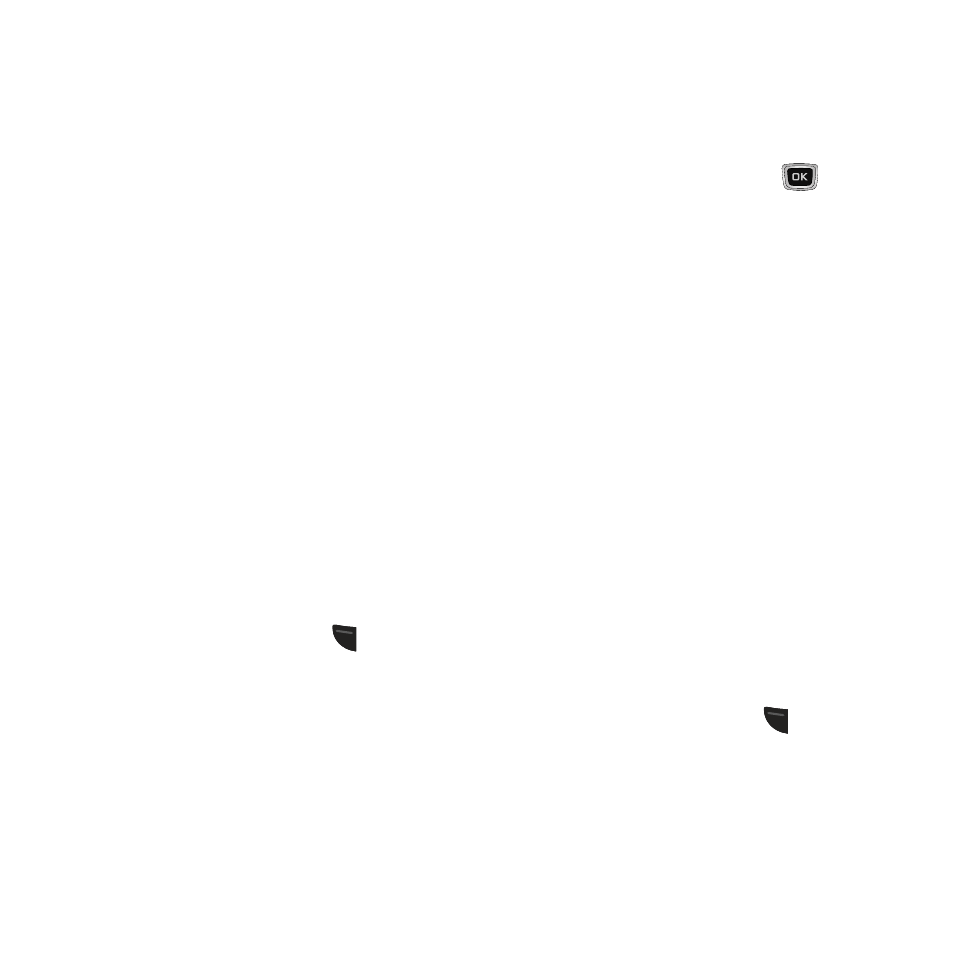
• Send > Message
:
Send a text message/picture
message to the selected entry.
• New contact
:
Add a new entry to either your
Phone or SIM card.
• Call
:
Call the currently selected entry.
• Copy to SIM card
:
Add a selected entry to your
SIM card. Choose from Selected or Multiple.
• Copy to Phone
:
Copy a selected contact from
your SIM card to your phone.
• Assign speed dial: Assign a speed dial location
to the selected contact.
• Send namecard via: Send the currently
selected namecard entry via a picture message.
• Delete: Delete Contacts entries. Choose from
Selected or Multiple contacts from the Phone,
from the SIM Card, or from both.
Adding a New Contact
Method 1:
1. From the Idle screen, enter the new
contact’s number and press
(Options)
➔ Save to contacts ➔ New.
2. Select the category type: Mobile, Home;
Work, or Others.
The Create contact screen displays with
the contact’s telephone number in the
appropriate field.
3. Enter the contact’s name in the First name
and Last name fields.
4. Use the Navigation key to select other
fields and enter information.
5. To store the new entry, press
.
Method 2:
1. From the Idle screen, press Menu ➔
Contacts ➔ Add new contact.
The Create contact screen displays.
2. Enter the contact’s name, number, and
other information in the fields provided to
add the contact to your Contacts List.
Groups
You can assign your contacts to a group or
category, such as Family, Friends, or Work. You
can edit, delete, or create new groups to manage
your contacts.
Speed Dial List
You can assign a number into one of 7 speed dial
locations (2-8). The first speed dial number is
reserved for Voicemail. The last speed dial
number is reserved for 911.
1. From the Idle screen, press
(Menu) ➔
Contacts ➔ Speed dial.
2. Press the Navigation key to highlighted an
empty position in your speed dial list.
Understanding Your Contacts
25
