Samsung SGH-T199ZKWTMB User Manual
Page 39
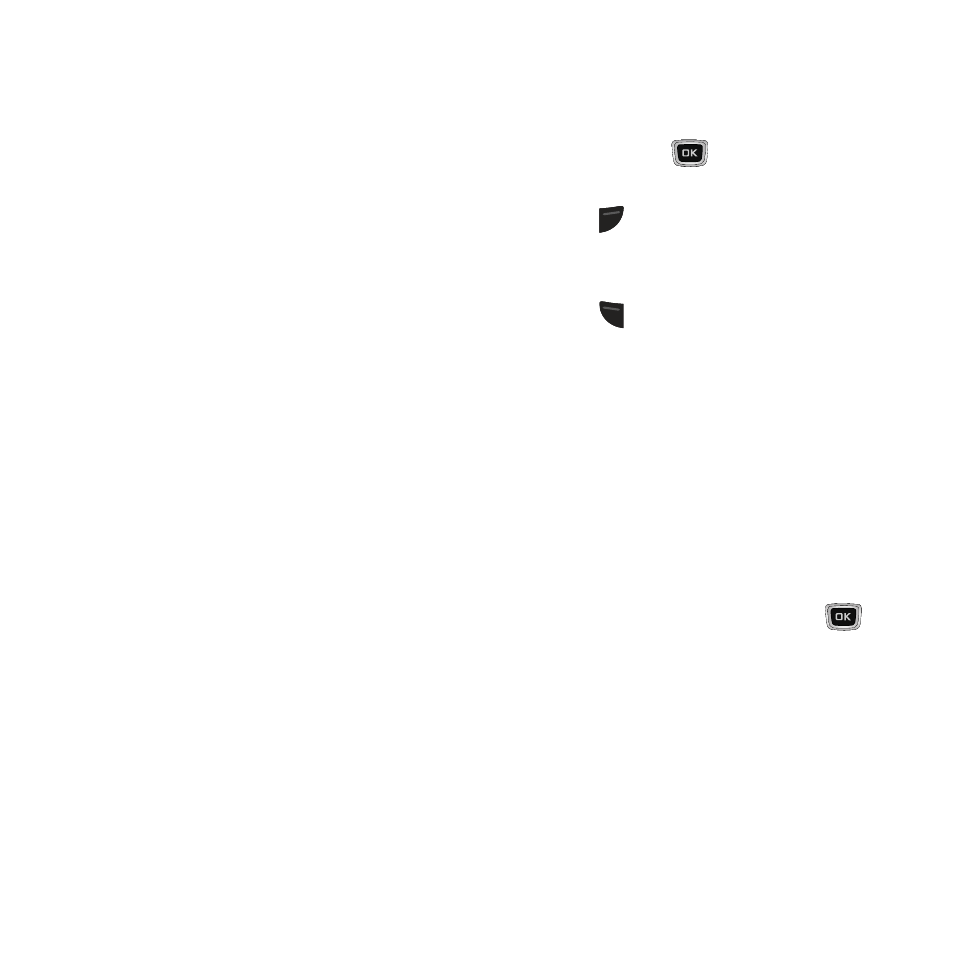
• Browser settings: Configure Browser settings,
such as: Clear Cache, Cookies, Preferences, and
About browser.
–
Clear cache: Remove the phone’s temporary
list of the most recently accessed Web pages.
–
Cookies: Remove the data that is sent by
websites to be stored by the Browser. To remove
all cookies, choose Delete cookies. To set the
way the Browser handles cookies, choose
Cookie mode, and then choose from Accept
all, Reject all, or Prompt, which prompts you to
accept or reject each cookie individually.
–
Preferences: Indicate whether you want the
Browser to Run JavaScript, Display images, and
Play sound. Highlight the View mode field and
choose Desktop view or Smart-fit view. Click
Save to save your settings.
–
About browser: Display the version number
and other information about the Browser.
Soft Keys
While you are viewing a web page, use the Left
and Right soft keys at the bottom of the display
to execute commands. The soft keys change
their function depending on the application.
Options While Browsing
While you are viewing a web page:
� Use the Navigation keys to highlight a link
and then press
(GO) to open the web
page.
� Press
(Back) to re-open the page that
you viewed before you viewed the current
page.
� Press
(Options) to access the following
options:
• Reload: Refresh the web page to display the
most recent content.
• Page Size: Set the page size to Large, Normal,
or Small.
• Forward: Re-open the page that you viewed
after you last viewed the current page.
• Go to: Choose from the following options to
navigate from the currently loaded page:
–
URL address: Enter a URL and press
(GO) to open the page to the URL that you
entered.
–
Homepage: Open your home page.
–
Bookmarks: Launch a previously stored
bookmarked Web page address.
–
History: View a list of the web pages that you
have visited.
–
Saved Pages: View previously saved pages.
Browser
35
