Putting a call on hold, Making a new call with a call in progress, Switching between the two calls – Samsung SGH-T199ZKWTMB User Manual
Page 22: Ending a specific call, In-call options
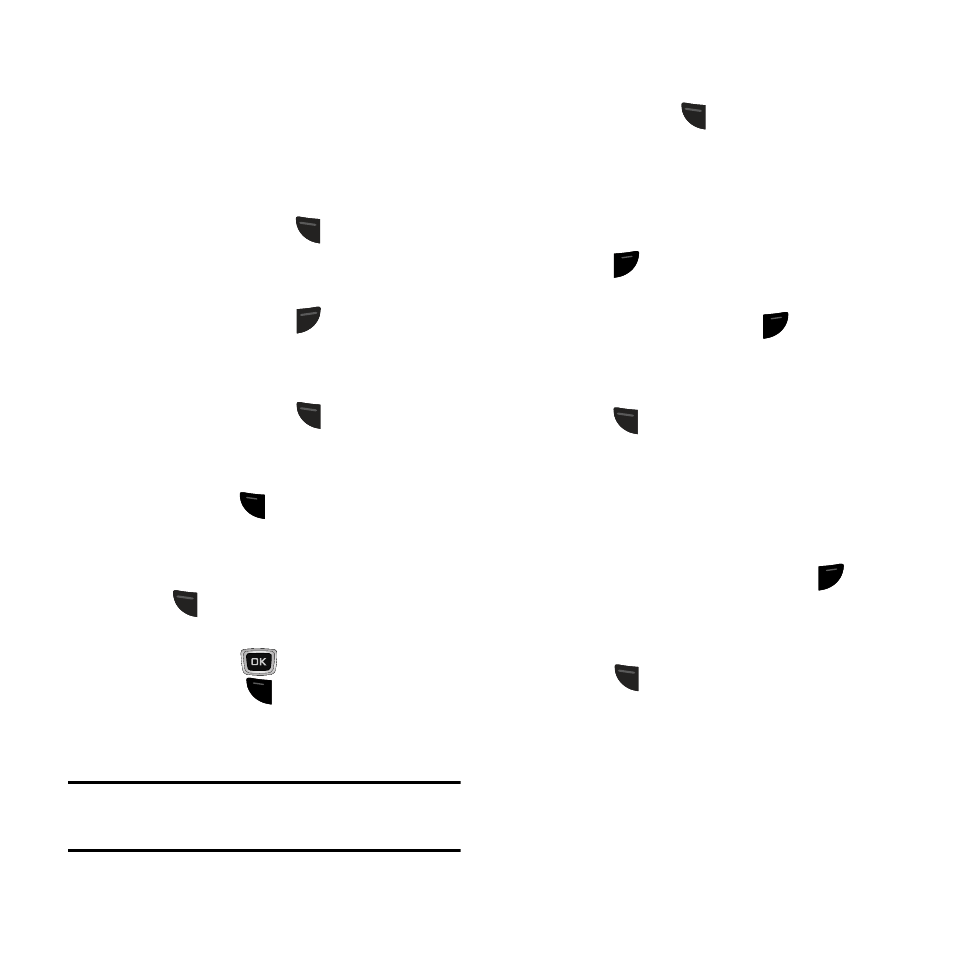
ND
SE
SEND
SEND
SEND
SEND
SEND
SEND
SEND
SEND
Putting a Call on Hold
You can place the current call on hold whenever
you want. You can also make another call while
you have a call in progress if your network
supports this service.
To put a call on hold:
1. While on a call, press
(Options) ➔ Hold
to place your call on hold.
2. You can later reactivate this call whenever
you want by pressing
(Resume).
Making a New Call with a Call in
Progress
1. While on a call, press
(Options) ➔ New
call.
2. Enter the new phone number you want to
dial and press
to dial the second
number.
- or
Press
(Search), begin typing the name
of a contact, or scroll down to highlight a
contact. Press
to select the contact,
and then press
to dial the new
contact’s number. Once connected, both
calls are displayed on the screen.
Note: The caller on hold appears greyed-out
onscreen.
Switching Between the Two Calls
1. While you have an active call and another
on hold, press
(Options) ➔ Swap ➔
OK. The current call (caller #2) is placed on
hold and the previous call on hold (caller
#1) is then reactivated so that you can
continue conversing with that person.
2. Press
END
PWR
to end the currently active call.
3. When you want to finish, end each call
normally by pressing the
END
PWR
key.
Ending a Specific Call
1. While you have the active call displayed,
press
(Options) ➔ # End call.
2. Select the call that you want to end:
• Active call
• Held call
• All calls
3. If a single call was ended, press
END
PWR
to end
your connection to the remaining caller.
In-Call Options
� Press
(Options) to choose from the
following options:
• Hold: Place the active call on hold.
• New call: Place the current call on hold and then
make a new call either by manually entering
another number or by accessing your Contacts
List.
18
SEND
SEND
