Samsung SGH-T199ZKWTMB User Manual
Page 55
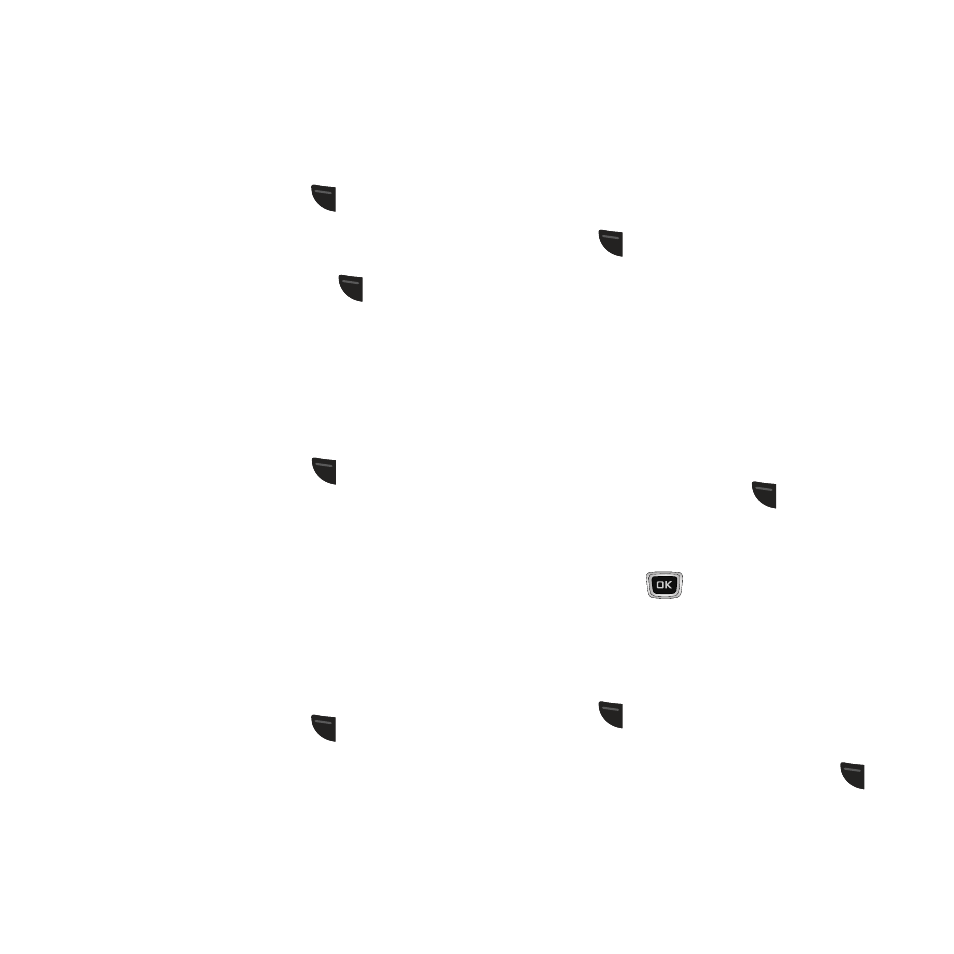
Keypad Auto-Lock
Choose whether to have the phone automatically
lock the keypad after the elapsed Backlight
Time. For more information, refer to “Backlight
Time” on page 50.
1. From the Idle screen, press
(Menu) ➔
Settings ➔ Personalize ➔ Phone settings
➔ Keypad auto-lock.
2. Highlight On or Off and press
(Save).
Security
The Security settings allow you to restrict the use
of your phone by others and to restrict dialed
calls. Lock codes and passwords are used to
protect the features of your phone.
� From the Idle screen, press
(Menu) ➔
Settings ➔ Personalize ➔ Phone settings
➔ Security.
Lock Phone
When the Lock phone setting is enabled, the
phone locks automatically when powered on,
and you must enter the phone password to use
the phone. After entering the correct password,
you can use the phone until you power it off.
1. From the Idle screen, press
(Menu) ➔
Settings ➔ Personalize ➔ Phone settings
➔ Security ➔ Lock phone.
2. Select Enable to have the phone prompt
you for a user-defined code when you
power on the phone.
– or –
Select Disable to have the phone power on
with no code required.
3. Press
(Save) to store your changes.
Lock Applications
Using this menu, you can lock your applications
which provide access to information such as All,
Call history, Messaging, Media (Sounds, Images,
Videos, Music, Other files), Calendar, Tasks,
Memo, Contacts, and Voicemail. Once you have
locked the contents, you must enter the phone’s
password to access the associated menus.
1. From the Idle screen, press
(Menu) ➔
Settings ➔ Personalize ➔ Phone settings
➔ Security ➔ Lock applications.
2. Press press
(Mark) to place a check
mark on a selected item.
– or –
Select All to lock all listed applications.
3. Press
(Save) to lock the selected
applications.
4. Enter a security password and press
(Save).
Changing Your Settings
51
