Message options – Samsung SGH-T199ZKWTMB User Manual
Page 32
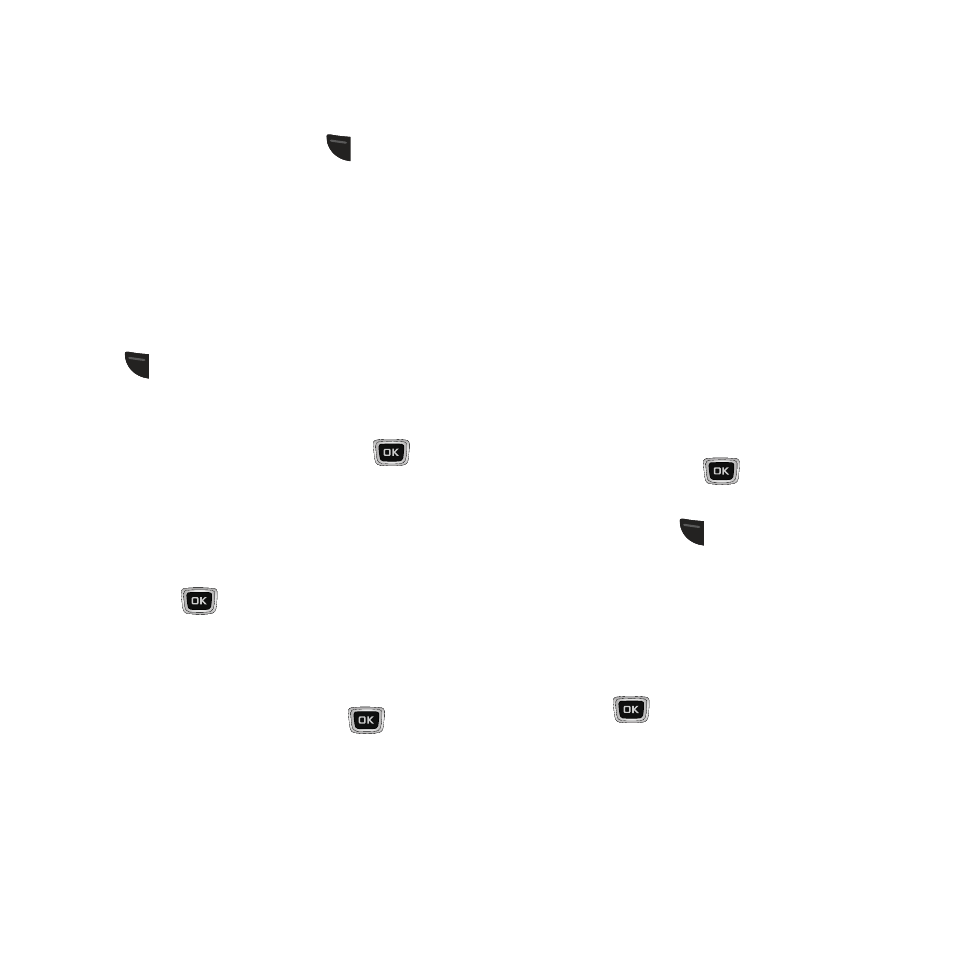
Message Options
Various options are available while creating a
text message.
1. From the Idle screen, press
(Menu) ➔
Messages ➔ Create message.
The Create screen displays.
2. Add Recipients and compose your
message. For more information, refer to
“Creating a New Message” on page 27.
3. To insert text into your message, press
(Options) ➔ Insert and select from the
following:
• Text templates: Highlight one of the 10
commonly used phrases and press
(OK) to
insert it into your message.
• Text emoticon: Use the Navigation keys to find
the emoticon you would like to use and press the
corresponding number on the keypad to select.
Press
(OK) to insert the text into your
message.
• Contacts: Highlight the Contact whose
information you want to insert into the message.
Press the Select softkey, press
(OK) to
select the Contact, and press the Select softkey
to insert the Contact information into your
message.
• Bookmarks: Highlight the URL that you want to
insert into the message.
28
4. Use your navigation button to scroll down
to the bottom of the screen and scroll
across to select from one of the following
attachment types:
• Record sound: Allows you to record a new
audio file and then attach it to the current
message.
• Add sound: Highlight the audio file that you want
to send from within your available Sounds or
Voice list.
• Add picture: Highlight the photo or image that
you want to send from within your available
Wallpapers or Downloaded images list.
• Add video: Highlight the video file that you want
to send and press
(OK) to select.
5. When you have finished your message,
you can press
(Options) to make
changes (for example, add other
attachments, modify send settings, or
preview your message). You can also add,
edit, or delete a slide. You can change the
background color with Edit Slide.
6. Press
(OK). The Send screen appears,
showing the Recipient List and the To field
highlighted.
