Samsung SGH-T459EGAGEN User Manual
Page 97
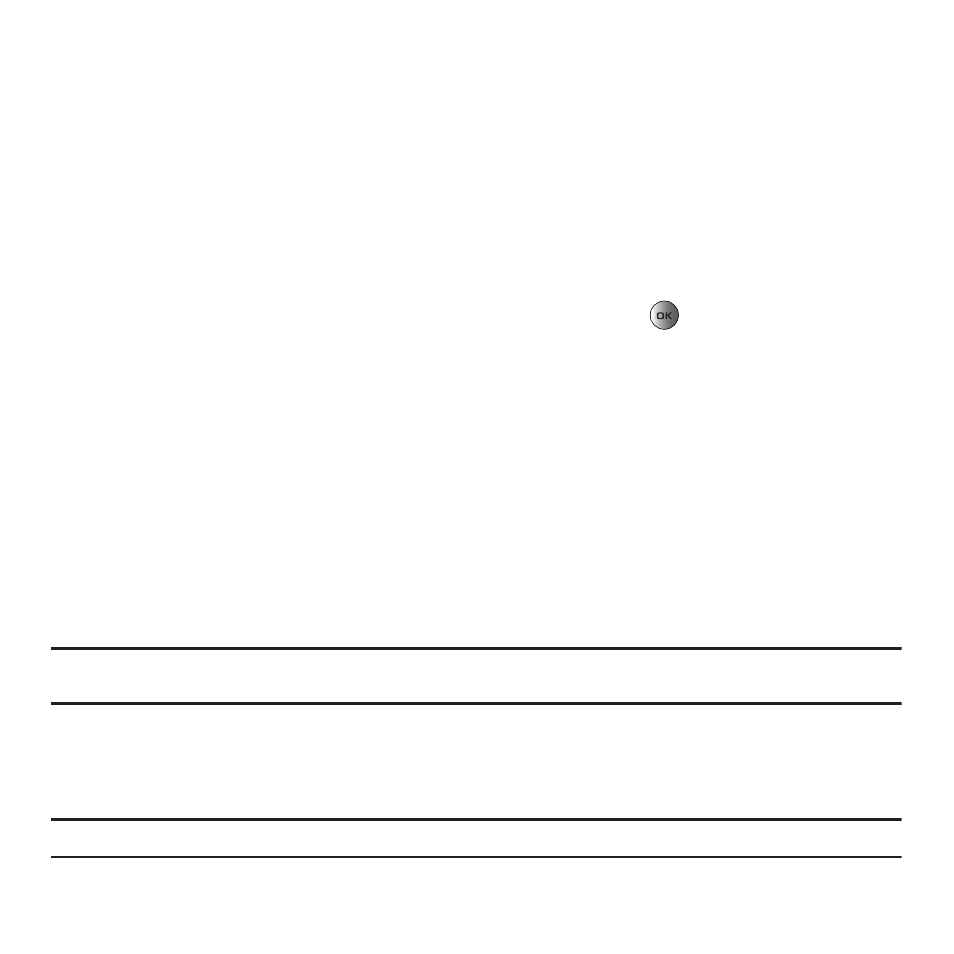
Changing Your Settings 94
The following options are available:
–
Disable: you are not asked to enter the phone password when you switch on the phone.
–
Enable: you are required to enter the phone password when you switch on the phone.
Lock application
With this feature you can lock your applications which provide access to information. Options include All
applications, Call records, Messages, Files (Sounds, Images, Videos, Music, and Other files), Calendar and Task,
Note, and Phonebook. Once you lock the contents, you must enter the phone’s password to access the associated
menus.
1.
In Idle mode, press Menu
➔
Settings
➔
Phone settings
➔
Security
➔
Lock application.
2.
Highlight one of the applications or highlight All application and press the
key. A check mark displays
next to the selection.
3.
Press Save to save you selections and lock the selected applications.
Change password
The Change password feature allows you to change your current phone password to a new one. You must enter the
current password before you can specify a new one.
Once you enter a new password, you are asked to confirm the change by entering the password again.
1.
In Idle mode, press Menu
➔
Settings
➔
Phone settings
➔
Security
➔
Change password.
2.
Enter a password in the Enter new password field and press OK.
3.
Enter the new password again.
Note: If you change your password, be sure to record it and keep it in a safe place. If you forget your password, contact your Service
Provider for assistance.
Check PIN code
When the Check PIN code feature is enabled, you must enter your PIN each time you switch on the phone.
Consequently, any person who does not have your PIN cannot use your phone without your approval.
Note: Before enabling or disabling the PIN Check feature, you must enter your PIN.
