Samsung SGH-T459EGAGEN User Manual
Page 48
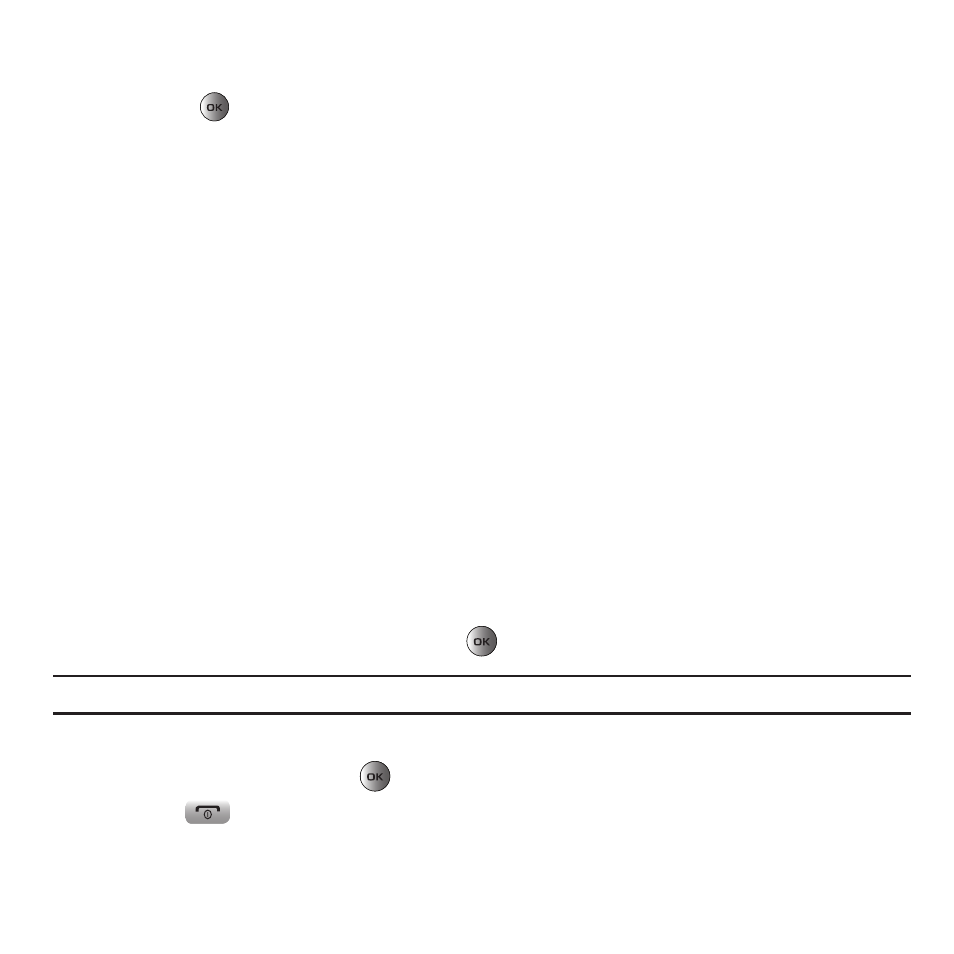
45
• Properties: displays information about the message, such as time and date the message was received, the sender’s phone
number, recipient’s phone number, Cc, message size, priority, and class.
3.
Press View
to read the message contents.
4.
To scroll through the contents, press the Up or Down Navigation key.
5.
Press the Options soft key while reading a text message to display the following:
• Reply via: allows you to send a reply to the sender by sending a Picture message or Text message.
• Reply all via: allows you to send a reply to the sender by sending a Picture message.
• Call back: allows you to call the sender back.
• Forward: allows you to forward the message to another number.
• Replay: allows you to review the picture message.
• Save address: allows you to cut and paste the address to send a text message, or picture message.
• Save media: allows you to save message media to your Image folder, Video folder, Sound folder, vCard, vCalendar. vNote, or
Other file folder.
• Delete: deletes the selected picture message.
• Lock/Unlock: allows you to protect the message from deletion or unlock it for deletion.
• Properties: shows you information about the message, such as time and date the message was received, the sender’s phone
number, recipient’s address or phone number, Cc, message size, or priority.
Viewing a Picture Message When You Receive It
When a new picture message comes in, the Missed messages tab displays the missed Picture Messaging Message
icon.
1.
From the Missed messages tab, press the View
key to view the picture message.
Note: The message actually displays as a missed Picture message.
2.
Press the Exit soft key if you want to view the message later in the Inbox.
3.
Press the Options soft key or the
key to access the various options described above.
4.
Press the
key when you are finished.
