Samsung SGH-T459EGAGEN User Manual
Page 93
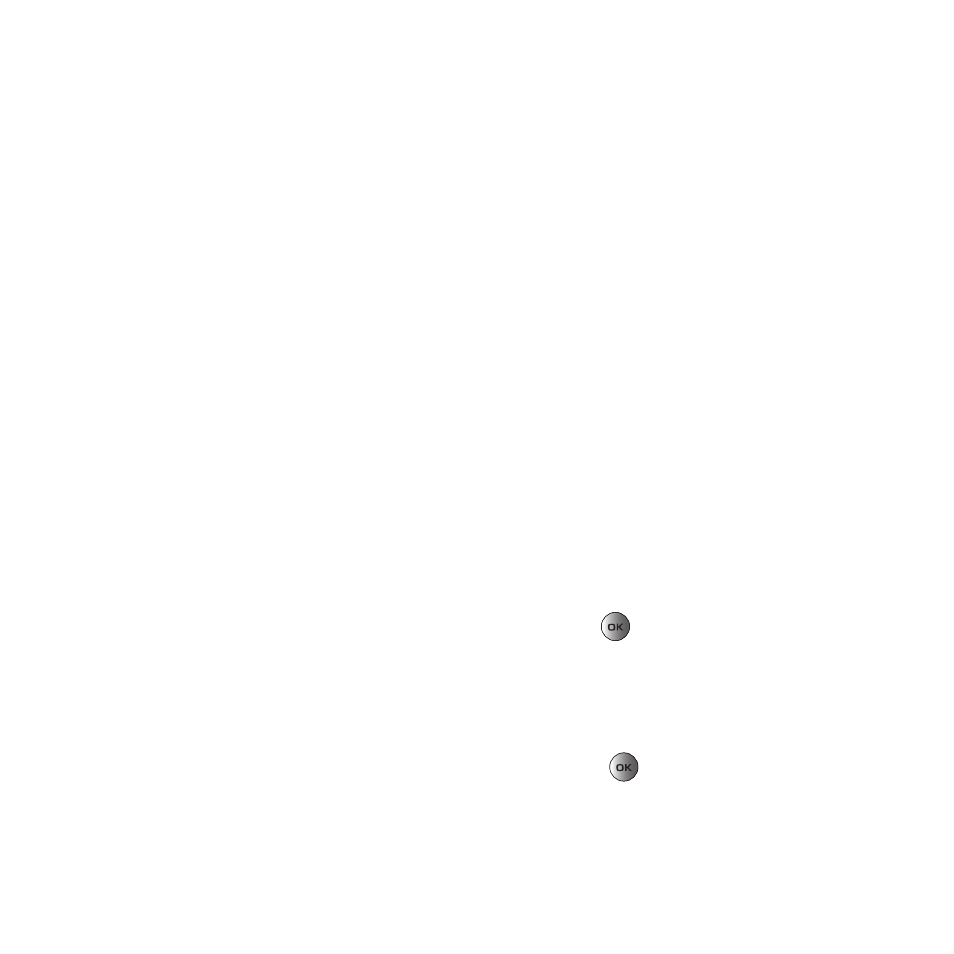
Changing Your Settings 90
Theme
This menu allows you to change the background color to Black or White.
Home Screen
This option allows you to display the Calendar as a background wallpaper or select None.
Info display
This menu allows you to select the text size and color for your font.
To change the size of the font:
1.
Highlight the Text style option and press the Left or Right Navigation key to select between: Outline,
Shadow, or Normal.
2.
Press Save to save your change. Otherwise, press the Cancel soft key.
To change the color of the font:
1.
Highlight the Text color option and press the Left or Right Navigation key to select between: White, Yellow,
Blue, Green, Red or Black.
2.
Press Save to save your change. Otherwise, press the Cancel soft key.
Dialing display
This menu allows you to select the size and color of your dialing font and the background color.
To change the size of the font:
1.
Highlight the Font size option and press the Select soft key or the
key.
2.
Use the Left or Right Navigation key to select between: Large, Medium, or Small.
3.
Press Save to save your change. Otherwise, press the Cancel soft key.
To change the color of the font:
1.
Highlight the Font color option and press the Select soft key or the
key.
2.
Use the Left or Right Navigation key to select either Basic (black or white), Monochrome, or Gradation. If
you select Monochrome or Gradation, select another option by using the Down Navigation key and then
scroll through the available choices. Choose from up to 15 different options.
