Week view, Day view, Schedule – Samsung SGH-T459EGAGEN User Manual
Page 87: Week view day view schedule
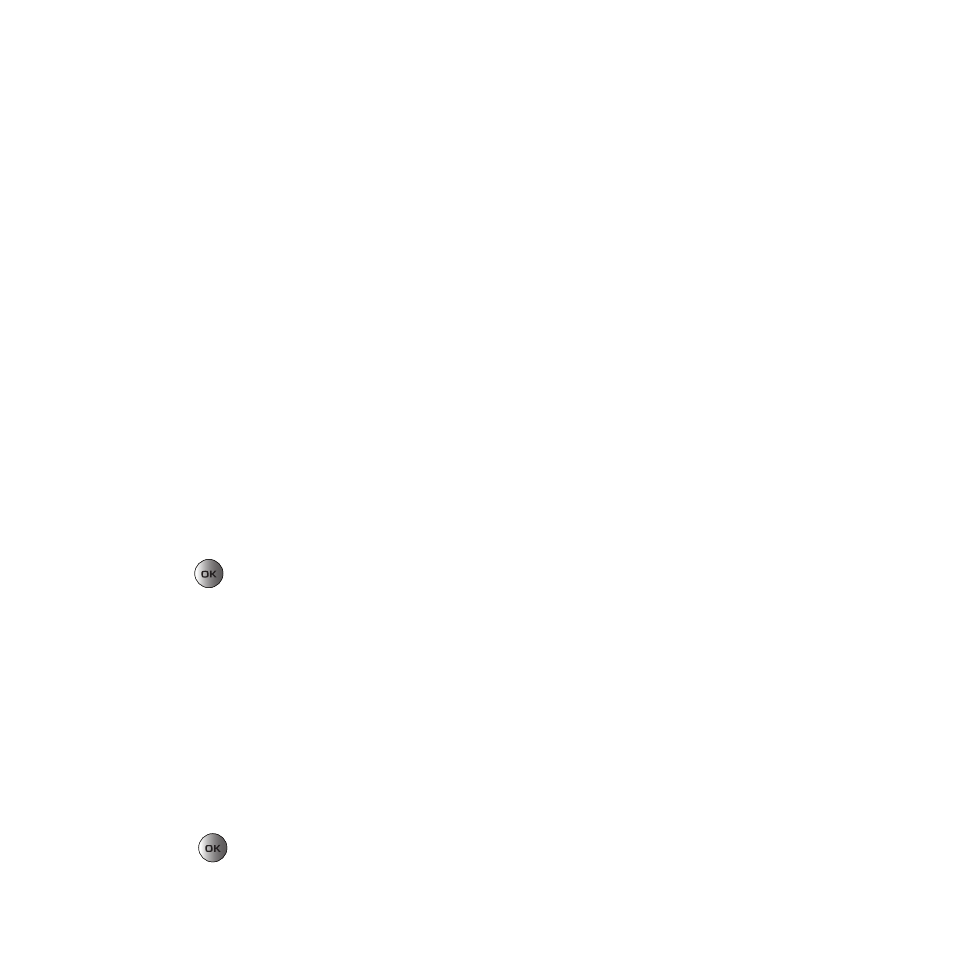
Calendar 84
–
Delete: erases all events for a selected date, all events for a specified period, or all events for this month. You can also delete all
events.
Week view
When you select this option, the calendar displays the selected week with today’s date and time highlighted. The
following options are available when you press the Options soft key:
–
View mode: takes you to the Day view or Month view for the selected day.
–
Create new: allows you to create a Schedule, Anniversary, Miscellaneous, or Task.
–
Go to: takes you to today’s date or the date you entered.
–
Delete: allows you to delete all events for a selected date, delete all events for a specified period, delete all events for this week.
You can also delete all events.
Day view
Day view displays the selected day with any events listed.
1.
Press Options to view the following options:
• Create new: create a Schedule, Anniversary, Miscellaneous, or Task.
• Send via: send this event via a Text or Picture message, or to a Bluetooth enabled device.
• View mode: choose between Month view or Week view.
• Delete: delete all events for a selected date, or all events for this day. You can also delete all saved events.
• Print via Bluetooth: send the selected image to a Bluetooth enabled device.
2.
Press View
to view the information about the selected event.
Schedule
This option allows you to write memos to a schedule.
1.
In Idle mode, press Menu
➔
Calendar
➔
Schedule.
2.
Press Options
➔
Create new.
3.
Enter the subject in the Subject text box then press the Down soft key.
4.
Continue to enter other information including Details, Start date, Start time, AM/PM, End date, End time,
AM/PM, Location, Alarm, before, Alarm tone, Repeat and until.
5.
Press Save
. Your Schedule information saves to the Calendar.
