Management – Samsung SGH-T459EGAGEN User Manual
Page 61
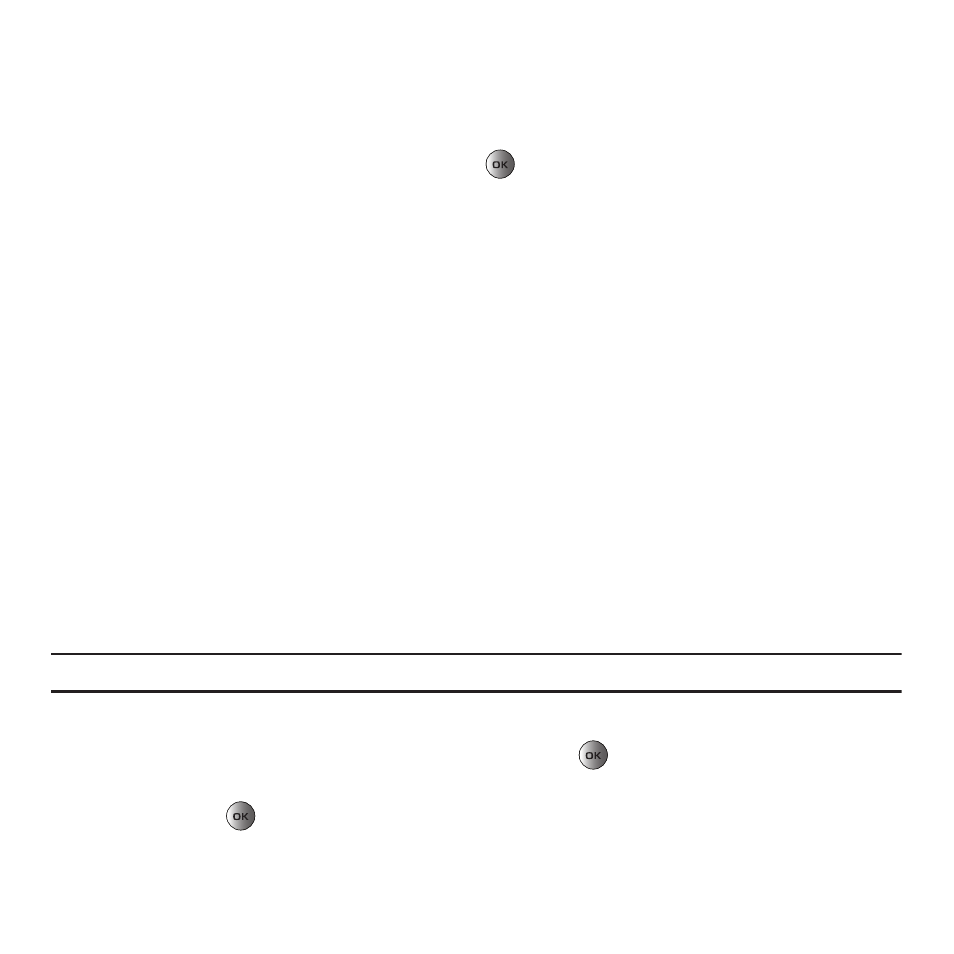
Understanding Your Phonebook 58
The selected contact(s) display and are added to the Block list.
Removing contacts from the Block list
1.
In Idle mode, press Menu
➔
Phonebook
➔
Block list.
2.
Highlight the number to remove and press Remove
.
3.
At the Remove from block list? prompt, press Yes to delete the selected contact, or press No to cancel.
The selected contact(s) are removed from the Block list.
Management
To access the Management menu:
ᮣ
In Idle mode, press Menu
➔
Phonebook
➔
Management.
View Contacts
This option allows you to view all the contacts stored on the SIM, Phone, or the Phone and SIM card.
Default saving
Default saving allows you to choose where your contacts are saved from these options:
–
Phone: new contacts are saved to your phone. This is the default setting.
–
SIM card: new contacts are saved to your SIM card.
–
Ask on saving: when saving a new contact, you’ll be prompted to choose Phone or SIM card.
Copying all Phonebook Entries
You can copy all Phonebook entries between the phone’s memory and the SIM card.
Note: When storing an Address Book entry on the SIM card, only the Name, Number, and slot location are saved.
1.
In Idle mode, press Menu
➔
Phonebook
➔
Management
➔
Copy all to.
2.
Highlight Phone or SIM card and press the Select soft key or the
key. By default, all the entries in the
Contact list on the Phone or SIM card are selected. If there are any contacts in the list that you do not want to
copy, press the
key to remove the check mark displayed next to the contact.
3.
Press Copy to copy the selected contacts to the Phone or SIM card.
