Record video – Samsung SGH-T459EGAGEN User Manual
Page 109
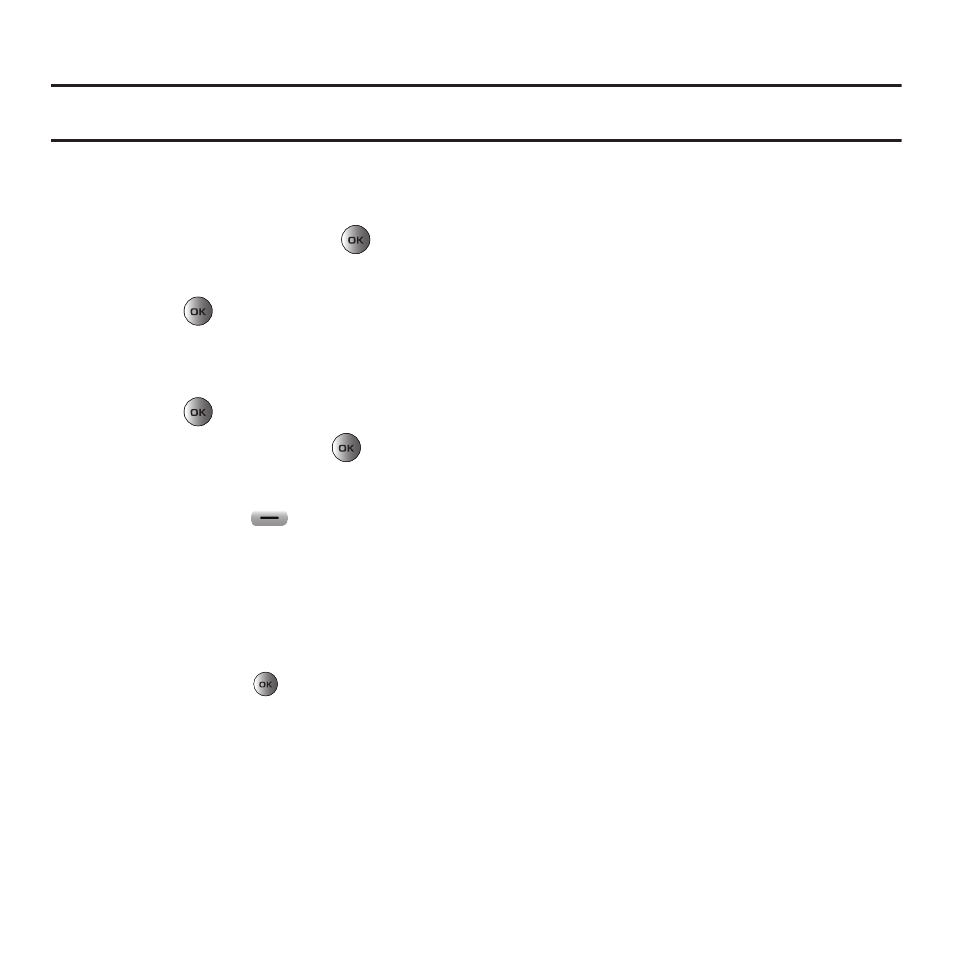
Camera 106
Record video
Tip: For best results when shooting video in direct sunlight or in bright conditions, provide your subject with sufficient light by putting
the light source behind you.
1.
In Idle mode, press Menu
➔
Fun & Apps
➔
Camera
➔
Take picture.
2.
Press Menu and use the navigation key to highlight Camcorder.
3.
Press the Select soft key or the
key.
4.
Adjust the image by aiming the camera at the subject.
5.
Press the
key to begin shooting video.
6.
Press Stop to stop the recording.
– or –
7.
Press the
key to stop the recording and save the video file to your Videos folder.
8.
Once the file saves, press the
key to play back your video for review.
Camcorder Options
1.
Press the Left soft
key to access the camcorder options.
• Camera/Camcorder: take a picture or record a video.
• Limit for message mode: select No limit or LImit for message.
• Size: set the video size to 176x144, 128x96, or 160 x 120 (available only if No limit was selected). The selected image size
displays on the capture screen.
• Timer: set a time delay before the video starts to record. Select the length of delay you want and press the Select soft key.
When you press the
key, the video begins recording after the specified time has elapsed.
• White balance: set this option from the following choices: Auto, Daylight, Incandescent, Fluorescent, or Cloudy.
• Effects: change the color tone or apply special effects to the photo. Options include: No Effects, Black & White, Negative,
Sepia, Emboss, Sketch, Antique, Moonlight, and Fog.
• Sound: turn audio On or Off.
• Shortcuts: view a list of shortcuts such as Mode, Recording mode, and Timer.
