Picture messages – Samsung SGH-T459EGAGEN User Manual
Page 44
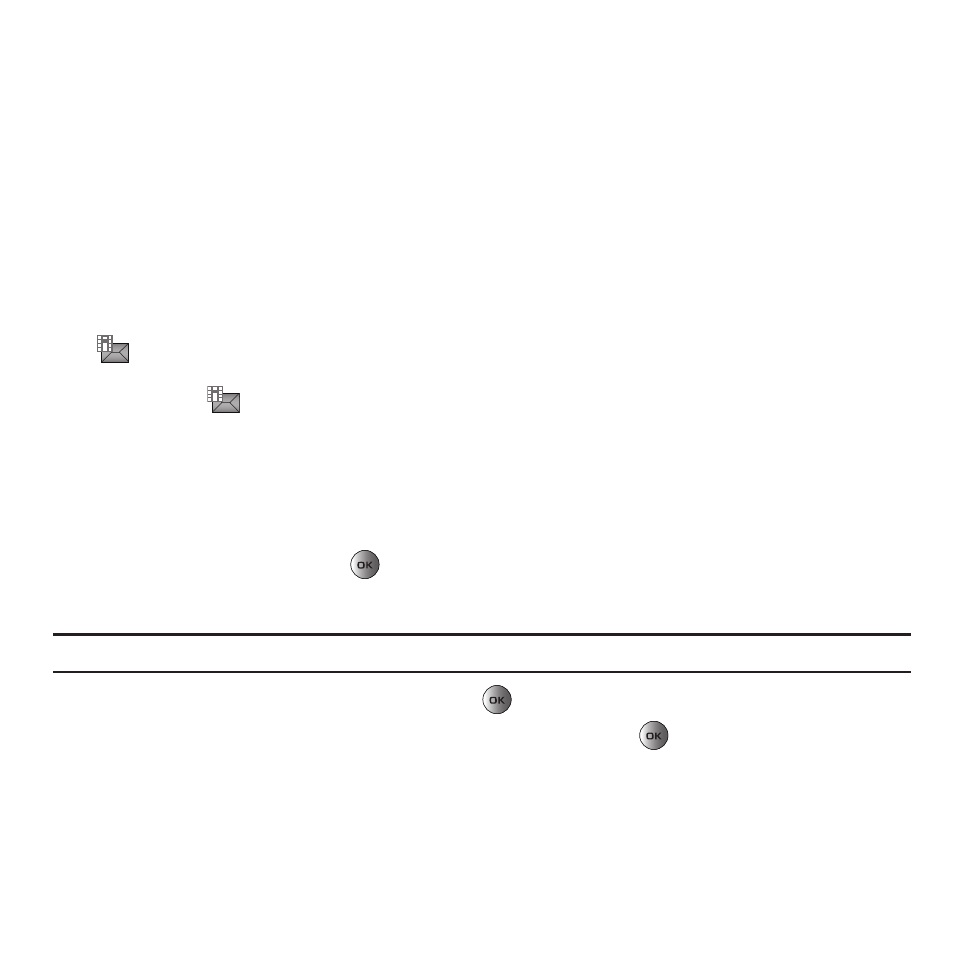
41
• Recent recipients: allows you to select from recipients of your previous messages.
• Phonebook: allows you to enter the phone number you want from your phonebook.
• New recipient: allows you to enter a phone number.
7.
When you finish entering the destinations, press Send.
Picture Messages
Your phone supports the use of Multimedia Messaging Service (MMS) to send Picture Messages to send and receive
messages containing multimedia files, such as photos, sounds, and images you recorded. This function is available
only if it is supported by your service provider. Picture messages can be sent to other mobile phones that support
picture messaging. In addition to the text content, picture messages can contain images, graphics, voice, and audio
clips.
The
displays in your Inbox list to indicate any not yet retrieved Picture messages.
The Message icon (
) displays once you successfully retrieve a new picture message from the voice mail server.
Create new
This menu allows you to create a new picture message and send it to one or more recipients.
Creating and Sending a Picture Message
1.
In Idle mode, press Menu
➔
Messages
➔
Create new
➔
Picture message.
2.
Highlight Subject and press the
key.
3.
Enter the subject of your message and press Save.
Note: For more information about entering characters, see “Using ABC Mode” on page 35.
4.
Highlight the Image & Video option and press the
key.
5.
Highlight one of the following options and press the Add soft key or the
key.
• Take picture: launches the camera for you to take a picture.
• Photos: allows you to select a picture from your photos folder.
• Downloaded images: allows you to select a previously downloaded image to send in the picture message.
• Record video: allows you to record a video.
