Connecting to a pc – Samsung SC-DX103-XAP User Manual
Page 104
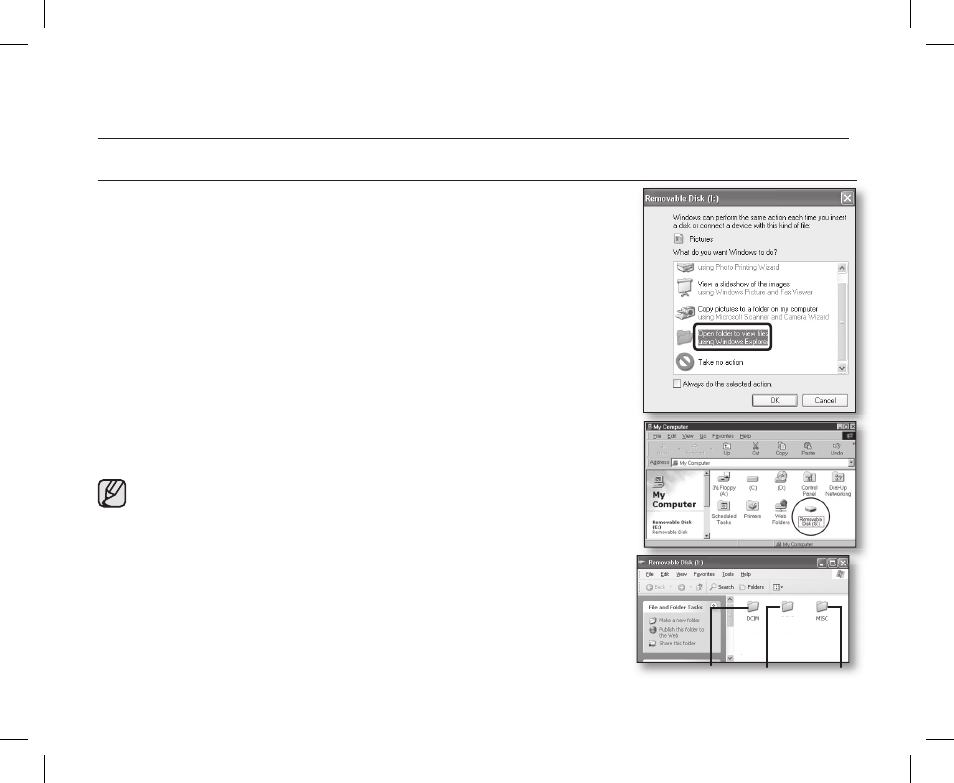
94_ English
VIEWING THE CONTENTS OF STORAGE MEDIA (MEMORY CARD)
• You can transfer or copy the files saved on the memory card onto the PC using
a USB cable.
1. Slide the POWER switch downwards to turn on the power, then set the
Storage mode switch to CARD. pages 21, 30
• Removable disk supports only the memory card. (DVD is not supported)
2. Connect the DVD camcorder to the PC with a USB cable. page 93
3. When using Windows® XP/Vista :
• The “Removable Disk” window appears on the PC screen after a moment.
• Select “Open folders to view files using Windows Explorer” and click “OK.”
When using Windows® 2000:
a. Double click the“My Computer” icon on the desktop.
The “Removable Disk” icon, which represents the storage media in the DVD
camcorder, appears in the “My Computer” window.
b. Double click the“Removable Disk” icon.
4. The folders in the storage media appear.
• Different file types are stored in different folders.
• If the “Removable Disk” window does not appear, confirm the connection
(page 93) or perform steps 1 and 2.
• If the “Removable Disk” window does not appear, click the “My
Computer” icon to enter “Removable Disk.”
• In the digital camera mode, be sure that the memory card is inserted into
the DVD camcorder before connecting USB cable. If no memory card or
an unformatted memory card is inserted, the PC will not recognize your
DVD camcorder as a removable disk.
connecting to a PC
(
SC-DX103/ DX105 only)
VIDEO
Photo images Movie images Setting data
(AD68-02550A) SC-DX100_ENG_IB.indb 94
2008-03-10 ¿АИД 4:20:08
