Voice mail, Management, Messages settings – Samsung SGH-T229SRATMB User Manual
Page 64: Voice mail management
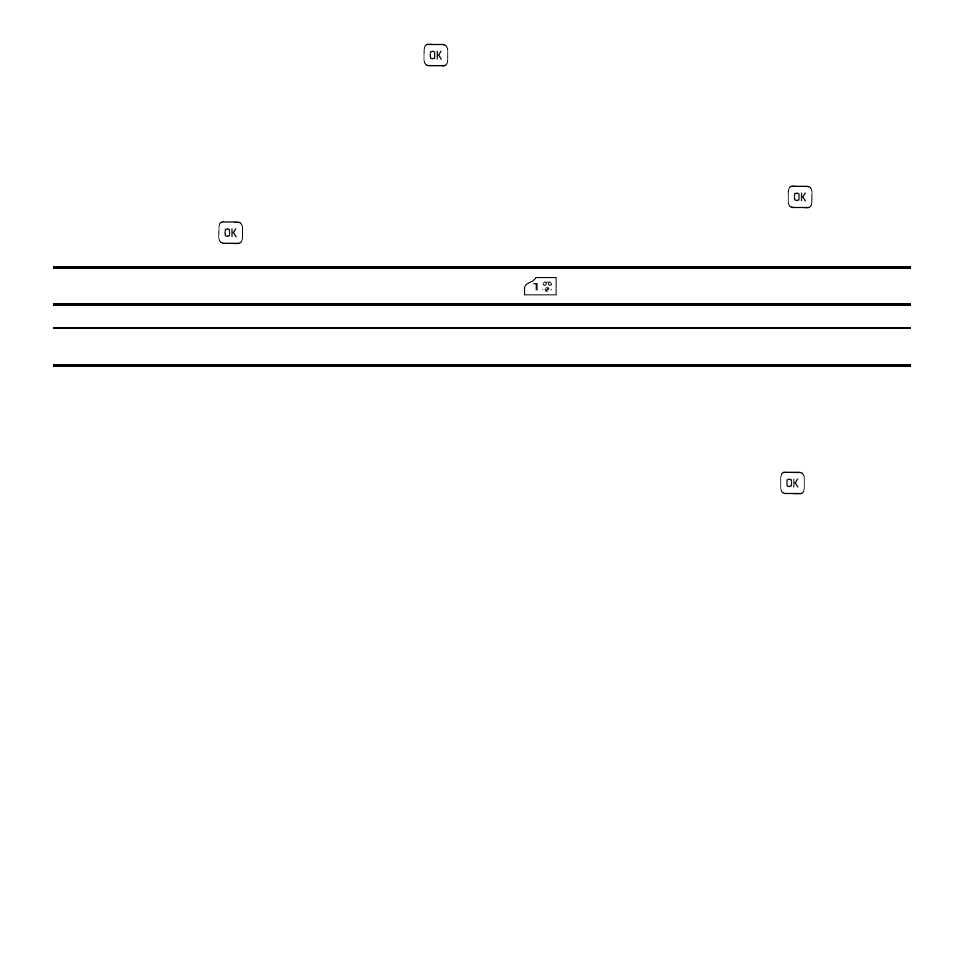
61
6.
After selecting a recipient, press the Send
soft key.
The template message sends to the select recipient(s).
Voice Mail
This menu provides you with a way of accessing your voice mailbox, if provided by your network.
1.
In Idle mode, press Menu
➔
Messages
➔
Voice mail and press the Select soft key or the
key.
2.
Press the Call
soft key.
Tip: You can also connect to the voice server by pressing and holding the
key in Idle mode.
Note: Voice mail is a network feature. Please contact T-Mobile customer service for further details.
Management
This menu allows you to manage your settings for text and picture messages, delete all messages, or check the
memory status of the Phone, SIM card, Inbox, Outbox, or Draft folder.
ᮣ
In Idle mode, press Menu
➔
Messages
➔
Management and press the Select soft key or the
key.
Messages Settings
In this menu, you can set up a default text message or a picture message. The last setting you accessed is
automatically activated for sending subsequent messages.
Text message
•
Service center: allows you to store or change the number of your message center, which is required when sending messages.
You must obtain this number from T-Mobile customer service.
•
Destination address: allows you to enter a number that you would like to send all messages to. You can still message others,
but this number always displays in the Recipient list.
•
Validity period: allows you to set the length of time your text messages are stored at the message center while attempts are
made to deliver them.
