Viewing a picture message when you receive it, Drafts – Samsung SGH-T229SRATMB User Manual
Page 62
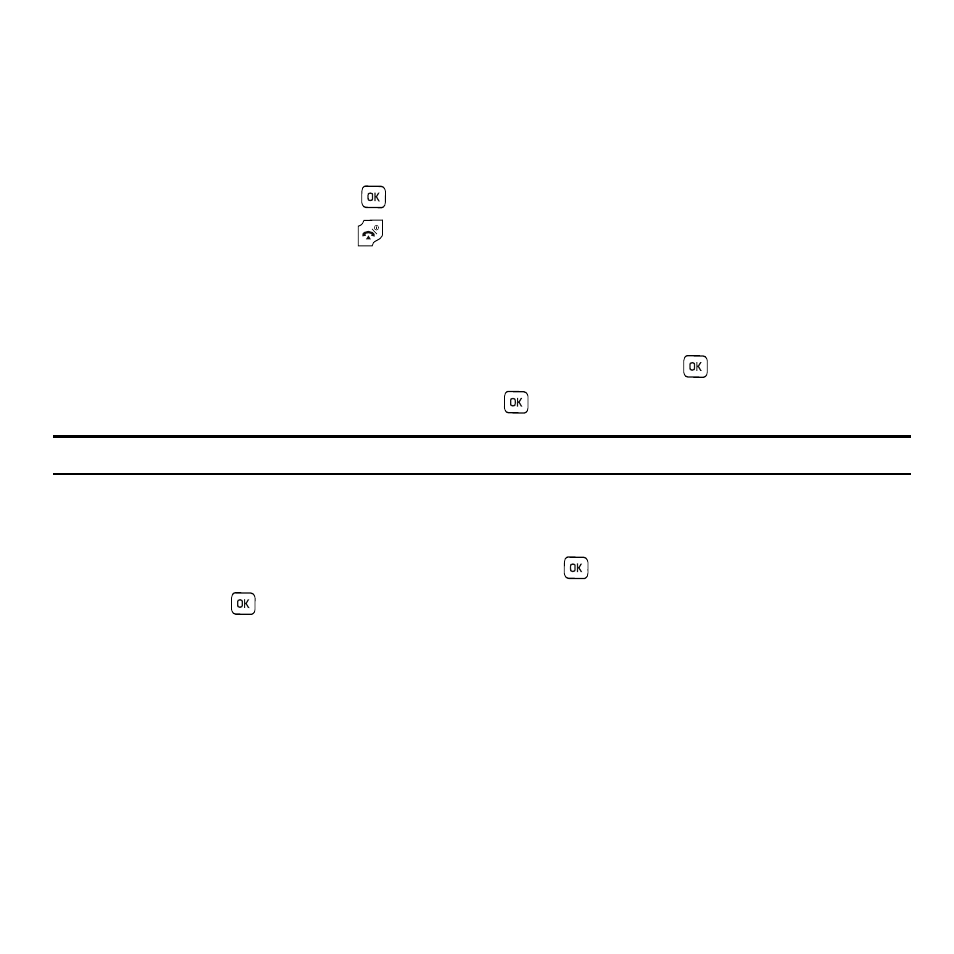
59
Viewing a Picture Message When You Receive It
When a new picture message comes in, the display shows the Picture Messaging Message icon.
1.
Press the View soft key to view the message.
Press the Exit soft key if you want to view the message later in the Inbox.
2.
Press the Options soft key or the
key to access the various options described above.
3.
When you are finished, press the
key.
Drafts
This message box stores messages that you may want to edit or send at a later time.
When you enter this menu, the list of messages in the box displays.
1.
In Idle mode, select Menu
➔
Messages and press the Select soft key or the
key to enter the menu.
2.
Highlight Drafts and press the Select soft key or the
key.
Note: By pressing the Left or Right Navigation keys, you may scroll between Inbox, Outbox, and Drafts.
3.
Select a message from the list and press the Options
soft key.
4.
Highlight the Edit option and press the Select soft key or the
key to edit the message contents.
5.
Press the Send
key (while viewing the message) to send the message.
While viewing a draft message, you can choose different options, depending on the type of message, by pressing
the Options soft key.
