Configuring picture options – Samsung SGH-T229SRATMB User Manual
Page 104
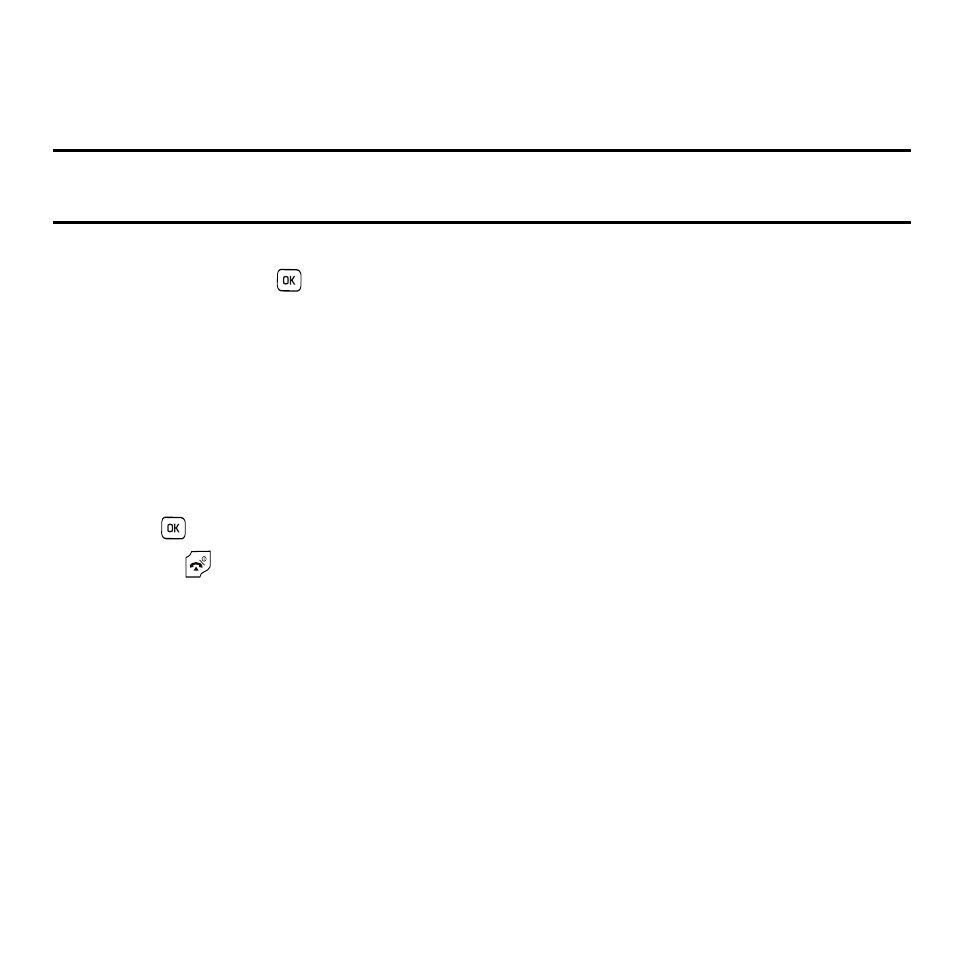
101
7.
Press the Yes soft key if you want to send the photo to your T-Mobile My Album Online service. The phone’s
default destination is set to My Album Online. The photo is automatically saved to the Photos folder in the
phone.
Note: To change the default destination for your pictures, press the Options soft key when Send to: My Album? displays on the screen.
Highlight the Default destination option and the Change option. You can then change your default destination to a Recent
recipients, Phonebook, phone number, E-mail address, My Album, or My Journal.
8.
To send the newly taken photograph, press the Options soft key, select the Send to option and press the
Select soft key or the
key.
9.
Select from one of the following destinations by pressing the Up or Down Navigation key:
• Recent recipients: allows you to send to one of the recent recipients.
• Phonebook: allows you to select a recipient from the phonebook.
• New recipient: allows you to enter the phone number or E-Mail address of a new recipient.
• My Album: sends the message to My Album.
• My Journal: sends the message to My Journal.
10.
To return to Capture mode, press the Options soft key and select Take another then press the Select soft key
or the
key.
11.
Press the
key to return to Idle mode.
Configuring Picture Options
After you have taken a picture, press the Options soft key to access the photo’s Options menu for the current
photograph. This list of options differ from the Camera’s main menu which allows you to configure options for the
camera and not for the picture.
The following options are available:
•
Take another: allows you to take another picture.
•
Send to: allows you to select a recipient from the following: Recent recipients, Phonebook, New recipient, E-mail address, My
Album, or My Journal.
•
Send in Message: allows you to send this picture in a message.
