Samsung SGH-T229SRATMB User Manual
Page 107
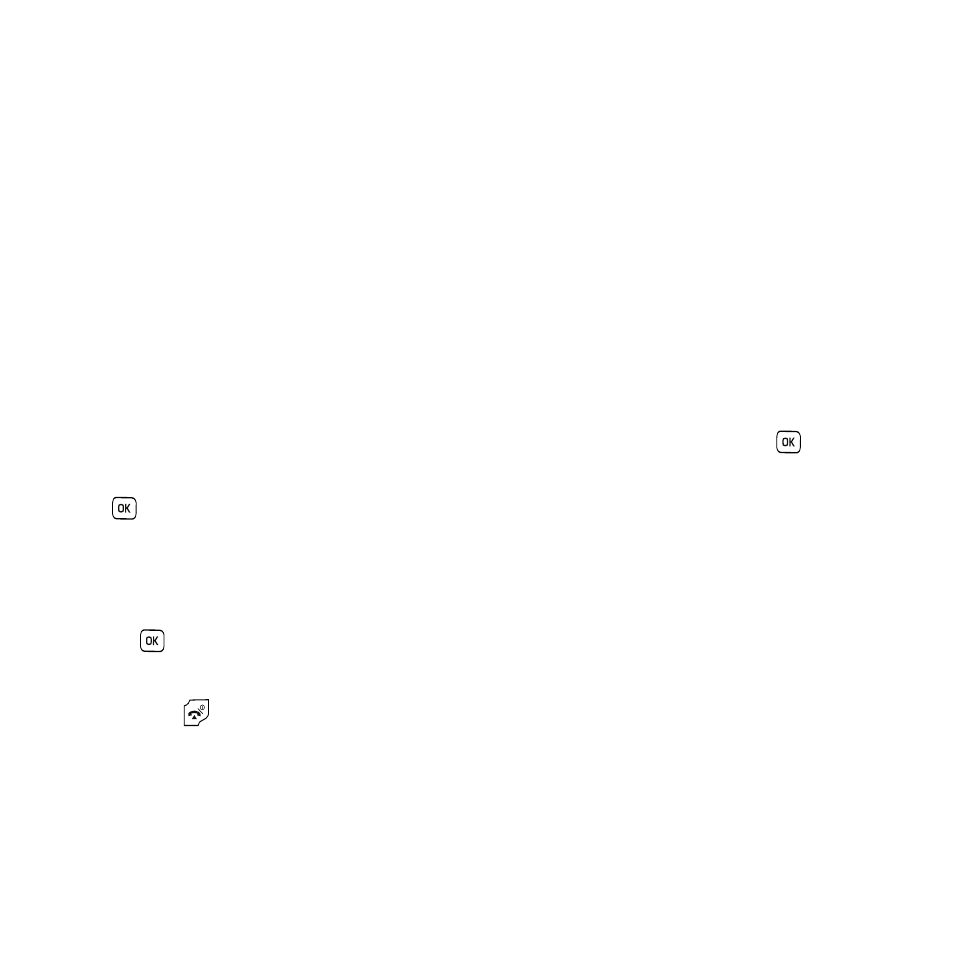
Camera 104
5.
Press the Options soft key to use the following options:
• Send to My Album: allows you to send your photos to My Album.
• Send via: allows you to send the selected photo as a Picture message.
• Set as: allows you to set the photo as your Wallpaper or as a Picture ID.
• Default destination: allows you to Change or Remove where your photos are sent after you take them.
• Delete: allows you to delete the selected photo.
• Rename: allows you to rename the photo.
• Slide Show: allows you to see all of your photos in a slide show presentation. Choose from 1 or 3 seconds intervals.
• Lock: allows you to protect the photo from being deleted.
• Properties: shows the properties of the photo, such as the file name, file date, file format, image resolution, file size, and lock/
unlock.
Deleting a Photo
You can delete photos one by one or all at one time.
1.
In Idle mode, press Menu
➔
Fun & Apps
➔
Camera and press the Select soft key or the
key.
2.
Select Photos and press the Select soft key or the
key.
3.
From the Photos menu, highlight the photo you want to delete. Press the Options soft key and select Delete
and press the Right Navigation key.
4.
Select a deletion of either the currently Selected image or Multiple images and press the Select soft key or
the
key.
5.
Press the Yes soft key to confirm the deletion.
6.
Press the
key to return to Idle mode.
