Dialing a number from phonebook, Editing a caller group – Samsung SGH-T229SRATMB User Manual
Page 45
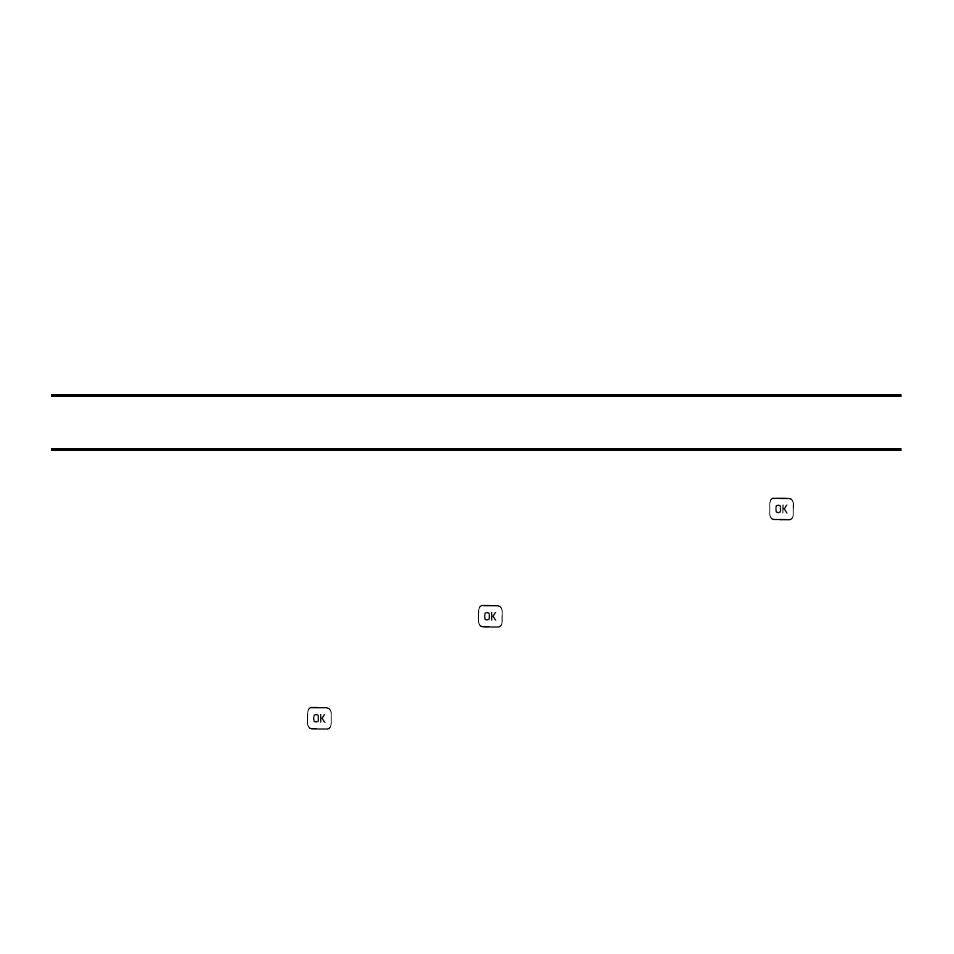
Understanding Your Phonebook 42
• Edit: allows you to edit the name and number fields in the entry. You can also add an email address and notes.
• Send message: allows you to send a message to the selected number. You may choose between Text message, Send picture,
Audio postcard, or Voice note.
• Assign speed dial: allows you to assign a speed dial key number to the selected Phonebook entry.
• Send name card via: allows you to send your name card via Text message or Picture message.
• Delete: allows you to delete the selected name and number from your Phonebook or delete all numbers. You are then asked to
confirm that you wish to delete the name and number by pressing the Yes soft key. To cancel, press the No soft key.
• Copy to phone/SIM card: allows you to copy the number to your phone, or SIM card.
• Add to block list: Allows you to add the highlighted number to the blocked call list.
Dialing a Number from Phonebook
Once you have stored phone numbers in the Phonebook, you can dial them easily and quickly by using the location
numbers that were assigned to them in the Phonebook.
Note: If you cannot remember a location number, you must go into the Contact list menu in the Phonebook menu to search for the
entry by name. For more information, refer to “Finding a Phonebook Entry” on page 41.
Editing a Caller Group
1.
In Idle mode, press Menu
➔
Phonebook
➔
Groups and press the Select soft key or the
key.
2.
Scroll through the group list by pressing the Up or Down Navigation key.
3.
Highlight the group you want and press the Options soft key.
4.
Highlight Edit and press the Select soft key or the
key.
5.
To edit the Caller group name, modify the text in the Name text box.
6.
To change the image associated with the Caller group, press the Down navigation key to highlight the
Picture ID icon. Press the
key.
The following options are available:
• Take Picture: allows you to take a picture with your camera.
• Photos: allows you to choose a photo from Photos folder.
• Downloaded images: allows you to choose a photo from your Downloaded images folder.
