Text message settings, Picture/video message settings – Samsung SCH-R610ZKAUSC User Manual
Page 82
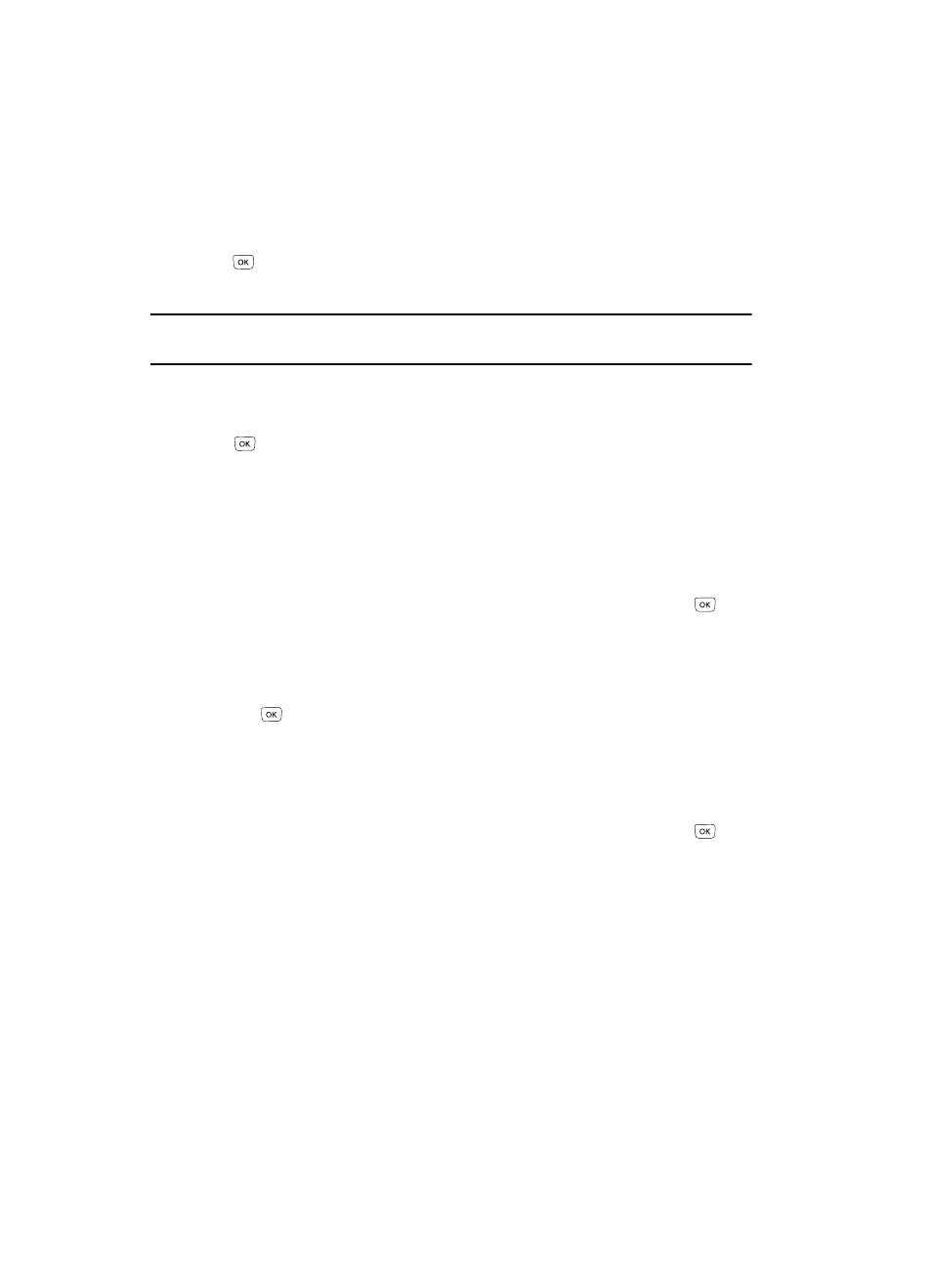
79
3.
Use the keypad to enter or change the text content of your Quick Text. (See
See “Entering Text” on page 44 for more information.)
4.
Once you’re finished entering or changing your Quick Text entry, press the
key. The Quick Text menu appears in the display with your new Quick
Text entry highlighted.
Tip: You can also create new Quick Text by using the Save Quick Text option in your Message Folders’
Options menus. See “Message Folders” on page 71 for more information.
Text Message Settings
1.
With Text Message highlighted in the Msg Settings sub menu, press the
key. The following text message options appear in the display:
• Auto View — Off/On — With Auto View On, the full content of text messages
appear in the display as they are received.
• Signature — Create a signature, which can be attached at the bottom of
outgoing messages (see Insert Sign. above).
• Auto Scroll — Message text automatically scrolls, showing the entire message
text in the display.
2.
Use the navigation keys to highlight the desired setting. Press the
key
to enter the highlighted option’s sub menu.
Picture/Video Message Settings
1.
With Picture Message highlighted in the Msg Settings sub menu, press
the
key. The following options appear in the display:
• Auto Receive — Options to save messages automatically in the Outbox, or
prompt before saving.
• Signature — Create a signature, which can be attached at the bottom of
outgoing messages (see Insert Sign. above).
2.
Use the navigation keys to highlight the desired setting. Press the
key
to enter the highlighted option’s sub menu.
