Edit an existing e-mail address – Samsung SCH-R610ZKAUSC User Manual
Page 64
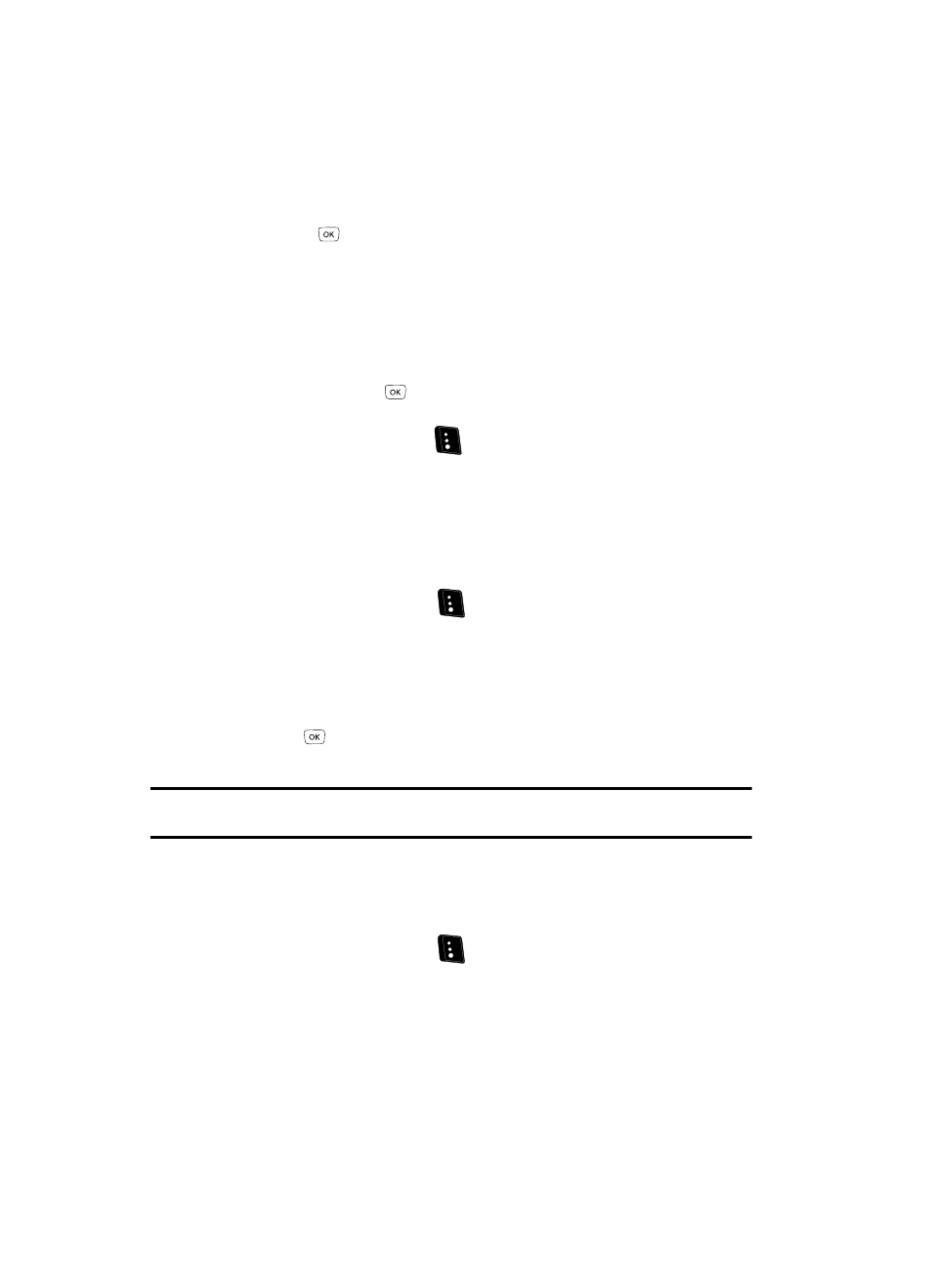
61
6.
When the desired Contacts entry is listed in the display, use the Up and
Down navigation keys to highlight the desired Contacts entry, then press
the OK key (
).
• If the selected Contacts entry has only one phone number, you are simply
prompted to confirm the assignment.
• If the selected Contacts entry has more than one phone number, the Speed Dial
- Choose Number screen appears in the display.
–
Use the Up and Down navigation keys to select the phone number to receive the
Speed Dial number assignment.
–
Press the
OK
key (
) to assign the new Speed Dial number to the selected
Contact number. You are prompted to confirm the assignment.
7.
Press the Yes (left) soft key (
) to assign the selected Speed Dial
number. The Speed Dial screen appears in the display showing the newly
assigned Speed Dial number.
Add a Number or E-mail Address to an Existing Entry
1.
Find the desired entry in the Contacts list. (See “Finding a Contacts Entry”
on page 52 for more information.)
2.
Press the Edit (left) soft key (
). The Edit Contact screen appears in
the display with the contact name highlighted.
3.
Use the Up and Down navigation keys to highlight a number field or E-mail
field in this contact entry.
4.
Enter the phone number or e-mail address for the new Contacts entry.
5.
Press the
key to add the number or e-mail address to the existing
entry.
Note: You can also add a phone number from a Call record to a Contacts entry. (For more information, see
“Saving a Number from a Call” on page 50 and see “Storing Number from a Calls Log” on page 51.)
Edit an Existing E-mail Address
1.
Find the desired entry in the Contacts list. (See “Finding a Contacts Entry”
on page 52 for more information.)
2.
Press the Edit (left) soft key (
). The Edit Contact screen appears in
the display with the contact name highlighted.
3.
Use the Up and Down navigation keys to highlight the E-mail field (labeled
with the @ symbol).
4.
Use the keypad to edit the E-mail address. (See “Entering Text” on
page 48 for more information.)
