Auto save, Icon display, Start sound – Samsung SCH-R610ZKAUSC User Manual
Page 112
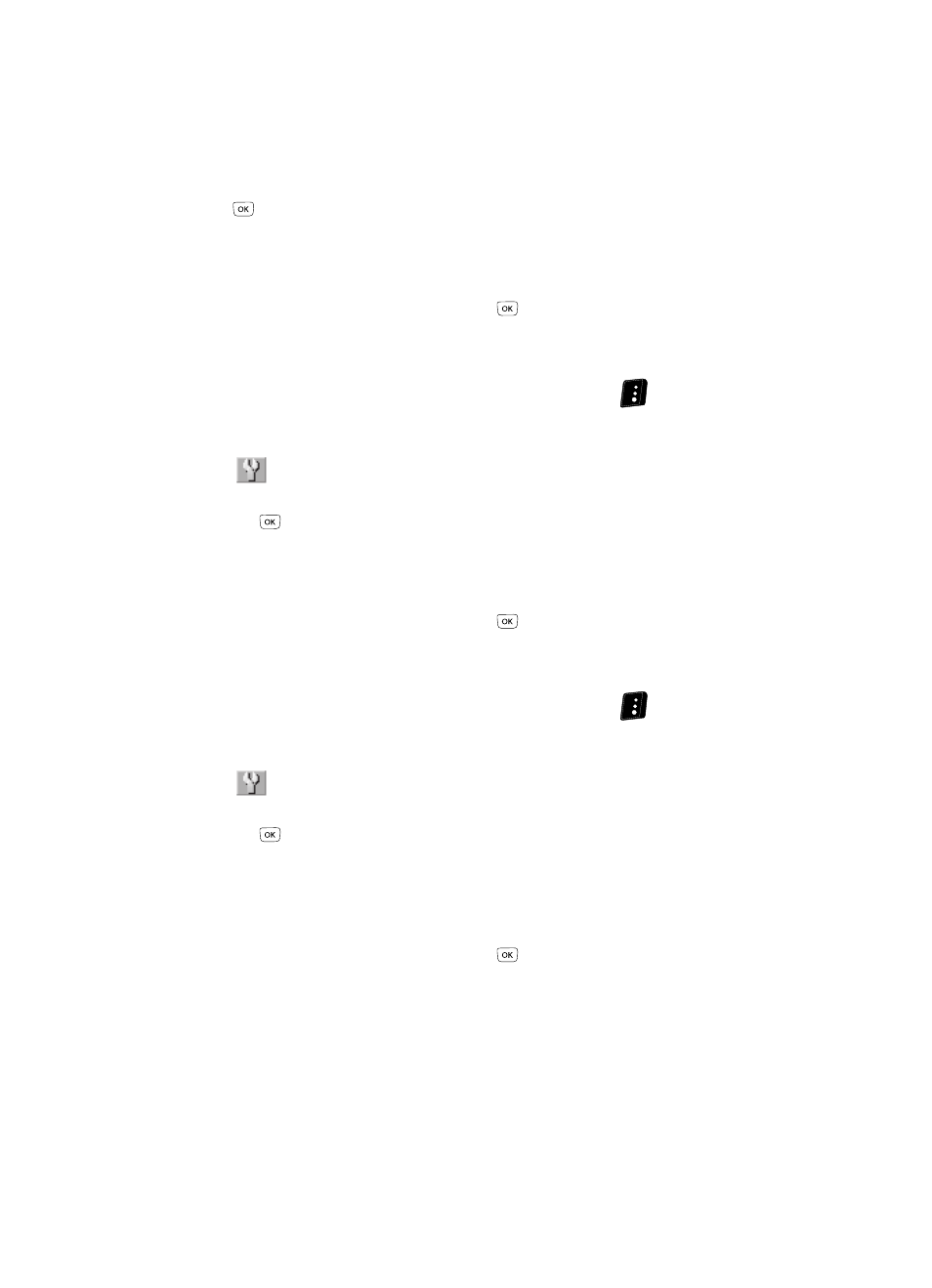
109
3.
Use the Up and Down navigation keys to highlight Memory, then press the
key. The following Memory options appear in the display:
• Phone — Stores videos in phone memory.
• Card — Stores videos on an optional microSD Memory Card.
4.
Use the Up and Down navigation keys to highlight the memory location
setting of your choice, then press the
key. You’re returned to the
camcorder viewfinder screen.
Auto Save
1.
In camcorder mode, press the Options (right) soft key (
). The options
menu bar appears in the display.
2.
Use the Left and Right navigation keys to highlight the Settings icon
(
).
3.
Use the Up and Down navigation keys to highlight Auto Save, then press
the
key. The following options appear in the display:
• Off
• On
4.
Use the Up and Down navigation keys to highlight the automatic save
setting of your choice, then press the
key. You’re returned to the
camcorder viewfinder screen.
Icon Display
1.
In camcorder mode, press the Options (right) soft key (
). The options
menu bar appears in the display.
2.
Use the Left and Right navigation keys to highlight the Settings icon
(
).
3.
Use the Up and Down navigation keys to highlight Icon Display, then press
the
key. The following options appear in the display:
• Display All — Shows camcorder icons as seen in “Camcorder Screen Icons”
• No Icons — Shows a nearly full-display subject image and without icons.
4.
Use the Up and Down navigation keys to highlight the viewfinder screen
setting of your choice, then press the
key. You’re returned to the
camcorder viewfinder screen.
Start Sound
Choose from two different sounds whenever you begin video recording. Aside from
being a cool sound effect, Start Sound acts as an audible reminder that your
camcorder has begun recording a video.
