Using abc mode, Entering symbols, Using abc mode entering symbols – Samsung SCH-R610ZKAUSC User Manual
Page 49
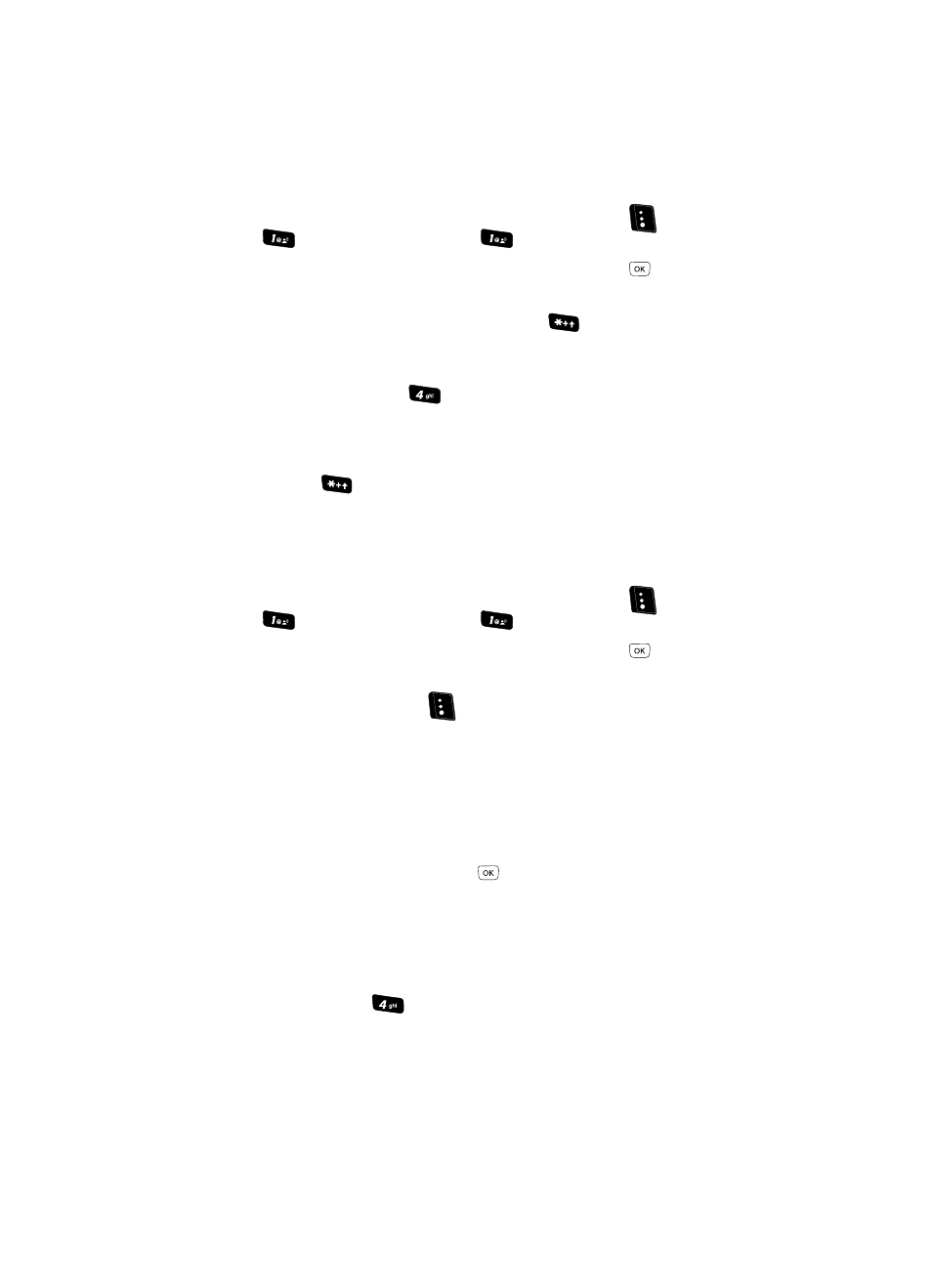
Entering Text
46
Using Abc Mode
Using Abc Mode
1.
In standby mode, press the Message (left) soft key (
), then press
(for Send Message) and
for Text Message.
2.
Enter the phone number of the recipient, then press
. The Create Txt
Msg screen appears in the display.
3.
If needed, repeatedly press and hold the
key until the Left soft key
label changes to Abc.
• Enter characters while in Abc mode by pressing the key labeled with the desired
characters (such as
for “h”).
• Press the key repeatedly until the desired character appears in the display.
• Pause briefly and the displayed character is accepted and inserted into your
message.
• Press
to enter a space.
Entering Symbols
Symbol mode enables you to enter symbols such as “@” or “%” into a text
message.
1.
In standby mode, press the Message (left) soft key (
), then press
(for Send Message) and
for Text Message.
2.
Enter the phone number of the recipient, then press
. The Create Txt
Msg screen appears in the display.
3.
Press the Left soft key (
). The following options appear in the display:
• T9 Word
• Abc
• ABC
• 123
• Symbols
4.
The current text input mode is highlighted. Use the navigation keys to
highlight Symbols, then press
. The first of four symbol screens
appears in the display.
5.
Use the Left and Right soft keys to page through the other symbols, if
desired.
6.
Press the key that corresponds with the symbol that you wish to enter. For
example, press
for an exclamation point (!).
7.
Repeat steps 3 through 6 to insert as many symbols into your message as
desired.
