Section 12: multimedia, Accessing multimedia – Samsung SCH-R610ZKAUSC User Manual
Page 117
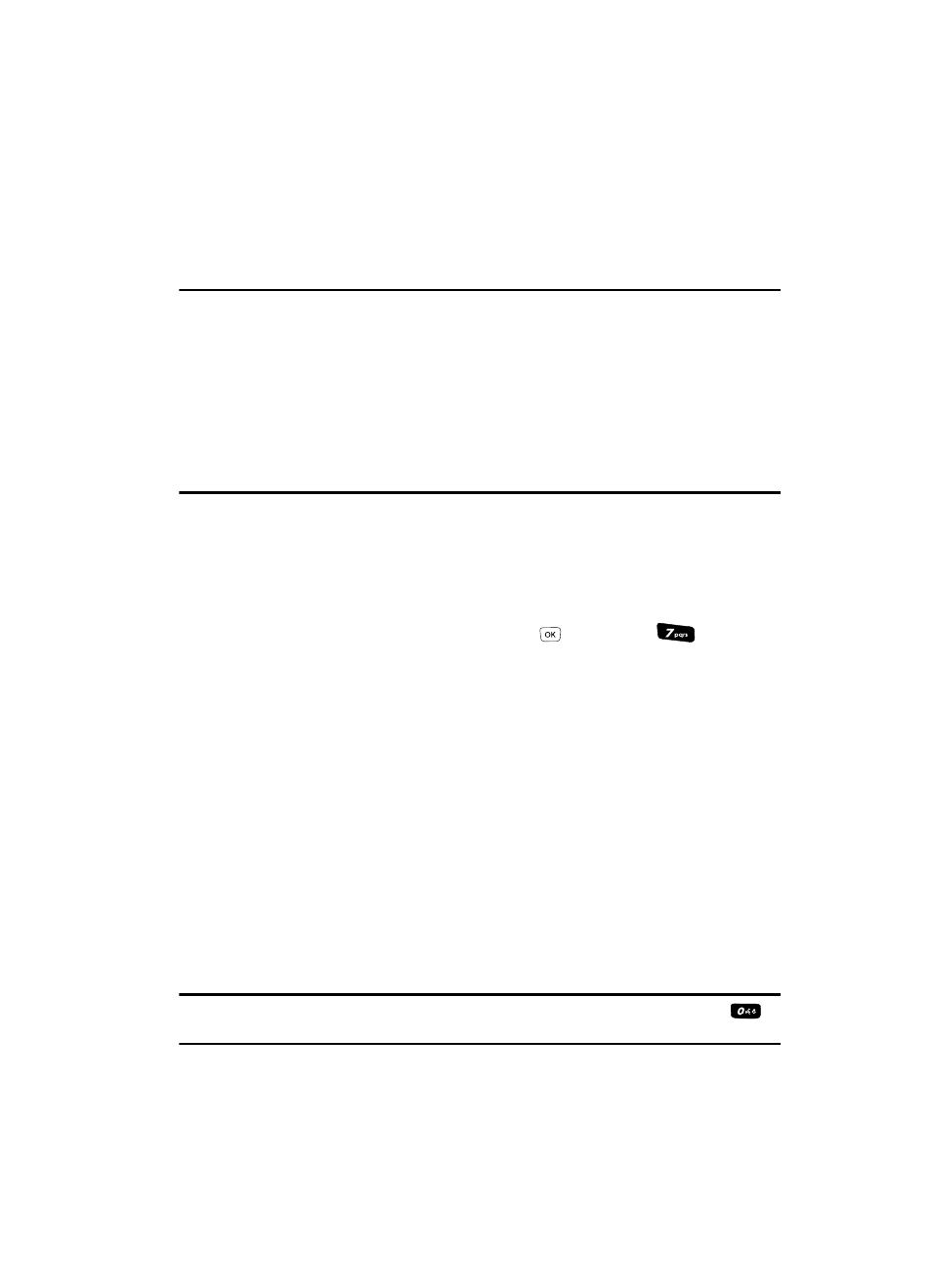
Multimedia 114
Accessing Multimedia
Section 12: Multimedia
Topics Covered
This section outlines your phone’s multimedia functions and key features
associated with multimedia.
Accessing Multimedia
1.
In standby mode, press the MENU key (
), then press
for
Multimedia. The following Multimedia sub-menus appear in the display:
• Camera — Lets you launch and set up your phone’s camera. (See “Camera-
Camcorder” on page 91 for more information.)
• Camcorder — Lets you launch and set up your phone’s camcorder. (See
“Camera-Camcorder” on page 91 for more information.)
• My Images — Lets you choose the pictures that appear in your phone’s display
or in picture messages.
• My Videos — Lets you choose the video clips that appear in your phone’s
display or in video messages.
• My Ringtones — Lets you assign ringtones for Ringtone (calls), Contact ID, and
Alert Tone.
• My Sounds — Lets you assign sound files as ringers for Ringtone (calls),
Contact ID, and Alert Tone.
• Music Library — Lets you listen to and manage music (MP3) files you have
stored on a microSD™ Memory Card.
Tip: To launch the Multimedia menu using a voice command — In standby mode, press and hold
until the phone prompts, “Say a command.” Say “Go to Multimedia” into the microphone.
2.
Use the navigation keys to highlight a sub-menu.
