Changing the screen size – Samsung HPR4252X-XAC User Manual
Page 56
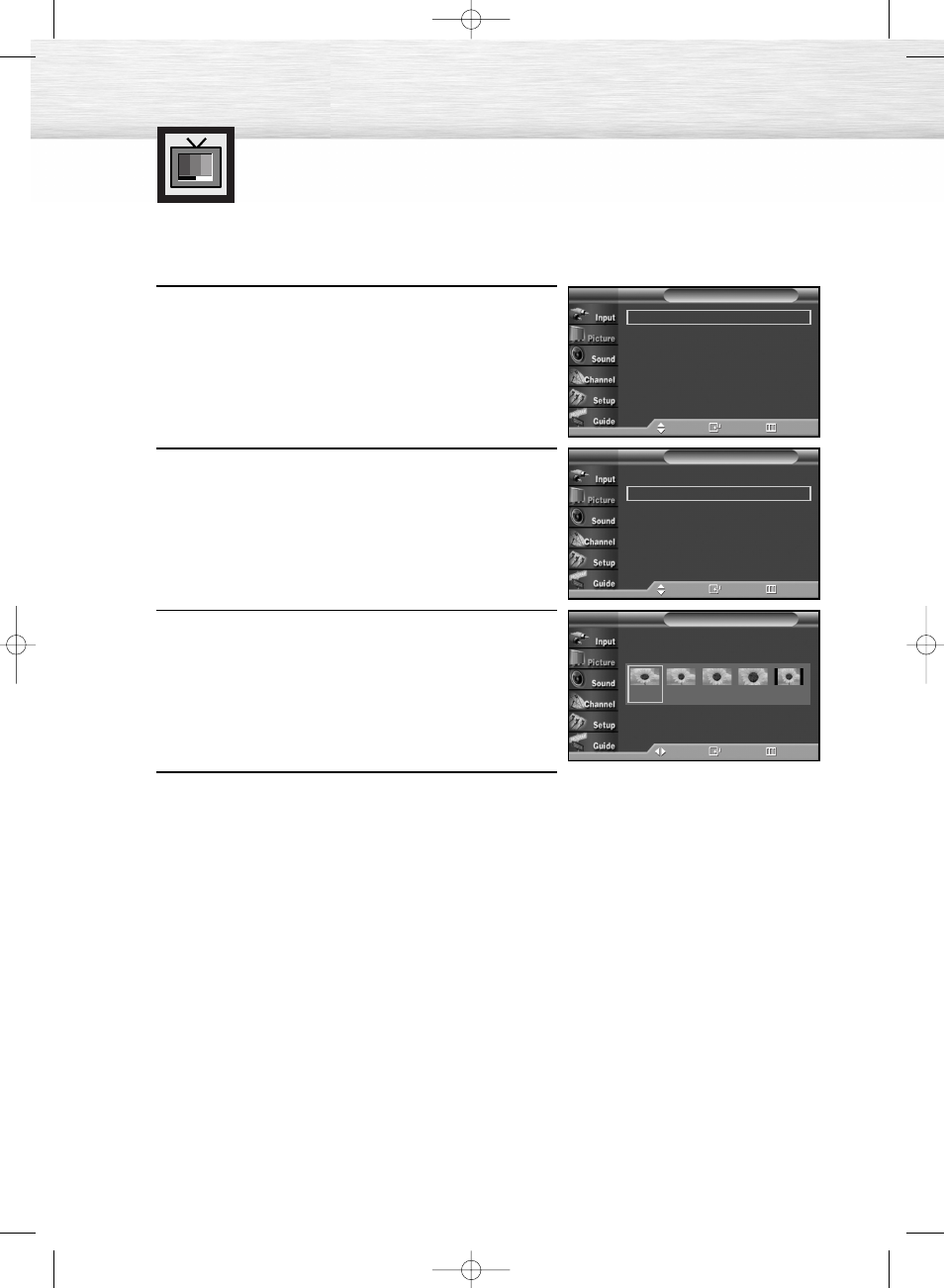
Changing the Screen Size
Screen size selection depends on the type of video input.
56
1
Press the MENU button. Press the
▲ or ▼ button to
select “Picture”, then press the ENTER button.
2
Press the
▲ or ▼ button to select “Size”, then press the
ENTER button.
3
Press the œ or √ button to select the screen size you
want, then press the ENTER button.
4
Press the MENU button to exit.
• 16:9
: Sets the picture to 16:9 wide mode.
• Panorama : Use this mode for the wide aspect ratio of a panoramic picture.
• Zoom1
: Magnifies the size of the picture on the screen.
• Zoom2
: Expands the Zoom1 format picture.
• 4:3
: Sets the picture to 4:3 normal mode.
➤
➤
Quick way to change the Screen size: Simply press the P.SIZE button
under the cover of the remote control.
Mode
: Dynamic
√
Size
: 16:9
√
Digital NR
: On
√
DNIe Demo
: Off
√
My Color Control
√
Film Mode
: Off
√
†
More
Picture
T V
Move
Enter
Return
Mode
: Dynamic
√
Size
: 16:9
√
Digital NR
: On
√
DNIe Demo
: Off
√
My Color Control
√
Film Mode
: Off
√
†
More
Picture
T V
Move
Enter
Return
Size
T V
Move
Enter
Return
16:9
Panorama
Zoom1
Zoom2
4:3
BN68-00835A-00(050~067) 4/7/05 8:56 AM Page 56
