Setting the on/off timer, Option 2: setting the clock automatically – Samsung HPR4252X-XAC User Manual
Page 101
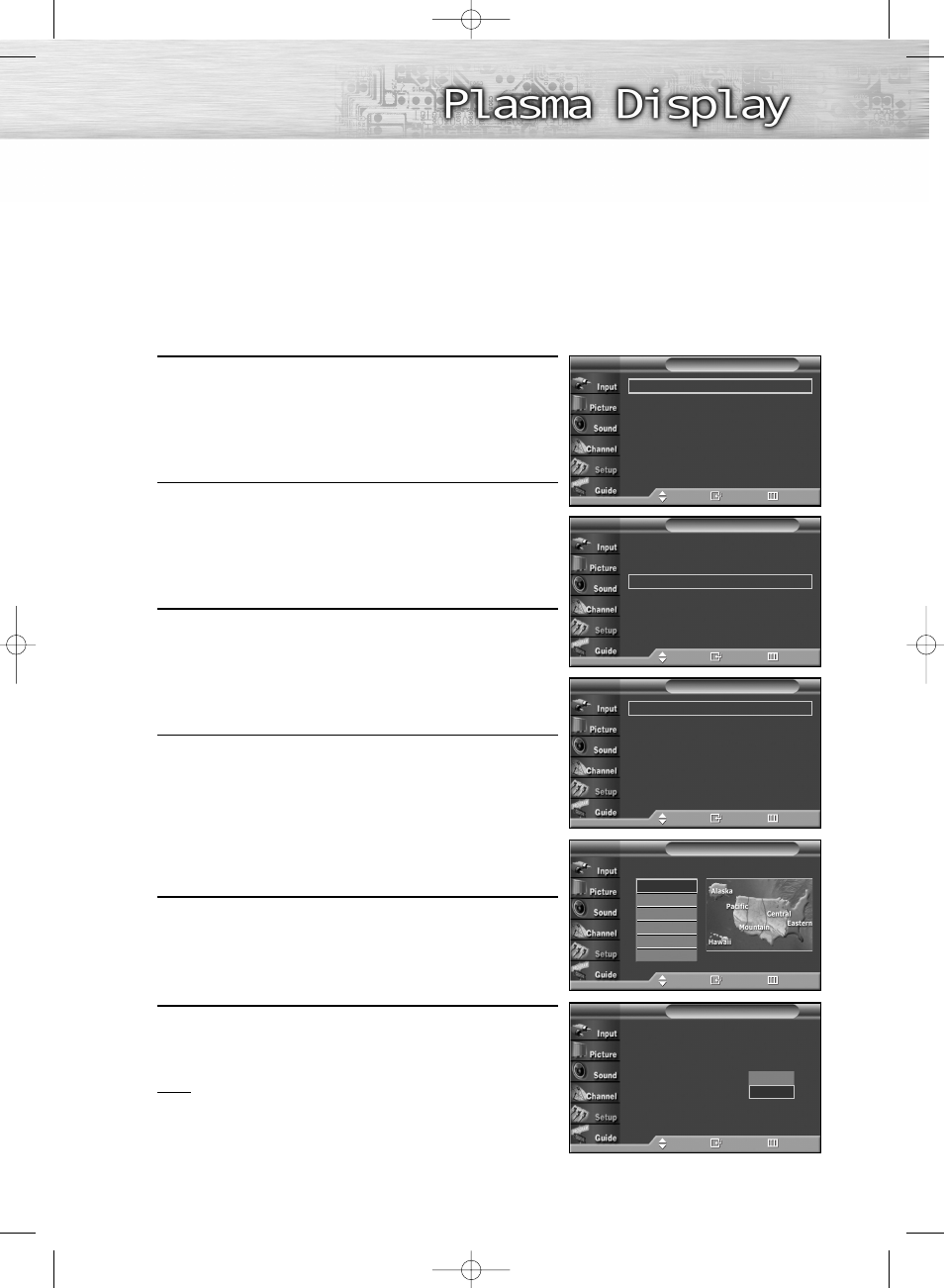
101
Option 2: Setting the Clock Automatically
The Clock can be set automatically if you are receiving a digital signal.
1
Press the MENU button.
Press the
▲ or ▼ button to select “Setup”, then press
the ENTER button.
2
Press the
▲ or ▼ button to select “Time”, then press the
ENTER button.
Press the ENTER button to select “Clock”.
3
Press the ENTER button to select “Clock Mode”.
Press the
▲ or ▼ button to select “Auto”, then press
the ENTER button.
4
Press the
▲ or ▼ button to select “Time Zone”, then
press the ENTER button.
Press the
▲ or ▼ button to highlight the time zone for
your local area (and to move the highlight to the
appropriate time zone on the map of the United States),
then press the enter button.
5
Press the
▲ or ▼ button to select “DST” (Daylight Saving
Time), then press the ENTER button.
Press the
▲ or ▼ button to select “Yes” or “No”, then
press the ENTER button.
6
Press the MENU button to exit.
Note
• Depending on the broadcast station and signal,
the auto time may not be set correctly. If this occurs,
set the time manually.
101
--/ --/ ----/ -- : -- --
Clock
√
Sleep Timer
: Off
√
On Timer
: Off
√
Off Timer
: Off
√
Time
T V
Move
Enter
Return
Clock Mode
: Auto
√
Clock Set
√
Time Zone
√
DST
: No
√
Clock
T V
Move
Enter
Return
Clock
T V
Move
Enter
Return
Time Zone
T V
Move
Enter
Return
Select the time zone in which you live.
Eastern
Central
Mountain
Pacific
Alaska
Hawaii
Clock Mode
: Auto
Clock Set
Time Zone
DST
:
No
Plug & Play
√
Language
: English
√
Time
√
V-Chip
√
Caption
√
Menu Transparency
: Medium
√
†
More
Setup
T V
Move
Enter
Return
Yes
No
BN68-00835A-00(098~103) 4/6/05 8:31 PM Page 101
