When selecting cable tv – Samsung HPR4252X-XAC User Manual
Page 37
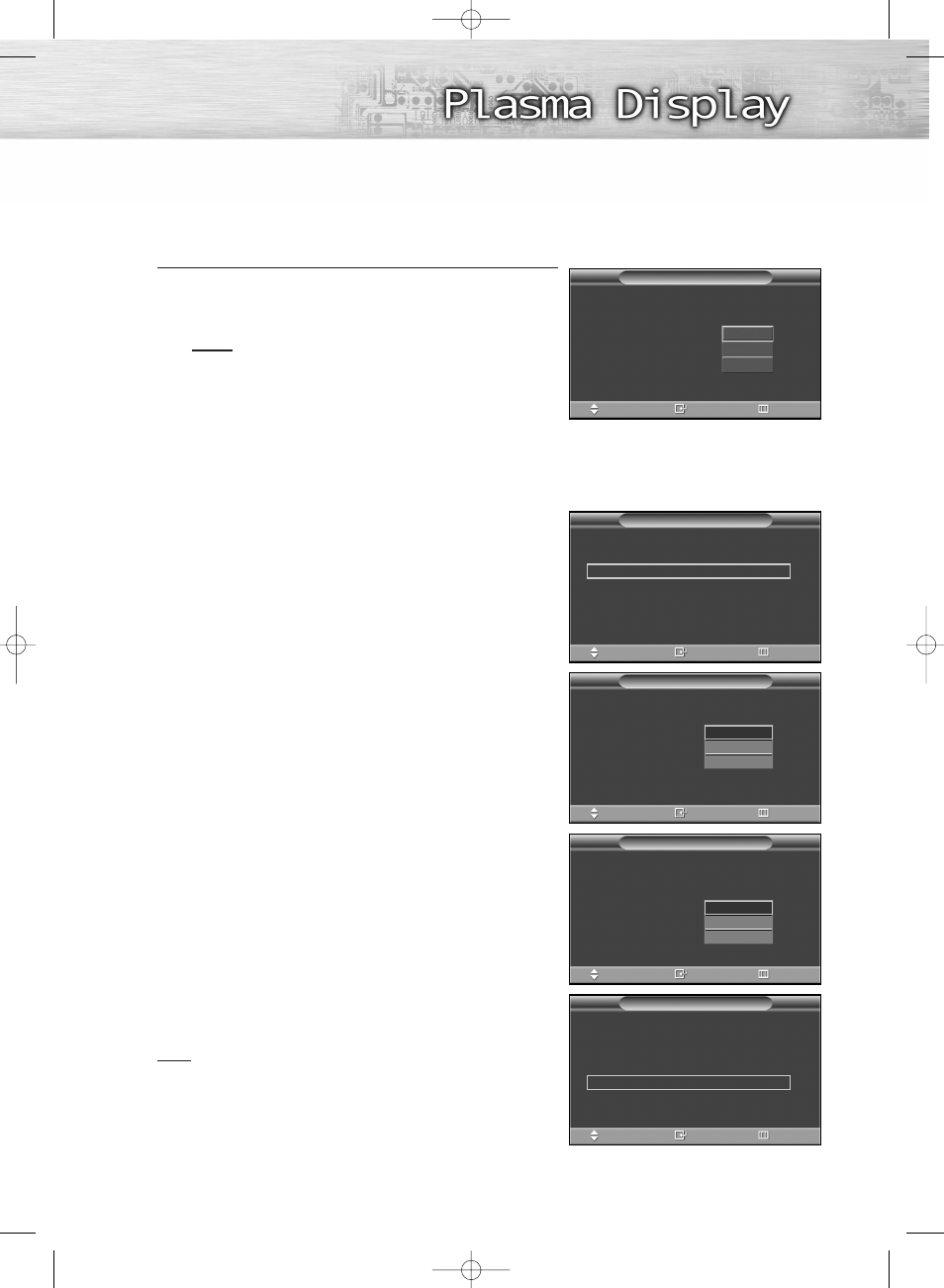
3
Press the
▲ or ▼ button to memorize the channels of
the selected connection.
Press the ENTER button to select “Start”.
Notes
• If the antenna is connected to ANT 1 IN (CABLE IN),
select “Cable” and if it is connected to ANT 2 IN
(AIR IN), select “Air”.
• If both ANT 1 IN and ANT 2 IN are connected,
select the “Air + Cable”.
• If the CableCARD is inserted into the “CableCARD”
slot on the rear panel, “Cable” and “Air + Cable”
are not available.
When selecting Cable TV :
Press the
▲ or ▼ button to select “Cable” or “Air + Cable”,
then press the ENTER button.
Press the
▲ or ▼ button to select “Digital Channel”, then
press the ENTER button.
Press the
▲ or ▼ button to select “STD”, “HRC”, or “IRC”,
press the ENTER button.
Press the
▲ or ▼ button to select “Analog Channel”, then
press the ENTER button.
Press the
▲ or ▼ button to select “STD”, “HRC”, or “IRC”,
press the ENTER button.
Press the
▲ or ▼ button to select “Start”, then press the
ENTER button to memorize the channels.
Note
• STD, HRC, and IRC identify various types of cable
TV systems. Contact your local cable company to
identify the type of cable system that exists in your
particular area. At this point the signal source has
been selected. Proceed to “Storing Channels in
Memory” on page 43.
37
Select the antennas to memorize.
Air
Cable
Air + Cable
Plug & Play
Enter
Skip
Move
Start
Start
Select the cable system.
Digital Channel
: STD
√
Analog Channel
: STD
√
Start
Plug & Play
Enter
Skip
Move
Select the cable system.
Digital Channel
: STD
√
Analog Channel
: STD
√
Start
Plug & Play
Enter
Skip
Move
Select the cable system.
Digital Channel
:
STD
√
Analog Channel
: STD
√
Start
Plug & Play
Enter
Skip
Move
STD
HRC
IRC
Select the cable system.
Digital Channel
: STD
√
Analog Channel
:
STD
√
Start
Plug & Play
Enter
Skip
Move
STD
HRC
IRC
Start
BN68-00835A-00(036~049) 4/6/05 8:21 PM Page 37
