Selecting the recording image size, Digital still camera mode – Samsung SC-D903-XAC User Manual
Page 89
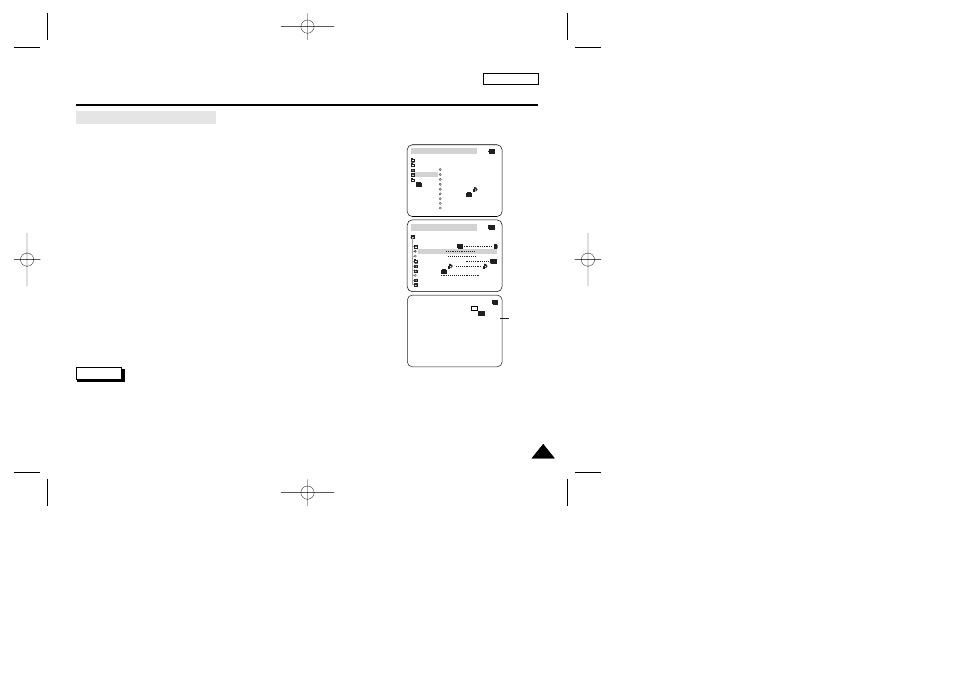
ENGLISH
Digital Still Camera mode
85
85
Selecting the recording image size
✤ Select the image size of still image to be recorded.
1. Set the mode switch to MEMORY STICK.
2. Set the power switch to the CAMERA mode.
3. Press the MENU button.
■
The menu list will appear
4. Use the MENU SELECTOR to highlight MEMORY and push the MENU SELECTOR.
5. Select IMAGE SIZE from the submenu and push the MENU SELECTOR.
■
The IMAGE SIZE toggles between 1152
✕ 864 and 576 ✕ 432 with each push.
6. To exit the menu, press the MENU button.
Note
■
Still images that are recorded at 1152
✕ 864 on your camcorder, may not playback properly on other digital
devices that do not support this image size.
M.REC MODE
INITIAL
PRINT MARK
PROTECT
PHOTO QUALITY
FILE NO.
DELETE
FORMAT
IMAGE SIZE
MJPEG SIZE
CONTIN. SHOT
CAMERA
A/V
MEMORY
VIEWER
M.REC MODE
MEMORY SET
PRINT MARK
PROTECT
PHOTO QUALITY
FILE NO.
DELETE
FORMAT
IMAGE SIZE
MJPEG SIZE
320X240
1152X864
000
SERIES
CONTINUOUS SHOT
[ 1 0 / 1 4 ]
3 2 0 0 0 min
1152
F
Image Size
00792B SCD903 USA (64~109) 5/14/04 10:46 AM Page 85
