Deleting still images/moving pictures, Digital still camera mode – Samsung SC-D903-XAC User Manual
Page 102
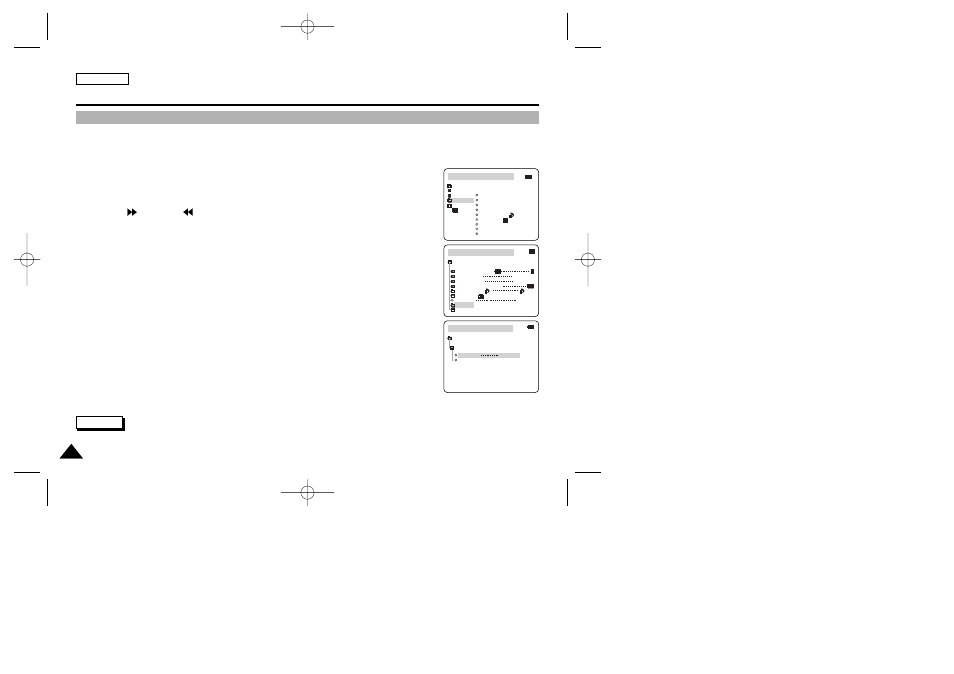
ENGLISH
98
98
Digital Still Camera mode
✤ You can erase the still images/moving pictures recorded on the Memory Stick.
✤ If you want to delete protected still images/moving pictures, you must first deactivate the image protection.
✤ An image which has been deleted cannot be recovered.
1. Set the mode switch to MEMORY STICK.
2. Set the power switch to PLAYER.
3. Using the
(FWD) and
(REV) buttons, search for the still image/moving picture that
you want to delete.
4. Press the MENU button.
5. Move the MENU SELECTOR to highlight MEMORY and push the MENU SELECTOR.
■
The MEMORY SET submenu will appear.
6. Move the MENU SELECTOR to highlight DELETE and push the MENU SELECTOR.
■
Using the MENU SELECTOR, select either
THIS FILE or ALL FILES and push the MENU SELECTOR.
■
THIS FILE: deletes only the file currently selected.
■
ALL FILES : deletes all files stored in the Memory Stick.
7. A box will appear to verify whether you wish to delete the still image/moving picture.
■
Using the MENU SELECTOR, select the item.
■
EXECUTE : deletes the selected still images/ moving pictures.
■
CANCEL : does not delete the selected still images/moving pictures and returns to
the previous menu.
Note
■
If you try to delete a protected image, “PROTECT!” appears on the screen.
Deleting Still images/Moving pictures
M.PLAY MODE
MEMORY SET
PRINT MARK
PROTECT
PHOTO QUALITY
FILE NO.
DELETE
FORMAT
IMAGE SIZE
MJPEG SIZE
320X240
1152X864
000
SERIES
CONTINUOUS SHOT
M.PLAY MODE
THIS FILE
CANCEL
ALL FILES
MEMORY SET
[10/20]
DELETE
M.PLAY MODE
INITIAL
PRINT MARK
PROTECT
PHOTO QUALITY
FILE NO.
DELETE
FORMAT
IMAGE SIZE
MJPEG SIZE
CONTIN. SHOT
CAMERA
A/V
MEMORY
VIEWER
00792B SCD903 USA (64~109) 5/14/04 10:47 AM Page 98
