Samsung SGH-T859UWBTMB User Manual
Page 90
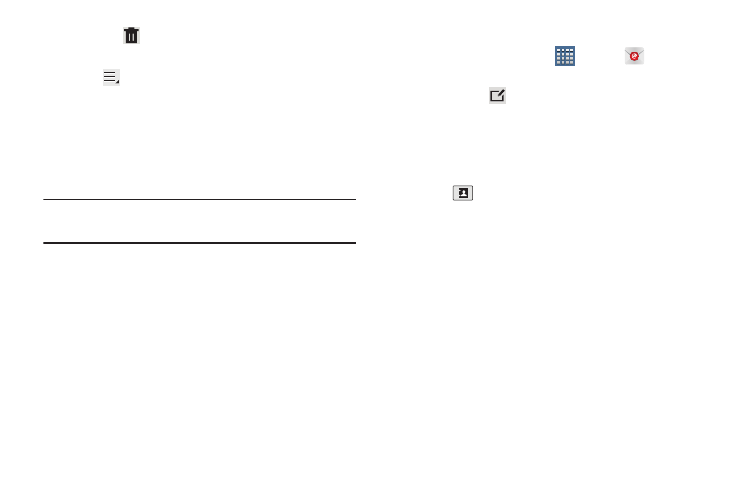
86
• Delete
: Delete the conversations.
– or –
Tap
Menu for these options:
• Sort by: Choose a method for listing your email conversations.
• View mode: Choose how to view your email conversations.
Choices are: Standard view and Conversations view.
• Create folder: Create a new main folder or tap an existing
folder to create a sub-folder.
Note: The create folder option is not available for all email
accounts.
• Settings: Display the settings for this email account. For more
information, refer to “Account Settings” on page 88.
• Delete all: Delete all items for this email account.
Composing and Sending Email
1. From a Home screen, tap
Apps ➔
Email.
2. Tap an account, if you have more than one account set
up, then tap
Compose.
3. Enter the recipient’s email address in the To field.
• If you are sending the email message to several recipients,
separate the email addresses with a comma. You can add as
many message recipients as you want.
• Tap
to add a contact to the field.
• Tap +Cc/Bcc to add additional carbon copy recipients.
–
Use the Cc field to carbon copy additional recipients.
–
Use the Bcc field to blind copy additional recipients.
• Tap +Me to add yourself as a recipient.
4. Tap the Subject field to enter a subject.
5. Tap the body of the email to enter the text of your
email.
