Dropbox, For more information, refer to “dropbox” on – Samsung SGH-T859UWBTMB User Manual
Page 169
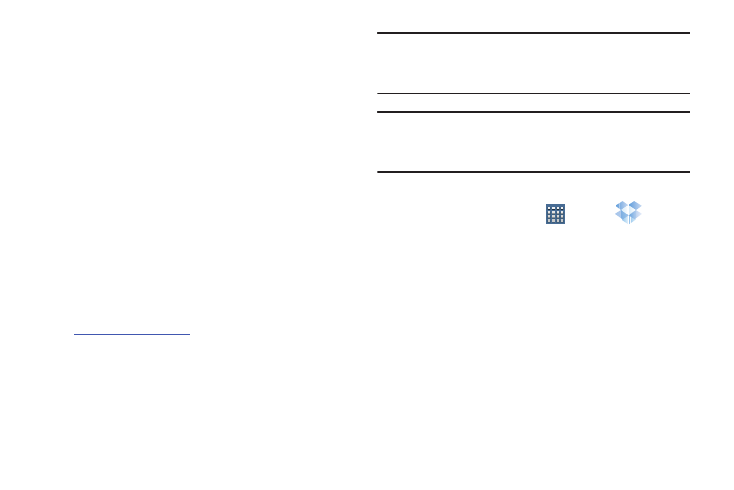
Applications and Widgets 165
Dropbox
Works to provide access to your desktop files directly from
your device. This applications allows you to bring your files
with you when you're on the go, edit files in your Dropbox
from your device, upload photos and videos to Dropbox, and
share your selected files freely with family and friends.
The in-device application works in conjunction with a partner
program placed on a target computer using an active Internet
connection.
Dropbox creates a folder that automatically synchronizes its
contents across all of your connected devices on your
account. Update a file to your dropbox on your computer, and
its automatically updated to the same folder on your other
devices.
Download the Desktop application
1. Use your computer’s browser to navigate to:
2. Follow the on-screen setup and installation instructions
on your target computer containing the desired files.
Important! The computer application must be installed on the
computer containing the desired files. This
computer must have an active Internet connection.
Note: It might be necessary to configure your router’s firewall
settings to allow this application to gain access to the
Internet.
Accessing Dropbox on your Device
1. From a Home screen, tap
Apps ➔
Dropbox
➔ Start.
2. Enter your Email and Password, and tap Log in.
– or –
Tap Create a free account and follow the on-screen
instructions to register for a new account.
3. Follow the on-screen instructions.
4. Initially, you will need to configure your Camera upload
parameters. Choose from Wi-Fi only or Wi-Fi or data
plan.
