Samsung SGH-T859UWBTMB User Manual
Page 193
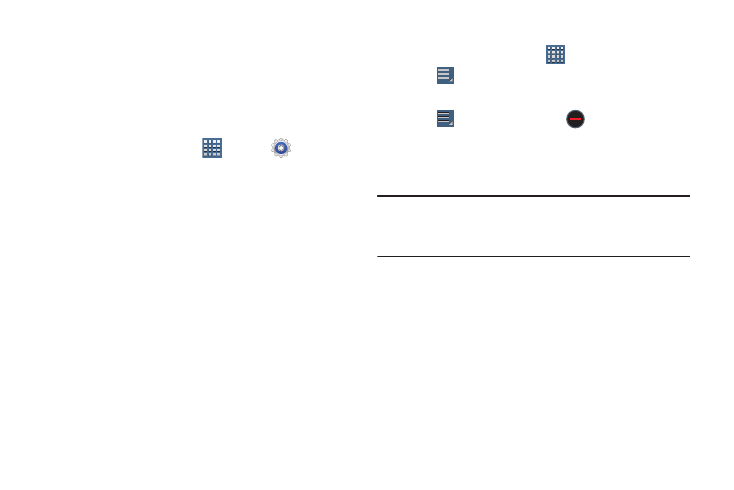
Applications and Widgets 189
Uninstalling an App
Apps come pre-installed on your device and you can
download additional apps from Google Play. If you decide to,
you can uninstall apps you downloaded from Google Play and
other sources.
There are several ways to uninstall an app:
1. From a Home screen, tap
Apps ➔
Settings
➔ Applications.
2. Tap the Downloaded tab.
3. Tap the app you want to uninstall.
4. Tap the Uninstall button.
A pop-up displays the message This application will be
uninstalled.
5. Tap OK to confirm you want to uninstall the app.
You can also use Google Play to uninstall apps you
downloaded from there (see “Play Store” on page 187).
To uninstall an app from the Apps screen:
1. From a Home screen, tap
Apps.
2. Tap
Menu ➔ Downloaded applications.
The Downloaded applications screen displays.
3. Tap
Menu ➔ Uninstall. A
appears on Apps
that can be uninstalled.
4. Tap an app’s icon and then tap OK to uninstall and
remove the app from your tablet.
Note: You cannot uninstall the apps that are included with
Android. You can only uninstall the apps you have
downloaded.
