Play movies, Play music, Play movies play music – Samsung SGH-T859UWBTMB User Manual
Page 123
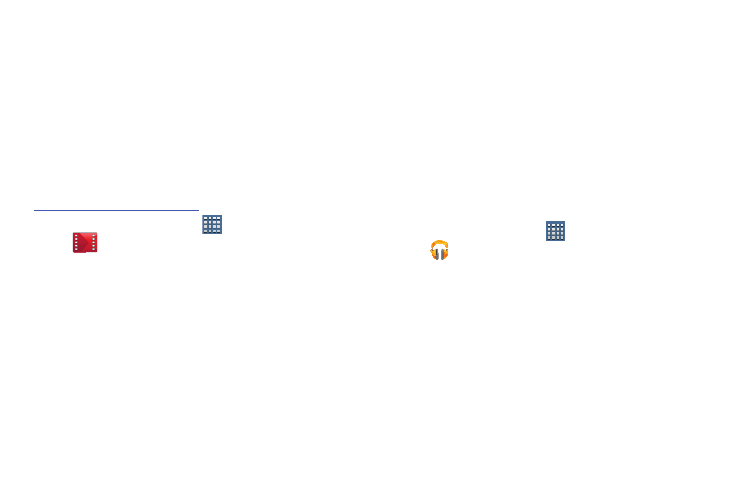
Multimedia 119
Play Movies
This application allows you to connect to the Play Store,
download a movie and then watch it instantly.
Choose from thousands of movies, including new releases and
HD titles in the Play Store and stream them instantly on your
Android phone or tablet.
Movies, previously rented via the Play Store are automatically
added to your My Movies library across your devices.
Learn more about Google Play Movies at:
1. From a Home screen, tap
Apps ➔
Play Movies.
2. Log on to your Google account if you have not already
done so. A list of videos sorted on the SD card displays
in the Video list.
3. Following the on-screen instructions for renting and
viewing movies.
4. Tap the MY RENTALS tab to view movies you have
rented.
5. Tap the PERSONAL VIDEOS tab to view movies you have
on your phone or memory card.
Play Music
Also known as Google Music, allows you to browse, shop,
and playback songs purchased from the Play Store. The
music you choose is automatically stored in your Google
Music library and instantly ready to play or download.
Ⅲ Access the new music tab from within your Play Store
application.
The Music application contains a music player that plays
music and other audio files that you copy from your computer.
Accessing the Music App
1. From a Home screen, tap
Apps
➔
Play Music.
The Play Music app searches your online library and
your device’s internal storage for music and playlists.
This can take from a few seconds to several minutes,
depending on the amount of new music added since
you last opened the application.
2. If prompted, follow the on-screen instructions to link
your current account to Google Play Music.
3. Tap an on-screen account to add it or select Add
account to use a new account.
