Accessing bios setup (serial console), Table 4-1. bios setup menus – Ampro Corporation CoreModule 420 5001692A User Manual
Page 52
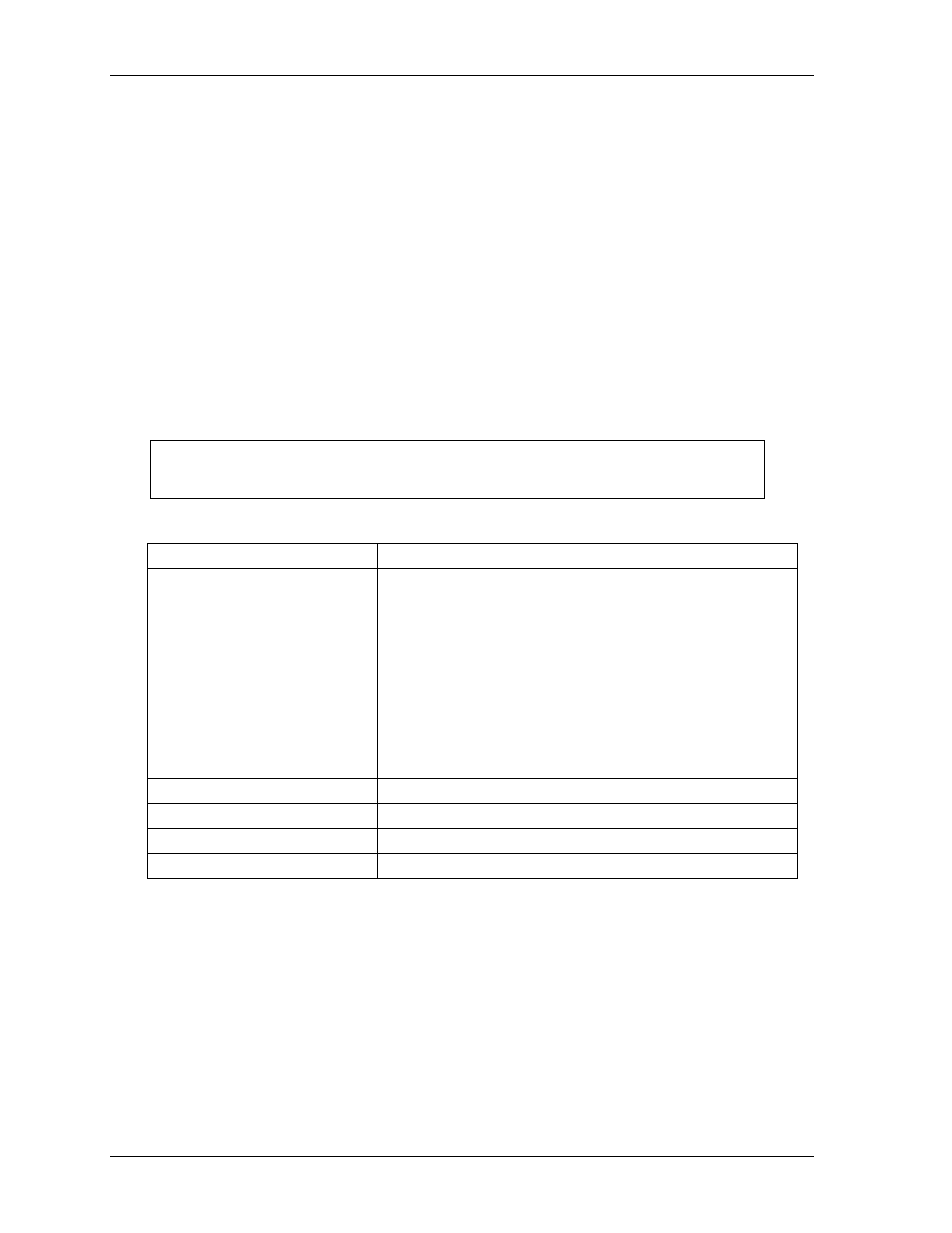
Chapter 4
BIOS Setup
46
Reference Manual
CoreModule 420
Accessing BIOS Setup (Serial Console)
Entering the BIOS Setup, in serial console mode, is very similar to the steps you use to enter BIOS Setup
with a VGA display input, except the actual keys you use.
1. Connect the serial console, or the PC with serial terminal emulation, to Serial Port 1 (J3) or Serial
Port 2 (J9) of the CoreModule 420.
♦
If the BIOS option, Serial Console is set to [Enable], use a standard null-modem serial cable.
♦
If the BIOS option, Serial Console is set to [Hot Cable], use the modified serial cable
described in Chapter 3, under Hot (Serial) Cable.
2. Turn on the serial console or the PC with serial terminal emulation and the power supply to the
CoreModule 420.
3. Start Setup by pressing the Ctl–c keys, when the following message appears on the boot screen.
Hit ^C if you want to run SETUP
4. Use the
NOTE
The serial console port is not hardware protected but is removed from the
COM table during BIOS Setup. Diagnostic software that probes hardware
addresses may cause a loss or failure of the serial console functions.
Table 4-1. BIOS Setup Menus
BIOS Setup Menu
Item/Topic
BIOS and Hardware Settings
Date and Time
Drive Configuration
Boot Order and
Drive and Boot Options
Keyboard settings
User Interface options
Memory settings
Power management
Advanced Features
On-Board Features (Serial, Parallel, USB, Video, etc.)
PCI and Plug and Plug Options
Reload Initial Settings
Resets the BIOS (CMOS) to the last know settings
Load Factory Default Settings
Resets BIOS (CMOS) to factory settings
Exit, Saving Changes
Writes all changes to BIOS (CMOS) and exits
Exit, Discarding Changes
Closes BIOS without saving changes except time and date
